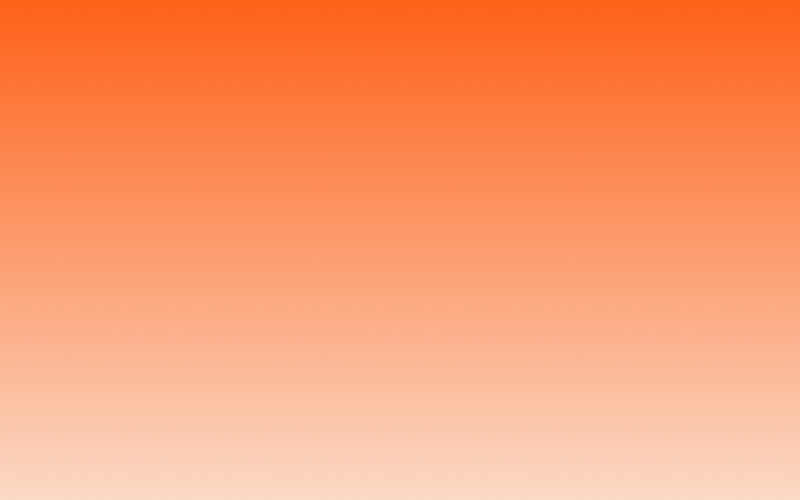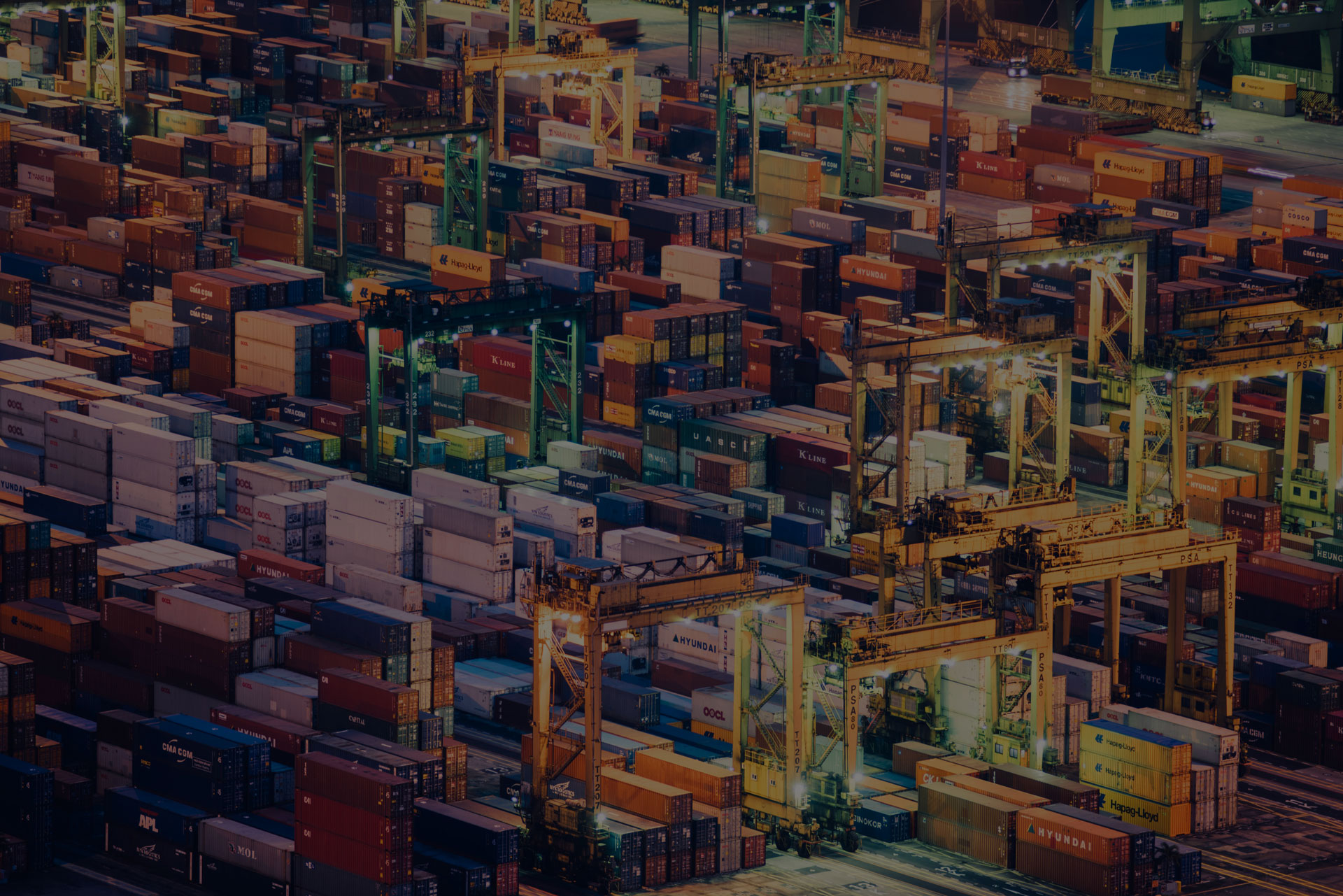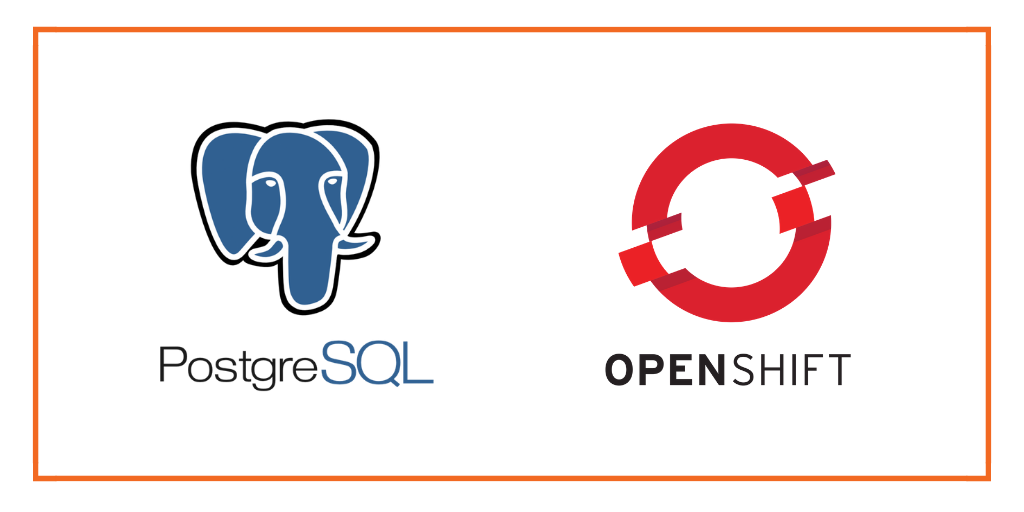
This post is part of our ongoing series on running PostgreSQL on Kubernetes. We’ve published a number of articles about running PostgreSQL on Kubernetes for specific platforms and for specific use cases. If you are looking for a specific Kubernetes platform, check out these related articles.
Running HA PostgreSQL on Amazon Elastic Container Service for Kubernetes (EKS)
Running HA PostgreSQL on Azure Kubernetes Service (AKS)
Running HA PostgreSQL on Google Kubernetes Engine (GKE)
Running HA PostgreSQL on IBM Cloud Kubernetes Service (IKS)
Running HA PostgreSQL on IBM Cloud Private
Running HA PostgreSQL with Rancher Kubernetes Engine (RKE)
And now, onto the post…
Red Hat OpenShift is a comprehensive enterprise-grade application platform built for containers powered by Kubernetes. OpenShift lets developers quickly build, develop, and deploy applications on nearly any infrastructure, public or private.
OpenShift comes in four flavors – OpenShift Origin, OpenShift Online, OpenShift Container Platform, and OpenShift Dedicated. OpenShift Origin is the upstream, open source version which can be installed on Fedora, CentOS or Red Hat Enterprise Linux. OpenShift Online is the hosted version of the platform managed by Red Hat. OpenShift Container Platform is the enterprise offering that can be deployed in the public cloud or within an enterprise data center. OpenShift Dedicated is a single-tenant, highly-available cluster running in the public cloud.
For this walk-through, we are using a cluster running OpenShift Origin.
Portworx is a cloud native storage platform to run persistent workloads deployed on a variety of orchestration engines including Kubernetes. With Portworx, customers can manage the database of their choice on any infrastructure using any container scheduler. It provides a single data management layer for all stateful services, no matter where they run.
Portworx recently achieved Red Hat certification for Red Hat OpenShift Container Platform and PX-Enterprise is available in the Red Hat Container Catalog. This certification enables enterprises to confidently run high performance stateful applications like databases, big and fast data workloads, and machine learning applications on the Red Hat OpenShift Container Platform. Learn more about Portworx & OpenShift in our Product Brief.

This tutorial is a walk-through of the steps involved in deploying and managing a highly available PostgreSQL cluster on OpenShift.
In summary, to run HA PostgreSQL on OpenShift you need to:
- Create an OpenShift cluster running at least three nodes
- Install a cloud native storage solution like Portworx as a daemon set on OpenShift
- Create a storage class defining your storage requirements like replication factor, snapshot policy, and performance profile
- Deploy PostgreSQL using Kubernetes
- Test failover by killing or cordoning node in your cluster and confirming that data is still accessible
- Dynamically resize Postgres volume, snapshot and backup Postgres to Azure object storage
How to install and configure an OpenShift Origin cluster
OpenShift Origin can be deployed in a variety of environments ranging from VirtualBox to a public cloud IaaS such as Amazon, Google, Azure. Refer to the official installation guide for the steps involved in setting up your own cluster. For this guide, we run an OpenShift Origin cluster in Microsoft Azure. Follow the instructions mentioned in Azure documentation.
Your OpenShift cluster setup should look similar to the below screenshot:

Though almost all the steps can be performed through the OpenShift Console, we are using the oc CLI. Please note that most of the kubectl commands are available through oc tool. You may find the tools used interchangeably.
Installing Portworx on OpenShift
Since OpenShift is based on Kubernetes, the steps involved in installing Portworx are not very different from the standard Kubernetes installation. Portworx documentation has a detailed guide with the prerequisites and all the steps to install on OpenShift.
Before proceeding further, ensure that Portworx is up and running on OpenShift.
$ oc get pods -n=kube-system -l name=portworx NAME READY STATUS RESTARTS AGE portworx-cczfv 1/1 Running 0 1h portworx-tvmmk 1/1 Running 0 1h portworx-vbcv8 1/1 Running 0 1h
We can check the status of Portworx by running the following commands:
$ PX_POD=$(kubectl get pods -l name=portworx -n kube-system -o jsonpath='{.items[0].metadata.name}')
$ oc exec -it $PX_POD -n kube-system -- /opt/pwx/bin/pxctl status
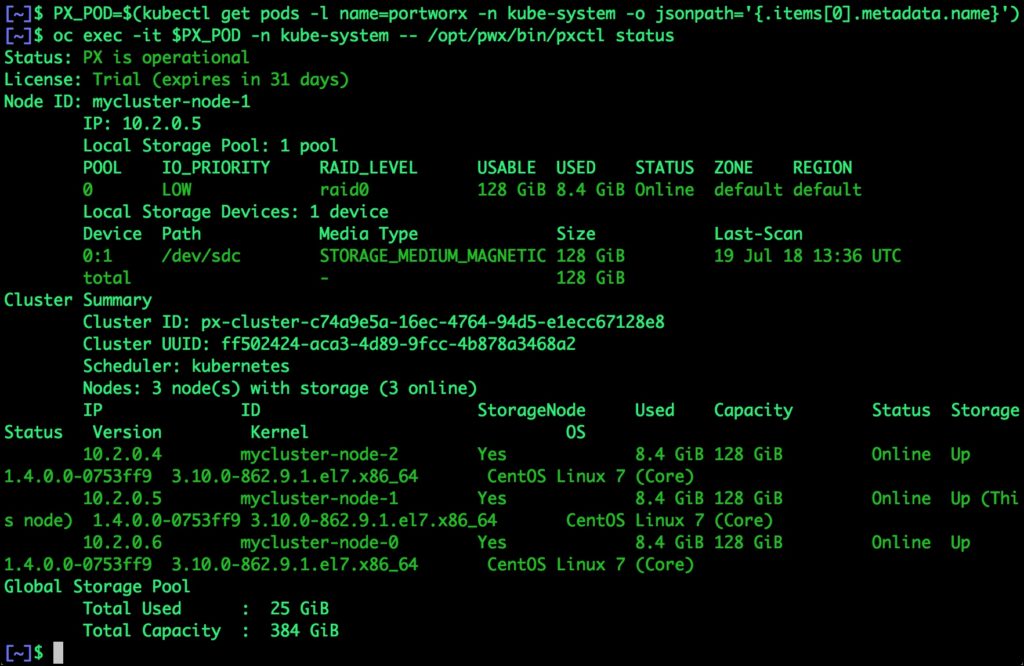
Once OpenShift Origin cluster is up and running and Portworx is installed and configured, we will deploy a highly available PostgreSQL database.
Creating a Postgres storage class in OpenShift
Through Storage Class objects, an admin can define different classes of Portworx volumes that are offered in a cluster. These classes will be used during the dynamic provisioning of volumes. The Storage Class defines the replication factor, IO profile (e.g. for a database or a CMS), and priority (e.g. SSD or HDD). These parameters impact the availability and throughput of workload and can be specified for each volume. This is important because a production database will have different requirements than a development Jenkins cluster.
In this example, the Storage Class that we deploy has a replication factor of 3 with IO profile set to “db_remote”, and priority set to “high”. This means that the storage will be optimized for low latency database workloads like PostgreSQL and automatically placed on the highest performance storage available in the cluster.
$ cat > px-repl3-sc.yaml <<EOF
kind: StorageClass
apiVersion: storage.k8s.io/v1beta1
metadata:
name: px-repl3-sc
provisioner: kubernetes.io/portworx-volume
parameters:
repl: "3"
io_profile: "db_remote"
priority_io: "high"
EOF
$ oc create -f px-repl3-sc.yaml storageclass "px-repl3-sc" created
Creating a Postgres PVC on OpenShift
We can now create a Persistent Volume Claim (PVC) based on the Storage Class. Thanks to dynamic provisioning, the claims will be created without explicitly provisioning Persistent Volume (PV).
$ cat > px-postgres-pvc.yaml <<EOF
kind: PersistentVolumeClaim
apiVersion: v1
metadata:
name: px-postgres-pvc
annotations:
volume.beta.kubernetes.io/storage-class: px-repl3-sc
spec:
accessModes:
- ReadWriteOnce
resources:
requests:
storage: 1Gi
EOF
$ oc create -f px-postgres-pvc.yaml persistentvolumeclaim "px-postgres-pvc" created
The password for PostgreSQL will be created as a secret. Run the following commands to create the secret in the correct format.
$ echo postgres123 > password.txt $ tr -d '\n' .strippedpassword.txt && mv .strippedpassword.txt password.txt $ oc create secret generic postgres-pass --from-file=password.txt secret "postgres-pass" created
Deploying Postgres on OpenShift
Finally, let’s create a PostgreSQL instance as a Kubernetes deployment object. For simplicity sake, we will just be deploying a single Postgres pod. Because Portworx provides synchronous replication for High Availability, a single Postgres instance might be the best deployment option for your Postgres database. Portworx can also provide backing volumes for multi-node Postgres deployments. The choice is yours.
$ cat > postgres-app.yaml <<EOF
apiVersion: apps/v1
kind: Deployment
metadata:
name: postgres
spec:
strategy:
rollingUpdate:
maxSurge: 1
maxUnavailable: 1
type: RollingUpdate
replicas: 1
selector:
matchLabels:
app: postgres
template:
metadata:
labels:
app: postgres
spec:
schedulerName: stork
containers:
- name: postgres
image: postgres:9.5
imagePullPolicy: "Always"
ports:
- containerPort: 5432
env:
- name: POSTGRES_USER
value: pgbench
- name: PGUSER
value: pgbench
- name: POSTGRES_PASSWORD
valueFrom:
secretKeyRef:
name: postgres-pass
key: password.txt
- name: PGBENCH_PASSWORD
value: superpostgres
- name: PGDATA
value: /var/lib/postgresql/data/pgdata
volumeMounts:
- mountPath: /var/lib/postgresql/data
name: postgredb
volumes:
- name: postgredb
persistentVolumeClaim:
claimName: px-postgres-pvc
EOF
$ oc create -f postgres-app.yaml deployment "postgres" created
Make sure that the Postgres pod is in Running state.
$ oc get pods -l app=postgres -o wide --watch
Wait till the Postgres pod is in Running state.

We can inspect the Portworx volume by accessing the pxctl tool running with the Postgres pod.
$ VOL=`oc get pvc | grep px-postgres-pvc | awk '{print $3}'`
$ PX_POD=$(oc get pods -l name=portworx -n kube-system -o jsonpath='{.items[0].metadata.name}')
$ oc exec -it $PX_POD -n kube-system -- /opt/pwx/bin/pxctl volume inspect ${VOL}
![$ PX_POD=$(oc get pods -l name=portworx -n kube-system -o jsonpath='{.items[0].metadata.name}') $ PX_POD=$(oc get pods -l name=portworx -n kube-system -o jsonpath='{.items[0].metadata.name}')](https://www.portworx.com/wp-content/uploads/2018/07/pgsql-px-os-3-1024x726.jpg)
Failing over PostgreSQL on OpenShift
Let’s populate the database will 5 million rows of sample data.
We will first find the pod that’s running PostgreSQL to access the shell.
$ POD=`oc get pods -l app=postgres | grep Running | grep 1/1 | awk '{print $1}'`
$ oc exec -it $POD bash
Now that we are inside the pod, we can connect to Postgres and create a database.
# psql pgbench=# c\q pgbench=# \l pgbench=# \q
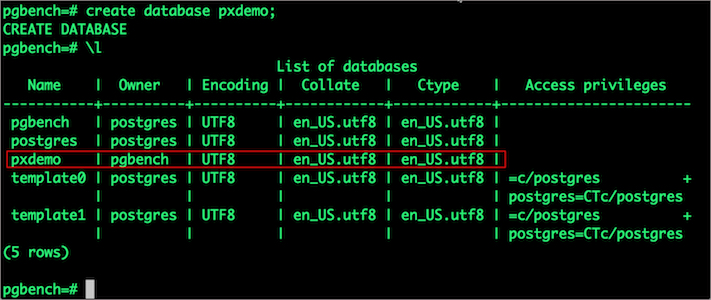
By default, pgbench will create 4 tables (pgbench_branches, pgbench_tellers, pgbench_accounts, and pgbench_history) with 100,000 rows in the main pgbench_accounts table. This creates a simple 16MB database.
The -s option is used for multiplying the number of rows entered into each table. In the command below, we enter a “scaling” option of 50. This tells pgbench to create a database with 50 times the default size.
What this means is our pgbench_accounts table now has 5,000,000 records. It also means our database size is now 800MB (50 x 16MB).
# pgbench -i -s 50 pxdemo;
Wait for pgbench to finish populating the table. After that’s done, let’s verify that the pgbench_accounts is populated by 5 million rows.
# psql pxdemo \dt select count(*) from pgbench_accounts; \q exit
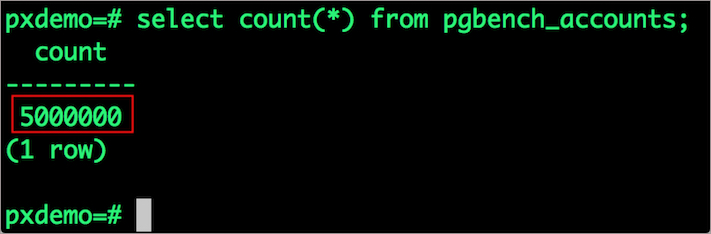
Now, let’s simulate the node failure by cordoning off the node on which PostgreSQL is running.
$ NODE=`oc get pods -l app=postgres -o wide | grep -v NAME | awk '{print $7}'`
$ oc adm cordon ${NODE}

We will now go ahead and delete the PostgreSQL pod.
$ POD=`oc get pods -l app=postgres -o wide | grep -v NAME | awk '{print $1}'`
$ oc delete pod ${POD}
pod "postgres-646d9f5c95-8rwsm" deleted
As soon as the pod is deleted, it is relocated to the node with the replicated data. STorage ORchestrator for Kubernetes (STORK), Portworx’s custom storage scheduler, allows co-locating the pod on the exact node where the data is stored. It ensures that an appropriate node is selected for scheduling the pod.
Let’s verify this by running the below command. We will notice that a new pod has been created and scheduled in a different node.

Let’s uncordon the node to bring it back to action.
$ oc adm uncordon ${NODE}
node "ip-172-20-57-55.ap-southeast-1.compute.internal" uncordoned
Finally, let’s verify that the data is still available.
Let’s find the pod name and exec into the container.
$ POD=`oc get pods -l app=postgres | grep Running | grep 1/1 | awk '{print $1}'`
$ oc exec -it $POD bash
Now use psql to make sure our data is still there.
# psql pxdemo pxdemo=# \dt pxdemo=# select count(*) from pgbench_accounts; pxdemo=# \q pxdemo=# exit
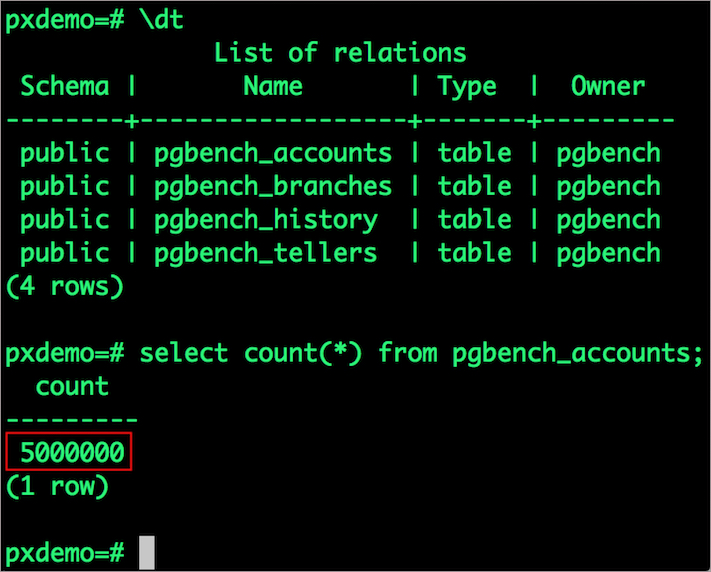
Performing Storage Operations on Postgres on OpenShift
After testing end-to-end failover of the database, let’s perform StorageOps on our Openshift cluster.
Expanding the Volume with no downtime
We will now run a bigger benchmark to run out of space to show how easy it is to add space to a volume dynamically.
Open a shell inside the container.
$ POD=`oc get pods -l app=postgres | grep Running | awk '{print $1}'`
$ oc exec -it $POD bash
Let’s use pgbench to run a baseline transaction benchmark which will try to grow the volume to more than 1 Gib and fail.
$ pgbench -c 10 -j 2 -t 10000 pxdemo $ exit
There may be multiple errors during the execution of the above command. The first error indicates that Pod is running out of space.
PANIC: could not write to file “pg_xlog/xlogtemp.73”: No space left on device
Since Kubernetes doesn’t support modifying the PVC after creation, we perform this operation directly on Portworx with the pxctl cli tool.
Let’s get the volume name and inspect it through the pxctl tool.
If you have access, SSH into one of the nodes and run the following command.
$ POD=`/opt/pwx/bin/pxctl volume list --label pvc=px-postgres-pvc | grep -v ID | awk '{print $1}'`
$ /opt/pwx/bin/pxctl v i $POD
Notice that the volume is within 10% of being full. Let’s expand it using the following command.
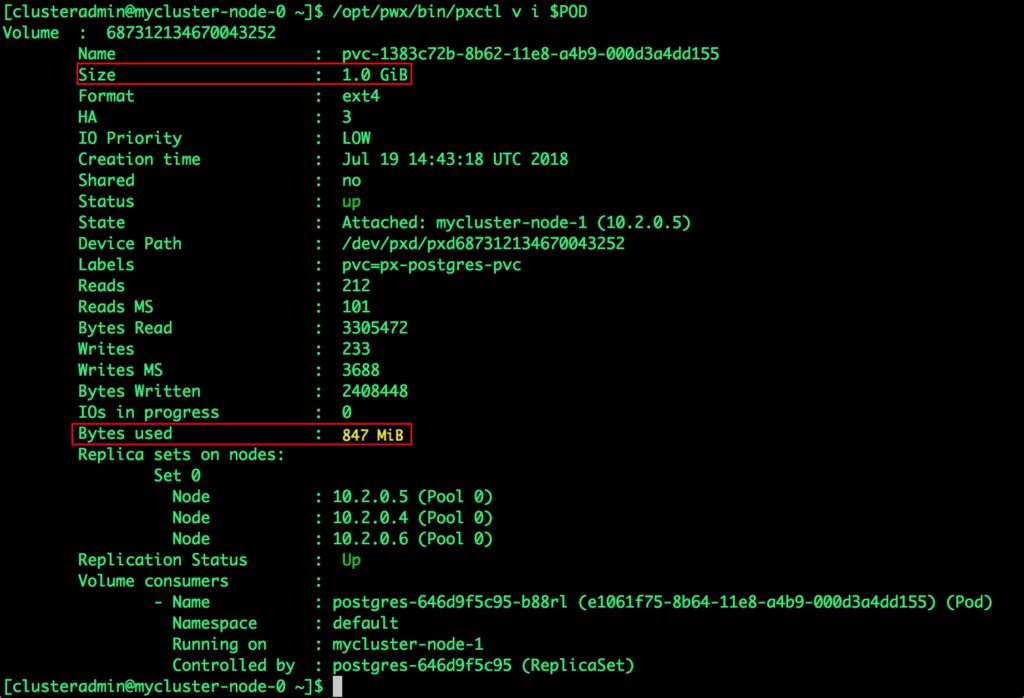
$ /opt/pwx/bin/pxctl volume update $POD --size=2 Update Volume: Volume update successful for volume 687312134670043252
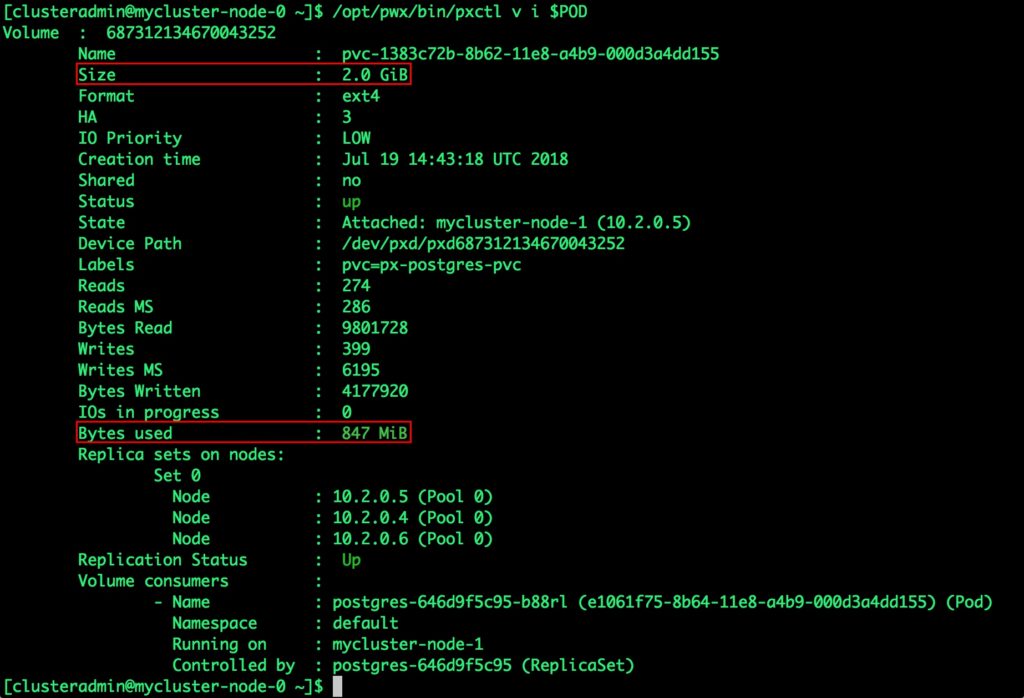
Taking Snapshots of a Kubernetes volume and restoring the Postgres database
Portworx supports creating snapshots for OpenShift PVCs.
Let’s create a snapshot for the PVC we created for Postgres.
$ cat > px-snap.yaml <<EOF apiVersion: volumesnapshot.external-storage.k8s.io/v1 kind: VolumeSnapshot metadata: name: px-postgres-snapshot namespace: default spec: persistentVolumeClaimName: px-postgres-pvc EOF
oc create -f px-snap.yaml volumesnapshot "px-postgres-snapshot" created
You can see all the snapshots using the below command.
$ oc get volumesnapshot,volumesnapshotdata $ oc get volumesnapshot
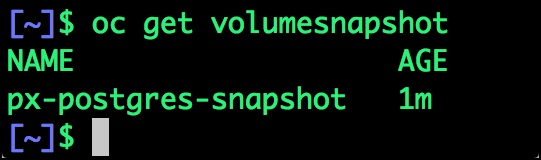
$ oc get pods -l app=postgres-snap
With the snapshot in place, let’s go ahead and delete the database.
$ POD=`oc get pods -l app=postgres | grep Running | grep 1/1 | awk '{print $1}'`
$ oc exec -it $POD bash
$ psql
drop database pxdemo;
\l
\q
exit
Since snapshots are just like volumes, we can use it to start a new instance of PostgreSQL. Let’s create a new instance of PostgreSQL by restoring the snapshot data.
$ cat > px-snap-pvc.yaml <<EOF
apiVersion: v1
kind: PersistentVolumeClaim
metadata:
name: px-postgres-snap-clone
annotations:
snapshot.alpha.kubernetes.io/snapshot: px-postgres-snapshot
spec:
accessModes:
- ReadWriteOnce
storageClassName: stork-snapshot-sc
resources:
requests:
storage: 2Gi
EOF
oc create -f px-snap-pvc.yaml persistentvolumeclaim "px-postgres-snap-clone" created
From the new PVC, we will create a PostgreSQL pod.
$ cat > postgres-app-restore.yaml <<EOF
apiVersion: apps/v1
kind: Deployment
metadata:
name: postgres-snap
spec:
strategy:
rollingUpdate:
maxSurge: 1
maxUnavailable: 1
type: RollingUpdate
replicas: 1
selector:
matchLabels:
app: postgres-snap
template:
metadata:
labels:
app: postgres-snap
spec:
affinity:
nodeAffinity:
requiredDuringSchedulingIgnoredDuringExecution:
nodeSelectorTerms:
- matchExpressions:
- key: px/running
operator: NotIn
values:
- "false"
- key: px/enabled
operator: NotIn
values:
- "false"
containers:
- name: postgres
image: postgres:9.5
imagePullPolicy: "IfNotPresent"
ports:
- containerPort: 5432
env:
- name: POSTGRES_USER
value: pgbench
- name: PGUSER
value: pgbench
- name: POSTGRES_PASSWORD
valueFrom:
secretKeyRef:
name: postgres-pass
key: password.txt
- name: PGBENCH_PASSWORD
value: superpostgres
- name: PGDATA
value: /var/lib/postgresql/data/pgdata
volumeMounts:
- mountPath: /var/lib/postgresql/data
name: postgredb
volumes:
- name: postgredb
persistentVolumeClaim:
claimName: px-postgres-snap-clone
EOF
$ oc create -f postgres-app-restore.yaml deployment "postgres-snap" created
Verify that the new pod is in Running state.
$ oc get pods -l app=postgres-snap
Finally, let’s access the data created by the benchmark tool earlier in the walk-through.
$ POD=`oc get pods -l app=postgres-snap | grep Running | grep 1/1 | awk '{print $1}'`
$ oc exec -it $POD bash
$ psql pxdemo
\dt
select count(*) from pgbench_accounts;
\q
exit
# psql pxdemo verify data
Notice that the table is still there with the data intact.
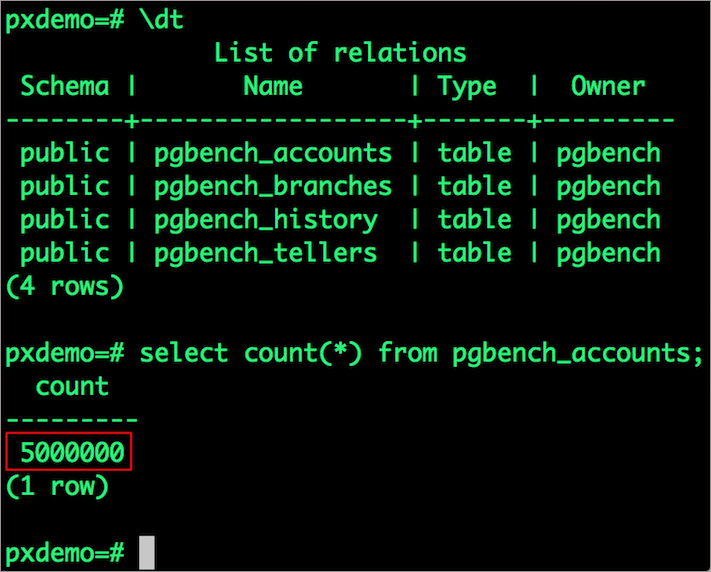
Summary
Portworx can be easily deployed on Red Hat OpenShift to run stateful workloads in production. Through the integration of Portworx and OpenShift, DevOps and DataOps teams can seamlessly run highly available database clusters in OpenShift. They can perform traditional operations such as volume expansion, snapshots, backup and recovery for the cloud-native applications.
Share
Subscribe for Updates
About Us
Portworx is the leader in cloud native storage for containers.
Thanks for subscribing!

Janakiram MSV
Contributor | Certified Kubernetes Administrator (CKA) and Developer (CKAD)Explore Related Content:
- databases
- kubernetes
- openshift
- postgres
- postgresql