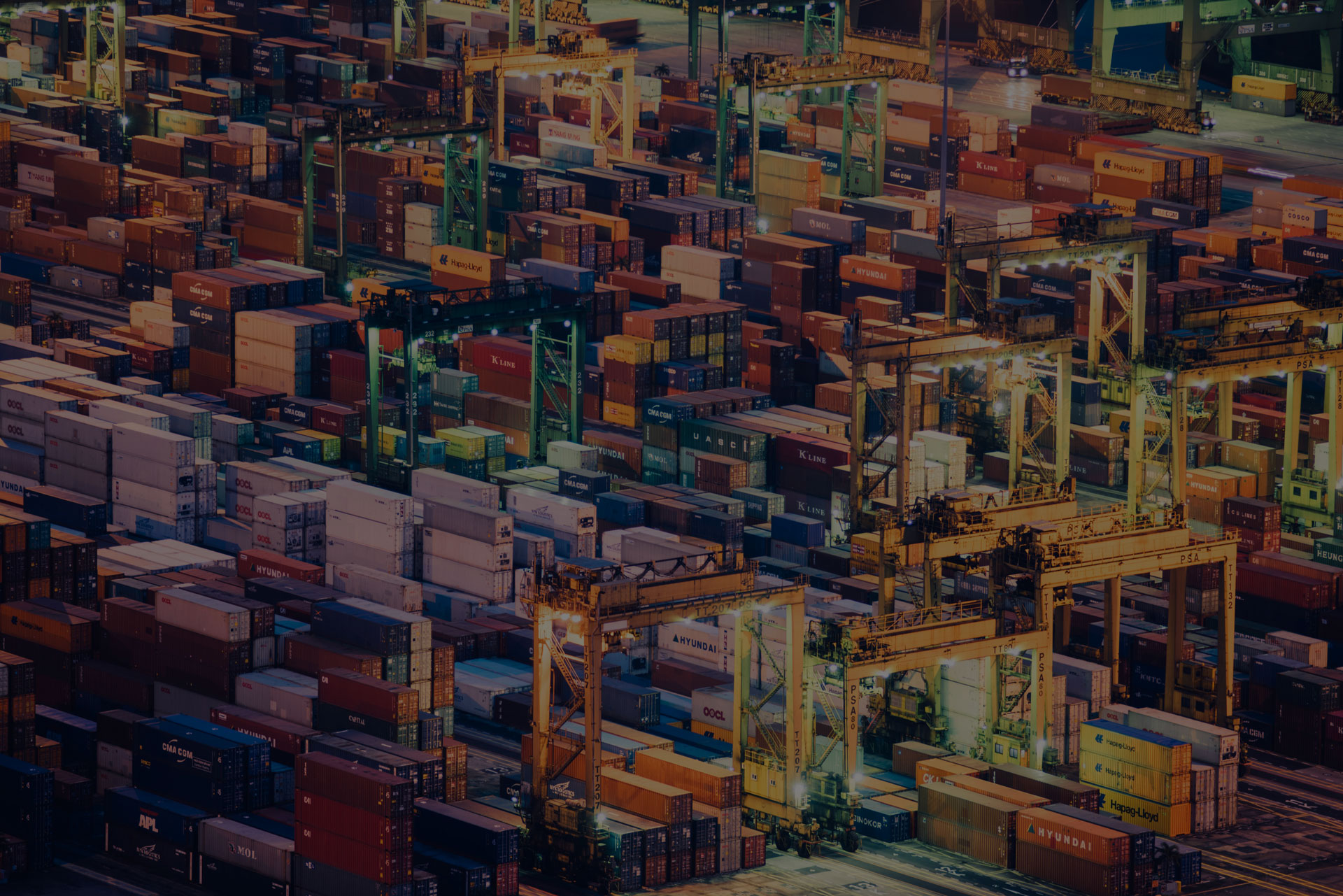Portworx & Red Hat Hands-on Labs Register Now
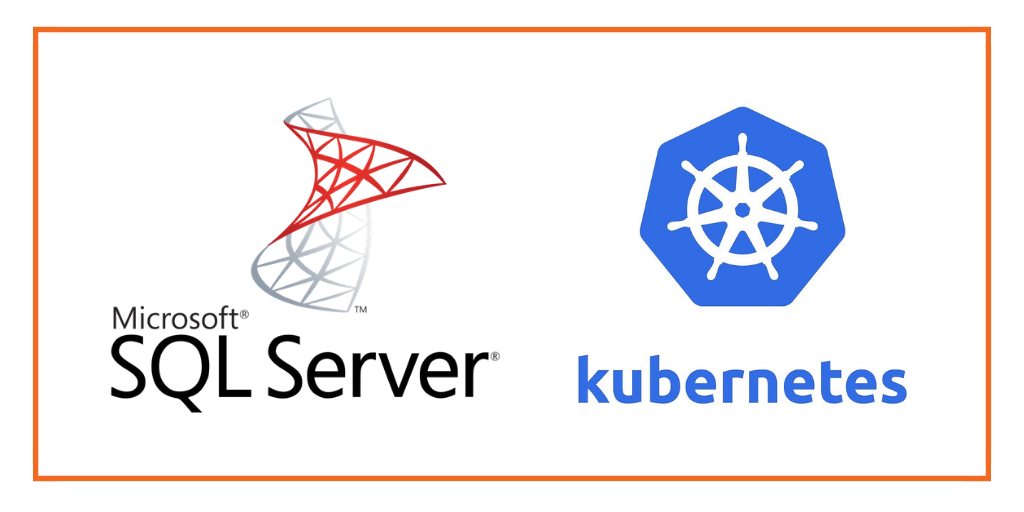
This post is part of our ongoing series on running Microsoft SQL Server on Kubernetes. We’ve published a number of articles about running Microsoft SQL Server on Kubernetes for specific platforms and for specific use cases. If you are looking for a specific Kubernetes platform, check out these related articles.
Running HA SQL Server on Amazon Elastic Container Service for Kubernetes (EKS)
Running HA SQL Server on Azure Kubernetes Service (AKS)
Running HA SQL Server on Red Hat OpenShift
Running HA SQL Server with Rancher Kubernetes Engine (RKE)
Running HA SQL Server on IBM Cloud Private
And now, onto the post…
Google Kubernetes Engine (GKE) is a managed, production-ready environment for deploying containerized applications in Google Cloud Platform. Launched in 2015, GKE is one of the first hosted container platforms which is built on the learnings from Google’s experience of running services like Gmail and YouTube in containers for over 12 years. GKE allows customers to quickly get up and running with Kubernetes by completely eliminating the need to install, manage, and operate Kubernetes clusters.
Portworx is a cloud native storage and data management platform to run persistent workloads deployed on a variety of orchestration engines including Kubernetes. With Portworx, customers can manage the database of their choice on any infrastructure using any container scheduler. It provides a single data management layer for all stateful services, no matter where they run.
This tutorial is a walk-through of the steps involved in deploying and managing a highly available Microsoft SQL Server database on Google Kubernetes Engine. Portworx is a Microsoft SQL Server high availability and disaster recovery partner and this tutorial will show you how to reliably run this database for mission-critical applications.
In summary, to run HA SQL Server on Google Cloud Platform you need to:
- Launch a GKE cluster
- Install cloud native storage solution like Portworx as a DaemonSet on GKE
- Create a storage class defining your storage requirements like replication factor, snapshot policy, and performance profile
- Deploy SQL Server on Kubernetes
- Test failover by killing or cordoning node in your cluster
- Expand the storage volume without downtime
- Backup and restore SQL Server from a snapshot
While not covered in this tutorial, Portworx also enables the following capabilities for MS SQL server.
- Bring-your-own key encryption of data volumes for data protection
- Zero RPO failover of MS SQL server pods between data centers in a metropolitan area (defined by maximum 15 milliseconds round trip latency)
- Near RPO zero failover for MS SQL server pods between data centers across the WAN
- Application and data backup and restore across environments with a single Kubernetes command for scheduled and unscheduled maintenance, blue-green deployments or copy data management.
How to set up a GKE cluster
When launching a GKE cluster to run Portworx, you need to ensure that the cluster is based on Ubuntu. Due to certain restrictions with GKE clusters based on Container-Optimized OS (COS), Portworx requires Ubuntu as the base image for the GKE Nodes.
The following command configures a 3-node GKE Cluster in zone ap-south-1-a. You can modify the parameters accordingly.
$ gcloud container clusters create "gke-px" \ --zone "asia-south1-a" \ --username "admin" \ --cluster-version "1.11.8-gke.6" \ --machine-type "n1-standard-4" \ --image-type "UBUNTU" \ --disk-type "pd-ssd" \ --disk-size "50" \ --scopes "https://www.googleapis.com/auth/compute","https://www.googleapis.com/auth/devstorage.read_only","https://www.googleapis.com/auth/logging.write","https://www.googleapis.com/auth/monitoring","https://www.googleapis.com/auth/servicecontrol","https://www.googleapis.com/auth/service.management.readonly","https://www.googleapis.com/auth/trace.append" \ --num-nodes "3" \ --enable-cloud-logging \ --enable-cloud-monitoring \ --network "default" \ --addons HorizontalPodAutoscaling,HttpLoadBalancing,KubernetesDashboard
Once the cluster is ready, configure kubectl CLI with the following command:
$ gcloud container clusters get-credentials gke-px --zone asia-south1-a
Portworx requires a ClusterRoleBinding for your user. Without this configuration, the command fails with an error clusterroles.rbac.authorization.k8s.io "portworx-pvc-controller-role" is forbidden.
Let’s create a ClusterRoleBinding with the following command:
$ kubectl create clusterrolebinding cluster-admin-binding \ --clusterrole cluster-admin \ --user $(gcloud config get-value account)
You should now have a three node Kubernetes cluster deployed in Google Cloud Platform.
$ kubectl get nodes NAME STATUS ROLES AGE VERSION gke-gke-px-default-pool-2d6ef8b8-41w3 Ready <none> 1d v1.11.8-gke.6 gke-gke-px-default-pool-2d6ef8b8-gd1d Ready <none> 1d v1.11.8-gke.6 gke-gke-px-default-pool-2d6ef8b8-pn9n Ready <none> 1d v1.11.8-gke.6

Installing Portworx in GKE
Installing Portworx on GKE is not very different from installing it on any other Kubernetes cluster. Portworx GKE documentation has the steps involved in running the Portworx cluster in a Kubernetes environment deployed in GCP.
Once the GKE cluster is up and running, and Portworx is installed and configured, we will deploy a highly available SQL Server instance.
The Portworx cluster needs to be up and running on GKE before proceeding to the next step. The kube-system namespace should have the Portworx pods in Running state.
$ kubectl get pods -n=kube-system -l name=portworx NAME READY STATUS RESTARTS AGE portworx-7q6dh 1/1 Running 1 1d portworx-d9v6t 1/1 Running 1 1d portworx-lfrjn 1/1 Running 1 1d
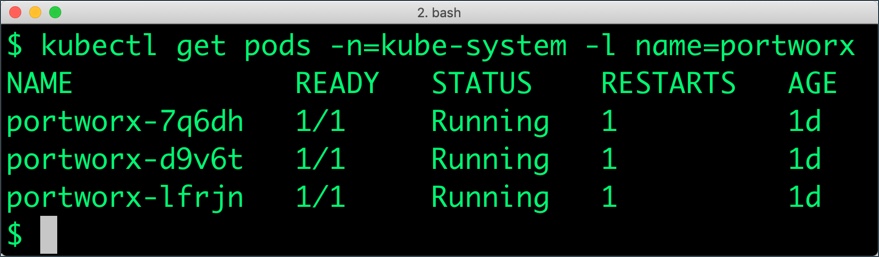
Creating a storage class for MS SQL Server
Once the GKE cluster is up and running, and Portworx is installed and configured, we will deploy a highly available Microsoft SQL Server stack in Kubernetes.
Through storage class objects, an admin can define different classes of Portworx volumes that are offered in a cluster. These classes will be used during the dynamic provisioning of volumes. The storage class defines the replication factor, I/O profile (e.g., for a database or a CMS), and priority (e.g., SSD or HDD). These parameters impact the availability and throughput of workloads and can be specified for each volume. This is important because a production database will have different requirements than a development Jenkins cluster.
$ cat > px-sql-sc.yaml << EOF
kind: StorageClass
apiVersion: storage.k8s.io/v1beta1
metadata:
name: px-mssql-sc
provisioner: kubernetes.io/portworx-volume
parameters:
repl: "3"
io_profile: "db_remote"
priority_io: "high"
allowVolumeExpansion: true
EOF
Create the storage class and verify it’s available in the default namespace.
$ kubectl create -f px-sql-sc.yaml storageclass.storage.k8s.io/px-mssql-sc created $ kubectl get sc NAME PROVISIONER AGE px-mssql-sc kubernetes.io/portworx-volume 11s standard (default) kubernetes.io/gce-pd 1d stork-snapshot-sc stork-snapshot 1d
Creating a MS SQL Server PVC
We can now create a Persistent Volume Claim (PVC) based on the Storage Class. Thanks to dynamic provisioning, the claims will be created without explicitly provisioning Persistent Volume (PV).
$ cat > px-sql-pvc.yaml << EOF
kind: PersistentVolumeClaim
apiVersion: v1
metadata:
name: mssql-data
annotations:
volume.beta.kubernetes.io/storage-class: px-mssql-sc
spec:
accessModes:
- ReadWriteOnce
resources:
requests:
storage: 5Gi
EOF
$ kubectl create -f px-sql-pvc.yaml persistentvolumeclaim/mssql-data created
Let’s verify the PVC with the following command:
$ kubectl get pvc NAME STATUS VOLUME CAPACITY ACCESS MODES STORAGECLASS AGE mssql-data Bound pvc-8559f499-63fc-11e9-b0dd-42010aa0004a 5Gi RWO px-mssql-sc 40s
Deploying MS SQL Server on GKE
Finally, let’s create a Microsoft SQL Server instance as a Kubernetes deployment object. For simplicity sake, we will just be deploying a single SQL Server pod. Because Portworx provides synchronous replication for High Availability, a single SQL Server instance might be the best deployment option for your SQL database. Portworx can also provide backing volumes for multi-node SQL Server deployments. The choice is yours.
cat > px-sql-db.yaml << EOF
apiVersion: apps/v1
kind: Deployment
metadata:
name: mssql
spec:
strategy:
rollingUpdate:
maxSurge: 1
maxUnavailable: 1
type: RollingUpdate
replicas: 1
selector:
matchLabels:
app: mssql
template:
metadata:
labels:
app: mssql
spec:
containers:
- name: mssql
image: microsoft/mssql-server-linux:2017-latest
imagePullPolicy: "IfNotPresent"
ports:
- containerPort: 1433
env:
- name: ACCEPT_EULA
value: "Y"
- name: SA_PASSWORD
value: "P@ssw0rd"
volumeMounts:
- mountPath: /var/opt/mssql
name: mssqldb
volumes:
- name: mssqldb
persistentVolumeClaim:
claimName: mssql-data
EOF
$ kubectl create -f px-sql-db.yaml deployment.apps/mssql created
Make sure that the SQL Server pods are in the Running state.
$ kubectl get pods -l app=mssql -o wide --watch
Wait till the SQL Server pod reaches the Running state.
$ kubectl get pods -l app=mssql -o wide --watch NAME READY STATUS RESTARTS AGE IP NODE NOMINATED NODE mssql-79759f8f66-7zzx2 1/1 Running 0 63s 10.52.2.9 gke-gke-px-default-pool-2d6ef8b8-41w3
We can inspect the Portworx volume by accessing the pxctl tool running with the SQL Pod.
$ VOL=`kubectl get pvc | grep mssql-data | awk '{print $3}'`
$ PX_POD=$(kubectl get pods -l name=portworx -n kube-system -o jsonpath='{.items[0].metadata.name}')
$ kubectl exec -it $PX_POD -n kube-system -- /opt/pwx/bin/pxctl volume inspect ${VOL}
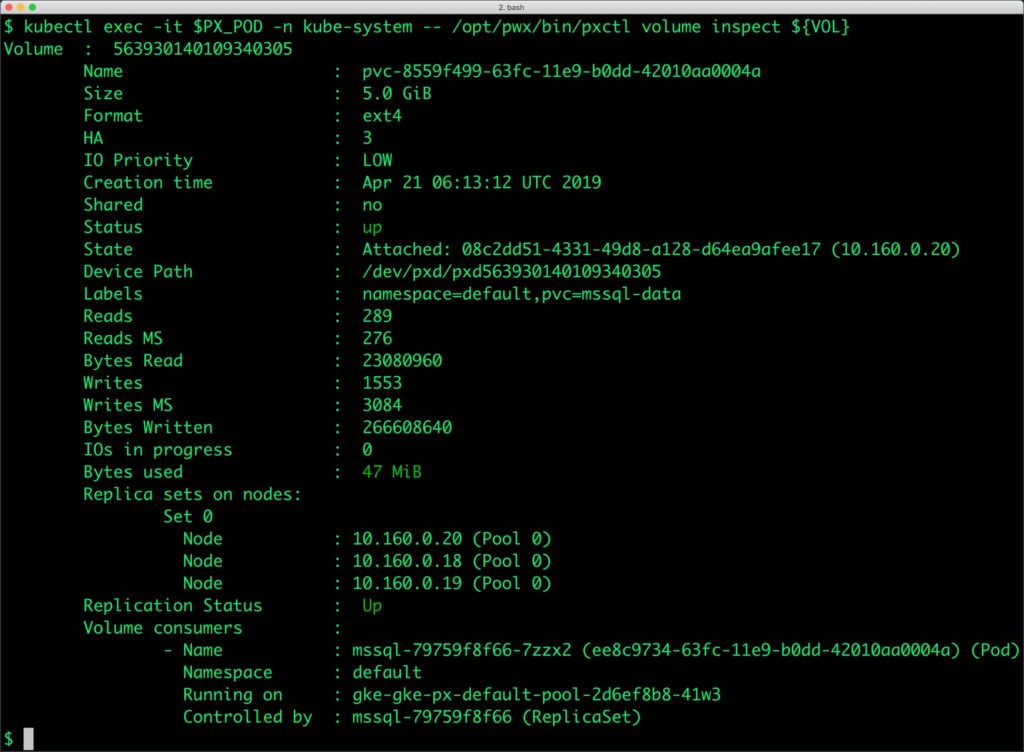
The output from the above command confirms the creation of volumes that are backing the SQL Server database instance.
Failing over MS SQL Server on GKE
Let’s populate the database with sample data.
Create a SQL file with the below statements:
CREATE DATABASE classicmodels;
go
USE classicmodels;
go
CREATE TABLE offices (
officeCode varchar(10) NOT NULL,
city varchar(50) NOT NULL,
phone varchar(50) NOT NULL,
addressLine1 varchar(50) NOT NULL,
addressLine2 varchar(50) DEFAULT NULL,
state varchar(50) DEFAULT NULL,
country varchar(50) NOT NULL,
postalCode varchar(15) NOT NULL,
territory varchar(10) NOT NULL,
);
go
insert into offices(officeCode,city,phone,addressLine1,addressLine2,state,country,postalCode,territory) values
('1','San Francisco','+1 650 219 4782','100 Market Street','Suite 300','CA','USA','94080','NA'),
('2','Boston','+1 215 837 0825','1550 Court Place','Suite 102','MA','USA','02107','NA'),
('3','NYC','+1 212 555 3000','523 East 53rd Street','apt. 5A','NY','USA','10022','NA'),
('4','Paris','+33 14 723 4404','43 Rue Jouffroy abbans',NULL,NULL,'France','75017','EMEA'),
('5','Tokyo','+81 33 224 5000','4-1 Kioicho',NULL,'Chiyoda-Ku','Japan','102-8578','Japan'),
('6','Sydney','+61 2 9264 2451','5-11 Wentworth Avenue','Floor #2',NULL,'Australia','NSW 2010','APAC'),
('7','London','+44 20 7877 2041','25 Old Broad Street','Level 7',NULL,'UK','EC2N 1HN','EMEA');
go
We will copy the sample data to the MS SQL pod before loading it through the SQLCMD utility.
$ SQL_POD=$(kubectl get pods -l app=mssql -o jsonpath='{.items[0].metadata.name}')
$ kubectl cp sample_data.sql $SQL_POD:/tmp
Let’s load the sample data into SQL Server.
$ kubectl exec $SQL_POD -- /opt/mssql-tools/bin/sqlcmd -U sa -P P@ssw0rd -i /tmp/sample_data.sql
We can query the database by running the below command:
$ kubectl exec $SQL_POD -- /opt/mssql-tools/bin/sqlcmd -U sa -P P@ssw0rd -d classicmodels -Q 'select * from offices'
The below query shows only the cities from the table.
$ kubectl exec $SQL_POD \ -- /opt/mssql-tools/bin/sqlcmd -U sa -P P@ssw0rd \ -d classicmodels -Q 'select city from offices'
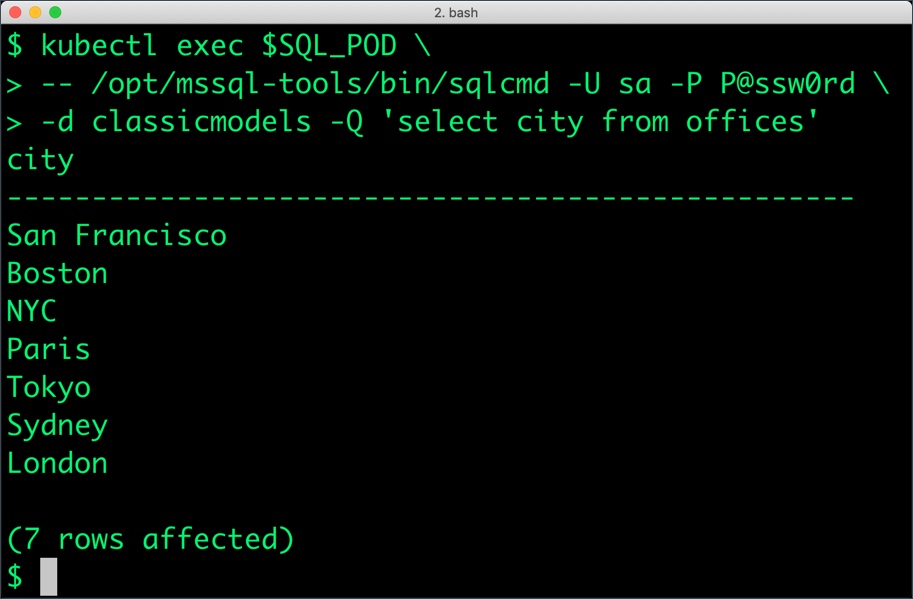
Now, let’s simulate the node failure by cordoning off the node on which SQL Server is running.
$ NODE=`kubectl get pods -l app=mssql -o wide | grep -v NAME | awk '{print $7}'`
$ kubectl cordon ${NODE}
node/gke-gke-px-default-pool-2d6ef8b8-41w3 cordoned
We will now go ahead and delete the SQL Server pod.
$ POD=`kubectl get pods -l app=mssql -o wide | grep -v NAME | awk '{print $1}'`
$ kubectl delete pod ${POD}
pod "mssql-79759f8f66-7zzx2" deleted
As soon as the pod is deleted, it is relocated to the node with the replicated data. STorage ORchestrator for Kubernetes (STORK), Portworx’s custom storage scheduler allows co-locating the pod on the exact node where the data is stored. It ensures that an appropriate node is selected for scheduling the pod.
Let’s verify this by running the below command. We will notice that a new pod has been created and scheduled in a different node.
$ kubectl get pods -l app=mssql NAME READY STATUS RESTARTS AGE mssql-79759f8f66-l7zjf 0/1 ContainerCreating 0 37s
Wait till the pod is ready and run the select query in it.
$ SQL_POD=$(kubectl get pods -l app=mssql -o jsonpath='{.items[0].metadata.name}')
$ kubectl exec $SQL_POD \
-- /opt/mssql-tools/bin/sqlcmd -U sa -P P@ssw0rd \
-d classicmodels -Q 'select city from offices'
Observe that the database table is still there and all the content intact!
Performing Storage Operations on Kubernetes
After testing end-to-end failover of the database, let’s perform StorageOps on our GKE cluster.
Expanding the Volume with no downtime
Let’s first get the Portworx volume name backing the SQL Server deployment and inspect it through the pxctl tool.
$ VOL=`kubectl get pvc | grep mssql-data | awk '{print $3}'`
$ PX_POD=$(kubectl get pods -l name=portworx -n kube-system -o jsonpath='{.items[0].metadata.name}')
$ kubectl exec -it $PX_POD -n kube-system -- /opt/pwx/bin/pxctl volume inspect ${VOL}
The current volume size is 5GiB as defined in the PVC specification. Let’s expand it to 7GiB using the following command.
$ kubectl exec -it $PX_POD -n kube-system -- /opt/pwx/bin/pxctl volume update $VOL --size=7 Update Volume: Volume update successful for volume pvc-8559f499-63fc-11e9-b0dd-42010aa0004a
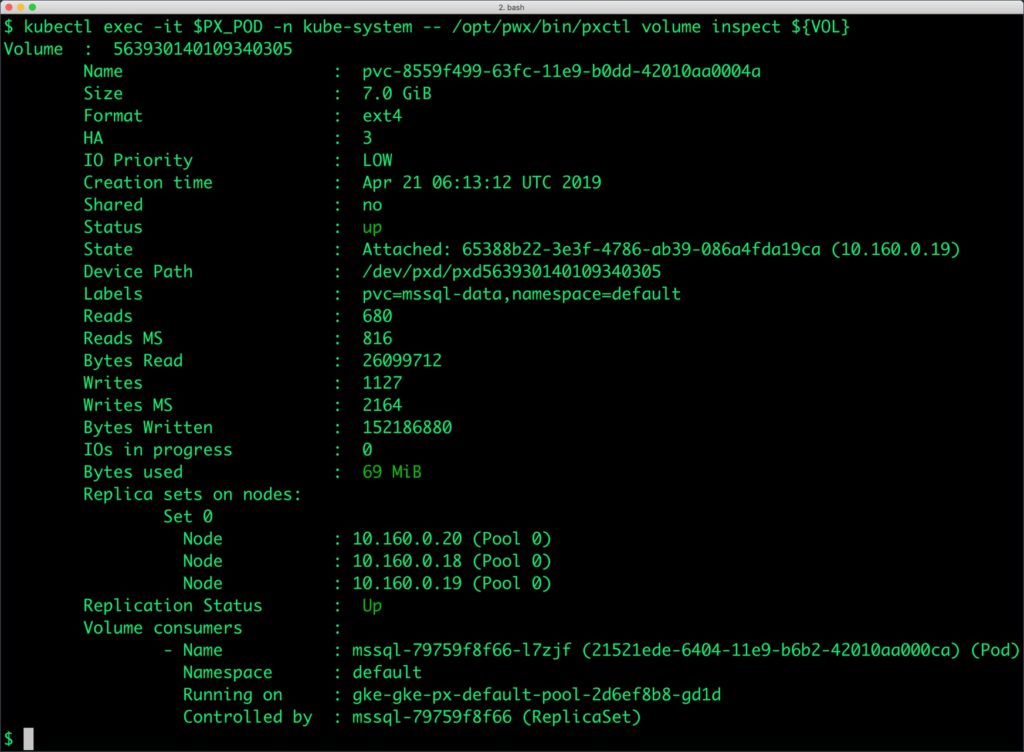
Backing up and restoring a SQL Server instance through snapshots
Portworx supports creating Snapshots for Kubernetes PVCs. Since there is only one SQL Server instance, we can use regular, local snapshots to backup and restore.
Let’s create a snapshot for the Kubernetes PVC we created for SQL Server.
cat > px-sql-snap.yaml << EOF apiVersion: volumesnapshot.external-storage.k8s.io/v1 kind: VolumeSnapshot metadata: name: px-sql-snapshot namespace: default spec: persistentVolumeClaimName: mssql-data EOF
$ kubectl create -f px-sql-snap.yaml volumesnapshot.volumesnapshot.external-storage.k8s.io/px-sql-snapshot created
Verify the creation of the volume snapshot.
$ kubectl get volumesnapshot NAME AGE px-sql-snapshot 25s
$ kubectl get volumesnapshotdatas NAME AGE k8s-volume-snapshot-251628c0-6406-11e9-85ba-0a580a340105 33s
We can now create a new PVC from the snapshot.
$ cat > px-sql-snap-pvc.yaml << EOF
apiVersion: v1
kind: PersistentVolumeClaim
metadata:
name: px-sql-snap-clone
annotations:
snapshot.alpha.kubernetes.io/snapshot: px-sql-snapshot
spec:
accessModes:
- ReadWriteOnce
storageClassName: stork-snapshot-sc
resources:
requests:
storage: 5Gi
EOF
$ kubectl create -f px-sql-snap-pvc.yaml persistentvolumeclaim/px-sql-snap-clone created
A new SQL Server pod based on the new PVC restored from the snapshot will contain the data from the original volume.
$ cat > px-sql-db-clone.yaml << EOF
apiVersion: apps/v1
kind: Deployment
metadata:
name: mssql-snap
spec:
strategy:
rollingUpdate:
maxSurge: 1
maxUnavailable: 1
type: RollingUpdate
replicas: 1
selector:
matchLabels:
app: mssql-snap
template:
metadata:
labels:
app: mssql-snap
spec:
containers:
- name: mssql
image: microsoft/mssql-server-linux:2017-latest
imagePullPolicy: "IfNotPresent"
ports:
- containerPort: 1433
env:
- name: ACCEPT_EULA
value: "Y"
- name: SA_PASSWORD
value: "P@ssw0rd"
volumeMounts:
- mountPath: /var/opt/mssql
name: mssqldb
volumes:
- name: mssqldb
persistentVolumeClaim:
claimName: px-sql-snap-clone
EOF
$ kubectl create -f px-sql-db-clone.yaml deployment.apps/mssql-snap created
Querying the new SQL Server pod will show the same data as the original.
$ SQL_POD=$(kubectl get pods -l app=mssql-snap -o jsonpath='{.items[1].metadata.name}')
$ kubectl exec $SQL_POD \
> -- /opt/mssql-tools/bin/sqlcmd -U sa -P P@ssw0rd \
> -d classicmodels -Q 'select city from offices'
city
--------------------------------------------------
San Francisco
Boston
NYC
Paris
Tokyo
Sydney
London
(7 rows affected)
Summary
Portworx can easily be deployed on Google GKE to run stateful workloads in production. It integrates well with K8s StatefulSets by providing dynamic provisioning. Additional operations such as expanding the volumes and performing backups stored as snapshots on object storage can be performed while managing production workloads.
Share
Subscribe for Updates
About Us
Portworx is the leader in cloud native storage for containers.
Thanks for subscribing!

Janakiram MSV
Contributor | Certified Kubernetes Administrator (CKA) and Developer (CKAD)Explore Related Content:
- databases
- gke
- google kubernetes engine
- kubernetes
- SQL Server