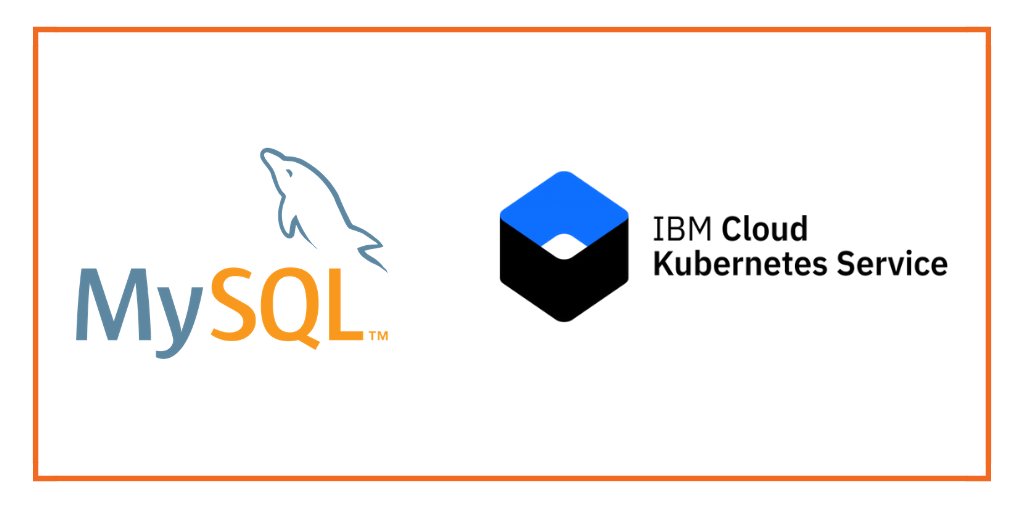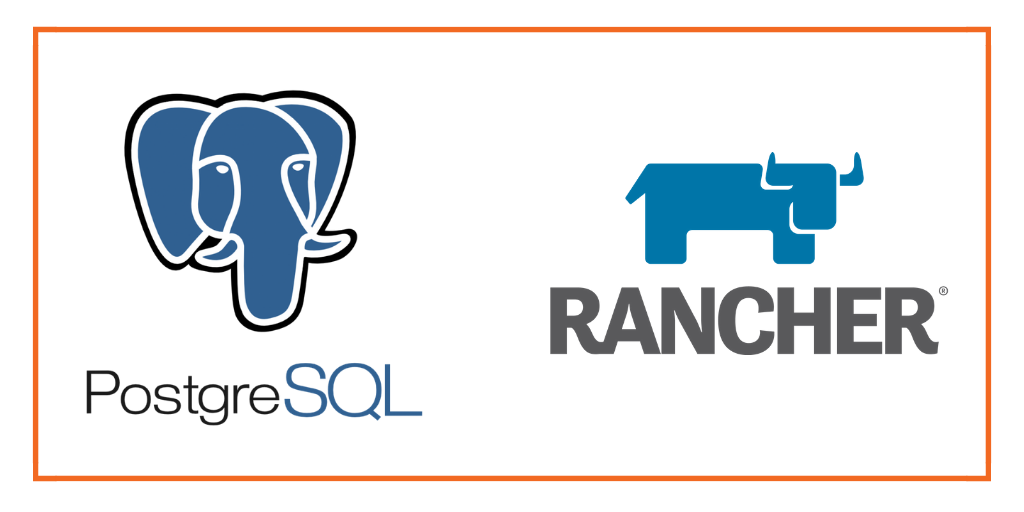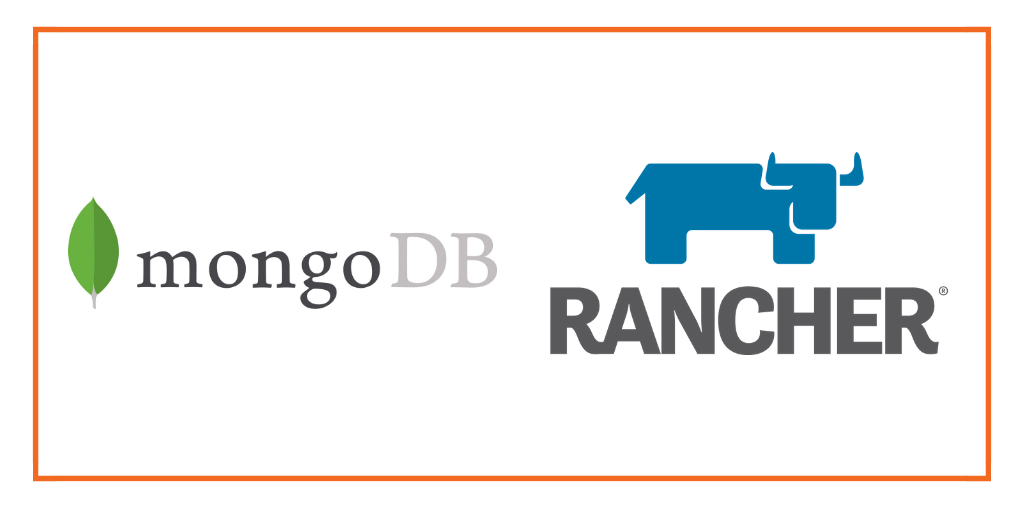
This post is part of our ongoing series on running . We’ve published a number of articles about running MongoDB on Kubernetes for specific platforms and for specific use cases. If you are looking for a specific Kubernetes platform, check out these related articles.
Running HA MongoDB on Azure Kubernetes Service (AKS)
Running HA MongoDB on Amazon Elastic Container Service for Kubernetes (EKS)
Running HA MongoDB on Red Hat OpenShift
Running HA MongoDB on Google Kubernetes Engine (GKE)
Running HA MongoDB on IBM Cloud Kubernetes Service (IKS)
Running HA MongoDB on IBM Cloud Private
Failover MongoDB 300% faster and run only 1/3 the pods
And now, onto the post…
Rancher Kubernetes Engine (RKE) is a light-weight Kubernetes installer that supports installation on bare-metal and virtualized servers. RKE solves a common issue in the Kubernetes community: installation complexity. With RKE, Kubernetes installation is simplified, regardless of what operating systems and platforms you’re running.
Portworx is a cloud native storage platform to run persistent workloads deployed on a variety of orchestration engines including Kubernetes. With Portworx, customers can manage the database of their choice on any infrastructure using any container scheduler. It provides a single data management layer for all stateful services, no matter where they run.
This tutorial is a walk-through of the steps involved in deploying and managing a highly available MongoDB NoSQL database on a Kubernetes cluster deployed in AWS through RKE.
In summary, to run HA MongoDB on Amazon you need to:
- Install a Kubernetes cluster through Rancher Kubernetes Engine
- Install a cloud native storage solution like Portworx as a DaemonSet on Kubernetes
- Create a storage class defining your storage requirements like replication factor, snapshot policy, and performance profile
- Deploy MongoDB using Kubernetes
- Test failover by killing or cordoning nodes in your cluster
- Dynamically resize MongoDB volume
- Take a snapshot and backup MongoDB to object storage
How to set up a Kubernetes Cluster with RKE
RKE is a tool to install and configure Kubernetes in a choice of environments including bare metal, virtual machines, and IaaS. For this tutorial, we will be launching a 3-node Kubernetes cluster in Amazon EC2.
For a detailed step-by-step guide, please refer to this tutorial from The New Stack.
By the end of this step, you should have a cluster with one master and three worker nodes.

Installing Portworx in Kubernetes
Installing Portworx on RKE-based Kubernetes is not different from installing it on a Kubernetes cluster setup through Kops. Portworx documentation has the steps involved in running the Portworx cluster in a Kubernetes environment deployed in AWS.
The New Stack tutorial mentioned in the previous section also covers all the steps to deploy Portworx DaemonSet in Kubernetes.
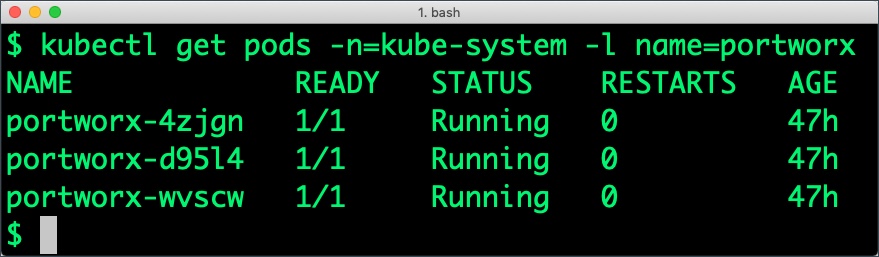
Once the Kubernetes cluster is up and running, and Portworx is installed and configured, we will deploy a highly available MongoDB NoSQL database.
Creating a storage class for MongoDB
Once the Kubernetes cluster is up and running, and Portworx is installed and configured, we will deploy a highly available MongoDB database.
Through storage class objects, an admin can define different classes of Portworx volumes that are offered in a cluster. These classes will be used during the dynamic provisioning of volumes. The storage class defines the replication factor, I/O profile (e.g., for a database or a CMS), and priority (e.g., SSD or HDD). These parameters impact the availability and throughput of workloads and can be specified for each volume. This is important because a production database will have different requirements than a development Jenkins cluster.
In this example, the storage class that we deploy has a replication factor of 3 with I/O profile set to “db,” and priority set to “high.” This means that the storage will be optimized for low latency database workloads like MongoDB and automatically placed on the highest performance storage available in the cluster. Notice that we also mention the filesystem, xfs in the storage class.
$ cat > px-mongo-sc.yaml << EOF
kind: StorageClass
apiVersion: storage.k8s.io/v1beta1
metadata:
name: px-ha-sc
provisioner: kubernetes.io/portworx-volume
parameters:
repl: "3"
io_profile: "db_remote"
priority_io: "high"
fs: "xfs"
EOF
Create the storage class and verify its available in the default namespace.
$ kubectl create -f px-mongo-sc.yaml storageclass.storage.k8s.io "px-ha-sc" created $ kubectl get sc NAME PROVISIONER AGE px-ha-sc kubernetes.io/portworx-volume 10s stork-snapshot-sc stork-snapshot 3d
Creating a MongoDB PVC on Kubernetes
We can now create a Persistent Volume Claim (PVC) based on the Storage Class. Thanks to dynamic provisioning, the claims will be created without explicitly provisioning a persistent volume (PV).
$ cat > px-mongo-pvc.yaml << EOF
kind: PersistentVolumeClaim
apiVersion: v1
metadata:
name: px-mongo-pvc
annotations:
volume.beta.kubernetes.io/storage-class: px-ha-sc
spec:
accessModes:
- ReadWriteOnce
resources:
requests:
storage: 1Gi
EOF
$ kubectl create -f px-mongo-pvc.yaml
persistentvolumeclaim "px-mongo-pvc" created
$ kubectl get pvc
NAME STATUS VOLUME CAPACITY ACCESS MODES STORAGECLASS AGE
px-mongo-pvc Bound pvc-e0acf1df-9231-11e8-864b-0abd3d2e35a4 1Gi RWO px-ha-sc 19s
Deploying MongoDB on Kubernetes
Finally, let’s create a MongoDB instance as a Kubernetes deployment object. For simplicity’s sake, we will just be deploying a single Mongo pod. Because Portworx provides synchronous replication for High Availability, a single MongoDB instance might be the best deployment option for your MongoDB database. Portworx can also provide backing volumes for multi-node MongoDB replica sets. The choice is yours.
$ cat > px-mongo-app.yaml << EOF
apiVersion: apps/v1
kind: Deployment
metadata:
name: mongo
spec:
strategy:
rollingUpdate:
maxSurge: 1
maxUnavailable: 1
type: RollingUpdate
replicas: 1
selector:
matchLabels:
app: mongo
template:
metadata:
labels:
app: mongo
spec:
schedulerName: stork
containers:
- name: mongo
image: mongo
imagePullPolicy: "Always"
ports:
- containerPort: 27017
volumeMounts:
- mountPath: /data/db
name: mongodb
volumes:
- name: mongodb
persistentVolumeClaim:
claimName: px-mongo-pvc
EOF
$ kubectl create -f px-mongo-app.yaml deployment.extensions "mongo" created
The MongoDB deployment defined above is explicitly associated with the PVC, px-mongo-pvc created in the previous step.
This deployment creates a single pod running MongoDB backed by Portworx.
$ kubectl get pods NAME READY STATUS RESTARTS AGE mongo-68cc69bc95-mxqsb 1/1 Running 0 54s
We can inspect the Portworx volume by accessing the pxctl tool running with the Mongo pod.
$ VOL=`kubectl get pvc | grep px-mongo-pvc | awk '{print $3}'`
$ PX_POD=$(kubectl get pods -l name=portworx -n kube-system -o jsonpath='{.items[0].metadata.name}')
$ kubectl exec -it $PX_POD -n kube-system -- /opt/pwx/bin/pxctl volume inspect ${VOL}
Volume : 901740686222600192
Name : pvc-1a402e4a-9962-11e8-bf73-02cbd76cefba
Size : 1.0 GiB
Format : xfs
HA : 3
IO Priority : LOW
Creation time : Aug 6 10:18:48 UTC 2018
Shared : no
Status : up
State : Attached: ip-192-168-201-131.us-west-2.compute.internal
Device Path : /dev/pxd/pxd901740686222600192
Labels : namespace=default,pvc=px-mongo-pvc
Reads : 52
Reads MS : 548
Bytes Read : 225280
Writes : 112
Writes MS : 188
Bytes Written : 2510848
IOs in progress : 0
Bytes used : 10 MiB
Replica sets on nodes:
Set 0
Node : 192.168.181.241 (Pool 0)
Node : 192.168.113.226 (Pool 0)
Node : 192.168.201.131 (Pool 0)
Replication Status : Up
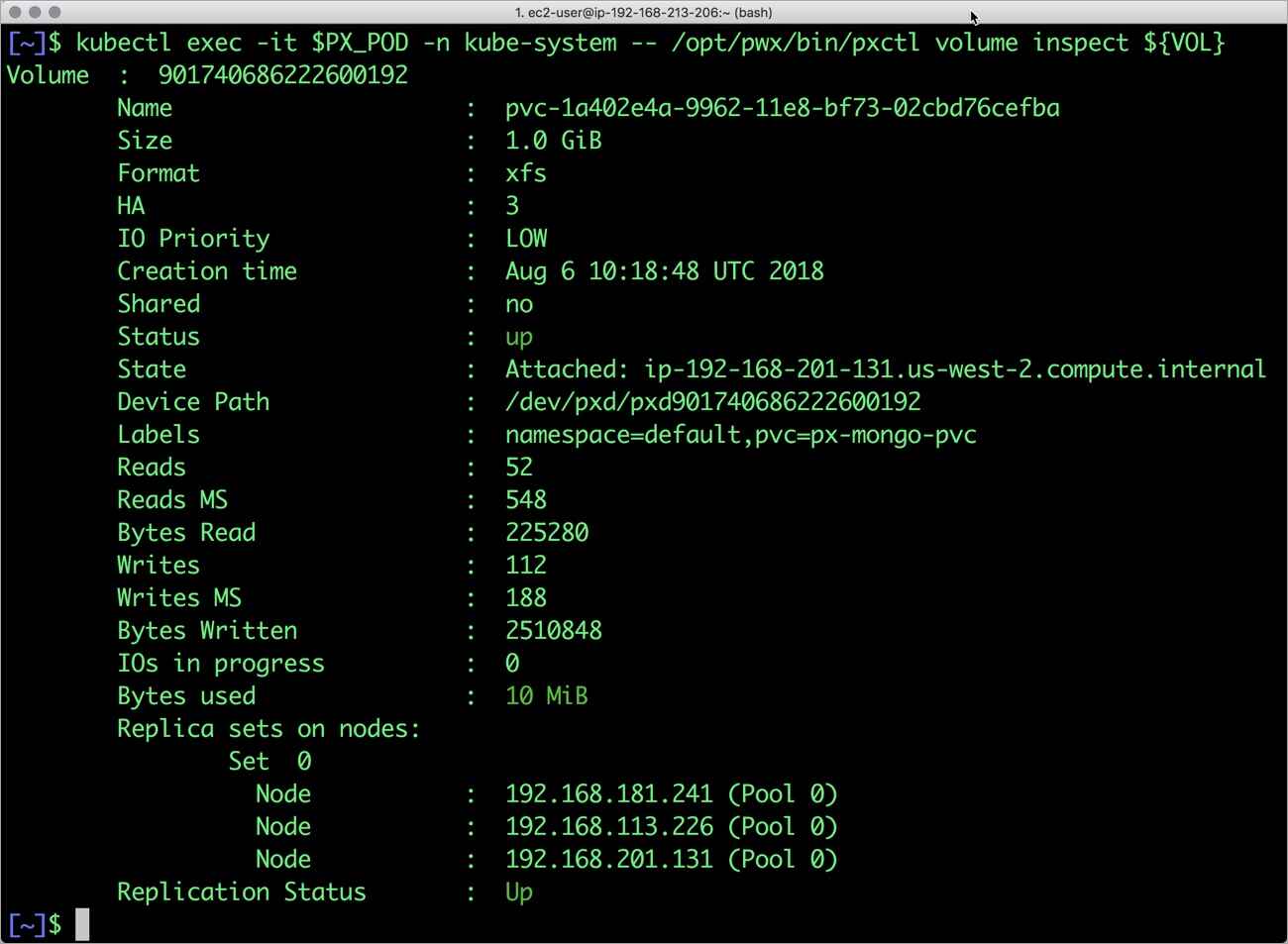
The output from the above command confirms the creation of volumes that are backing the MongoDB database instance.
Failing over MongoDB pod on Kubernetes
Populating sample data
Let’s populate the database with some sample data.
We will first find the pod that’s running MongoDB to access the shell.
$ POD=`kubectl get pods -l app=mongo | grep Running | grep 1/1 | awk '{print $1}'`
$ kubectl exec -it $POD mongo
MongoDB shell version v4.0.0
connecting to: mongodb://127.0.0.1:27017
MongoDB server version: 4.0.0
Welcome to the MongoDB shell.
…..
Now that we are inside the shell, we can populate a collection.
db.ships.insert({name:'USS Enterprise-D',operator:'Starfleet',type:'Explorer',class:'Galaxy',crew:750,codes:[10,11,12]})
db.ships.insert({name:'USS Prometheus',operator:'Starfleet',class:'Prometheus',crew:4,codes:[1,14,17]})
db.ships.insert({name:'USS Defiant',operator:'Starfleet',class:'Defiant',crew:50,codes:[10,17,19]})
db.ships.insert({name:'IKS Buruk',operator:' Klingon Empire',class:'Warship',crew:40,codes:[100,110,120]})
db.ships.insert({name:'IKS Somraw',operator:' Klingon Empire',class:'Raptor',crew:50,codes:[101,111,120]})
db.ships.insert({name:'Scimitar',operator:'Romulan Star Empire',type:'Warbird',class:'Warbird',crew:25,codes:[201,211,220]})
db.ships.insert({name:'Narada',operator:'Romulan Star Empire',type:'Warbird',class:'Warbird',crew:65,codes:[251,251,220]})
Let’s run a few queries on the Mongo collection.
Find one arbitrary document:
db.ships.findOne()
{
"_id" : ObjectId("5b5c16221108c314d4c000cd"),
"name" : "USS Enterprise-D",
"operator" : "Starfleet",
"type" : "Explorer",
"class" : "Galaxy",
"crew" : 750,
"codes" : [
10,
11,
12
]
}
Find all documents and using nice formatting:
db.ships.find().pretty()
…..
{
"_id" : ObjectId("5b5c16221108c314d4c000d1"),
"name" : "IKS Somraw",
"operator" : " Klingon Empire",
"class" : "Raptor",
"crew" : 50,
"codes" : [
101,
111,
120
]
}
{
"_id" : ObjectId("5b5c16221108c314d4c000d2"),
"name" : "Scimitar",
"operator" : "Romulan Star Empire",
"type" : "Warbird",
"class" : "Warbird",
"crew" : 25,
"codes" : [
201,
211,
220
]
}
…..
Shows only the names of the ships:
db.ships.find({}, {name:true, _id:false})
{ "name" : "USS Enterprise-D" }
{ "name" : "USS Prometheus" }
{ "name" : "USS Defiant" }
{ "name" : "IKS Buruk" }
{ "name" : "IKS Somraw" }
{ "name" : "Scimitar" }
{ "name" : "Narada" }
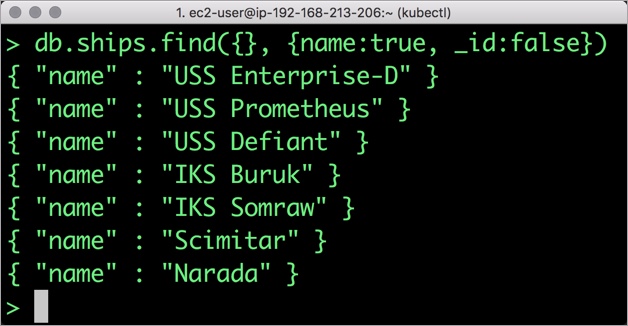
Finds one document by attribute:
db.ships.findOne({'name':'USS Defiant'})
{
"_id" : ObjectId("5b5c16221108c314d4c000cf"),
"name" : "USS Defiant",
"operator" : "Starfleet",
"class" : "Defiant",
"crew" : 50,
"codes" : [
10,
17,
19
]
}
Exit from the client shell to return to the host.
Simulating node failure
Now, let’s simulate the node failure by cordoning off the node on which MongoDB is running.
$ NODE=`kubectl get pods -l app=mongo -o wide | grep -v NAME | awk '{print $7}'`
$ kubectl cordon ${NODE}
node/ip-172-31-29-132.ap-south-1.compute.internal cordoned
The above command disabled scheduling on one of the nodes.
$ kubectl get nodes NAME STATUS ROLES AGE VERSION ip-172-31-24-121.ap-south-1.compute.internal Ready worker 47h v1.13.4 ip-172-31-26-49.ap-south-1.compute.internal Ready controlplane,etcd 47h v1.13.4 ip-172-31-28-65.ap-south-1.compute.internal Ready worker 47h v1.13.4 ip-172-31-29-132.ap-south-1.compute.internal Ready,SchedulingDisabled worker 47h v1.13.4
Now, let’s go ahead and delete the MongoDB pod.
$ POD=`kubectl get pods -l app=mongo -o wide | grep -v NAME | awk '{print $1}'`
$ kubectl delete pod ${POD}
pod "mongo-68cc69bc95-7q96h" deleted
As soon as the pod is deleted, it is relocated to the node with the replicated data, even when that node is in a different Availability Zone. STorage ORchestrator for Kubernetes (STORK), a Portworx-contributed open source storage scheduler, ensures that the pod is rescheduled on the exact node where the data is stored.
Let’s verify this by running the below command. We will notice that a new pod has been created and scheduled in a different node.
$ kubectl get pods -l app=mongo -o wide NAME READY STATUS RESTARTS AGE IP NODE mongo-68cc69bc95-thqbm 1/1 Running 0 19s 192.168.82.119 ip-172-31-24-121.ap-south-1.compute.internal
Let’s uncordon the node to bring it back to action.
$ kubectl uncordon ${NODE}
node/ip-172-31-29-132.ap-south-1.compute.internal uncordoned
Finally, let’s verify that the data is still available.
Verifying that the data is intact
Let’s find the pod name and run the ‘exec’ command, and then access the Mongo shell.
POD=`kubectl get pods -l app=mongo | grep Running | grep 1/1 | awk '{print $1}'`
kubectl exec -it $POD mongo
MongoDB shell version v4.0.0
connecting to: mongodb://127.0.0.1:27017
MongoDB server version: 4.0.0
Welcome to the MongoDB shell.
…..
We will query the collection to verify that the data is intact.
Find one arbitrary document:
db.ships.findOne()
{
"_id" : ObjectId("5b5c16221108c314d4c000cd"),
"name" : "USS Enterprise-D",
"operator" : "Starfleet",
"type" : "Explorer",
"class" : "Galaxy",
"crew" : 750,
"codes" : [
10,
11,
12
]
}
Find all documents and using nice formatting:
db.ships.find().pretty()
…..
{
"_id" : ObjectId("5b5c16221108c314d4c000d1"),
"name" : "IKS Somraw",
"operator" : " Klingon Empire",
"class" : "Raptor",
"crew" : 50,
"codes" : [
101,
111,
120
]
}
{
"_id" : ObjectId("5b5c16221108c314d4c000d2"),
"name" : "Scimitar",
"operator" : "Romulan Star Empire",
"type" : "Warbird",
"class" : "Warbird",
"crew" : 25,
"codes" : [
201,
211,
220
]
}
…..
Shows only the names of the ships:
db.ships.find({}, {name:true, _id:false})
{ "name" : "USS Enterprise-D" }
{ "name" : "USS Prometheus" }
{ "name" : "USS Defiant" }
{ "name" : "IKS Buruk" }
{ "name" : "IKS Somraw" }
{ "name" : "Scimitar" }
{ "name" : "Narada" }
Finds one document by attribute:
db.ships.findOne({'name':Narada'})
{
"_id" : ObjectId("5b5c16221108c314d4c000d3"),
"name" : "Narada",
"operator" : "Romulan Star Empire",
"type" : "Warbird",
"class" : "Warbird",
"crew" : 65,
"codes" : [
251,
251,
220
]
}
Observe that the collection is still there and all the content is intact! Exit from the client shell to return to the host.
Performing Storage Operations on MongoDB
After testing end-to-end failover of the database, let’s perform StorageOps for MongoDB on our Kubernetes cluster.
Expanding the Kubernetes Volume with no downtime
Currently, the Portworx volume that we created at the beginning is of 1Gib size. We will now expand it to double the storage capacity.
First, let’s get the volume name and inspect it through the pxctl tool.
If you have access, SSH into one of the nodes and run the following command.
$ POD=`/opt/pwx/bin/pxctl volume list --label pvc=px-mongo-pvc | grep -v ID | awk '{print $1}'`
$ /opt/pwx/bin/pxctl v i $POD
Volume : 901740686222600192
Name : pvc-1a402e4a-9962-11e8-bf73-02cbd76cefba
Size : 1.0 GiB
Format : xfs
HA : 3
IO Priority : LOW
Creation time : Aug 6 10:18:48 UTC 2018
Shared : no
Status : up
State : Attached: ip-192-168-113-226.us-west-2.compute.internal
Device Path : /dev/pxd/pxd901740686222600192
Labels : namespace=default,pvc=px-mongo-pvc
Reads : 90
Reads MS : 88
Bytes Read : 1273856
Writes : 424
Writes MS : 7660
Bytes Written : 317349888
IOs in progress : 0
Bytes used : 11 MiB
Replica sets on nodes:
Set 0
Node : 192.168.181.241 (Pool 0)
Node : 192.168.113.226 (Pool 0)
Node : 192.168.201.131 (Pool 0)
Replication Status : Up
Notice the current Portworx volume. It is 1GiB. Let’s expand it to 2GiB.
$ /opt/pwx/bin/pxctl volume update $POD --size=2 Update Volume: Volume update successful for volume 901740686222600192
Check the new volume size.
$ /opt/pwx/bin/pxctl v i $POD Volume : 901740686222600192 Name : pvc-1a402e4a-9962-11e8-bf73-02cbd76cefba Size : 2.0 GiB Format : xfs HA : 3 IO Priority : LOW Creation time : Aug 6 10:18:48 UTC 2018 Shared : no Status : up State : Attached: ip-192-168-113-226.us-west-2.compute.internal Device Path : /dev/pxd/pxd901740686222600192 Labels : namespace=default,pvc=px-mongo-pvc Reads : 102 Reads MS : 96 Bytes Read : 1323008 Writes : 466 Writes MS : 7680 Bytes Written : 317526016 IOs in progress : 0 Bytes used : 11 MiB Replica sets on nodes: Set 0 Node : 192.168.181.241 (Pool 0) Node : 192.168.113.226 (Pool 0) Node : 192.168.201.131 (Pool 0) Replication Status : Up
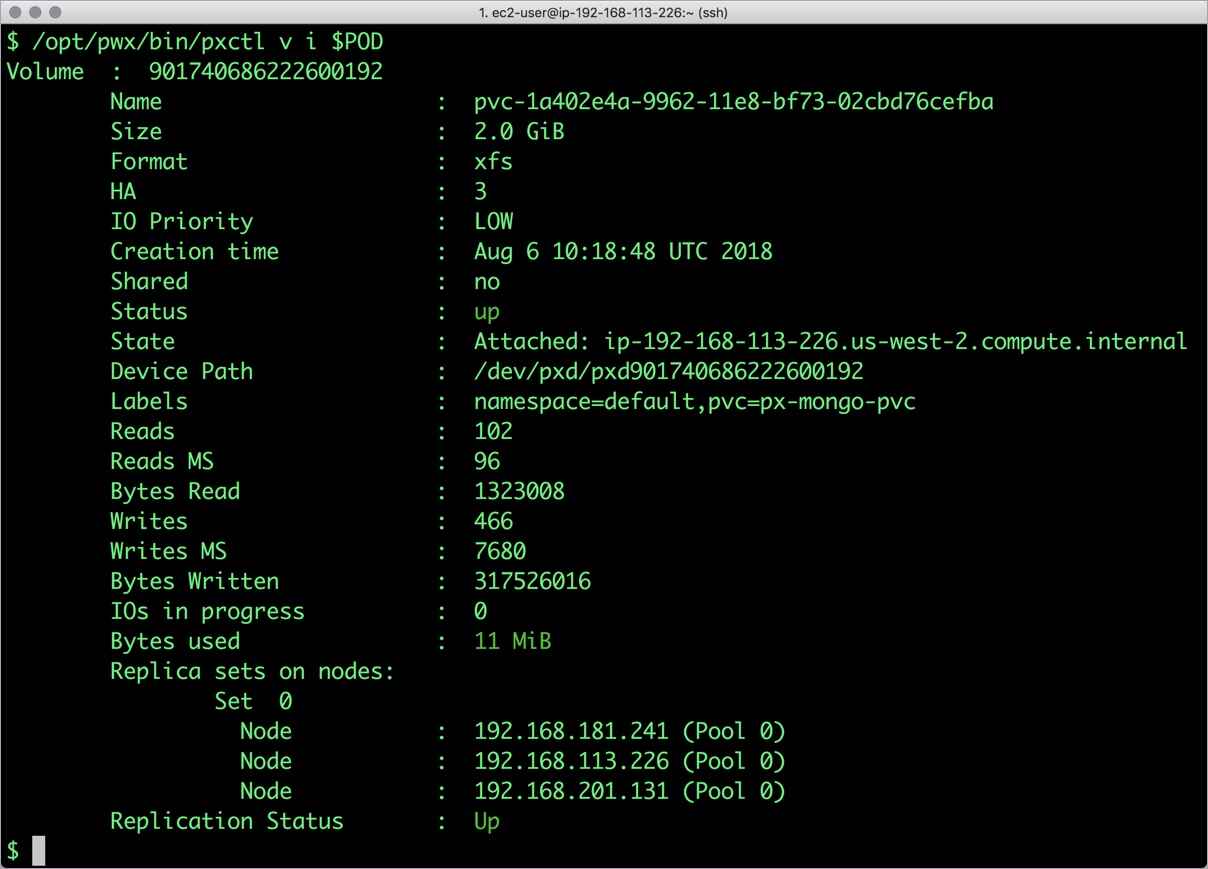
Taking Snapshots of a Kubernetes volume and restoring the database
Portworx supports creating snapshots for Kubernetes PVCs.
Let’s create a snapshot of the PVC we created for MongoDB.
cat > px-mongo-snap.yaml << EOF apiVersion: volumesnapshot.external-storage.k8s.io/v1 kind: VolumeSnapshot metadata: name: px-mongo-snapshot namespace: default spec: persistentVolumeClaimName: px-mongo-pvc EOF
$ kubectl create -f px-mongo-snap.yaml volumesnapshot.volumesnapshot.external-storage.k8s.io "px-mongo-snapshot" created
Verify the creation of volume snapshot.
$ kubectl get volumesnapshot NAME AGE px-mongo-snapshot 1m
$ kubectl get volumesnapshotdatas NAME AGE k8s-volume-snapshot-9e539249-9255-11e8-b018-e2f4b6cbb690 2m
With the snapshot in place, let’s go ahead and delete the database.
$ POD=`kubectl get pods -l app=mongo | grep Running | grep 1/1 | awk '{print $1}'`
$ kubectl exec -it $POD mongo
db.ships.drop()
Since snapshots are just like volumes, we can use it to start a new instance of MongoDB. Let’s create a new instance of MongoDB by restoring the snapshot data.
$ cat > px-mongo-snap-pvc << EOF
apiVersion: v1
kind: PersistentVolumeClaim
metadata:
name: px-mongo-snap-clone
annotations:
snapshot.alpha.kubernetes.io/snapshot: px-mongo-snapshot
spec:
accessModes:
- ReadWriteOnce
storageClassName: stork-snapshot-sc
resources:
requests:
storage: 2Gi
EOF
$ kubectl create -f px-mongo-snap-pvc.yaml
persistentvolumeclaim "px-mongo-snap-clone" created
From the new PVC, we will create a MongoDB pod.
cat < px-mongo-snap-restore.yaml >> EOF
apiVersion: apps/v1
kind: Deployment
metadata:
name: mongo-snap
spec:
strategy:
rollingUpdate:
maxSurge: 1
maxUnavailable: 1
type: RollingUpdate
replicas: 1
selector:
matchLabels:
app: mongo-snap
template:
metadata:
labels:
app: mongo-snap
spec:
affinity:
nodeAffinity:
requiredDuringSchedulingIgnoredDuringExecution:
nodeSelectorTerms:
- matchExpressions:
- key: px/running
operator: NotIn
values:
- "false"
- key: px/enabled
operator: NotIn
values:
- "false"
spec:
containers:
- name: mongo
image: mongo
imagePullPolicy: "Always"
ports:
- containerPort: 27017
volumeMounts:
- mountPath: /data/db
name: mongodb
volumes:
- name: mongodb
persistentVolumeClaim:
claimName: px-mongo-snap-clone
EOF
$ kubectl create -f px-mongo-snap-restore.yaml
deployment.extensions "mongo-snap" created
Verify that the new pod is in Running state.
$ kubectl get pods -l app=mongo-snap NAME READY STATUS RESTARTS AGE mongo-snap-6cd7d5b7f-gcrw2 1/1 Running 0 5m
Finally, let’s access the sample data created earlier in the walk-through.
$ POD=`kubectl get pods -l app=mongo-snap | grep Running | grep 1/1 | awk '{print $1}'`
$ kubectl exec -it $POD mongo
MongoDB shell version v4.0.0
connecting to: mongodb://127.0.0.1:27017
MongoDB server version: 4.0.0
Welcome to the MongoDB shell.
…..
sdb.ships.find({}, {name:true, _id:false})
{ "name" : "USS Enterprise-D" }
{ "name" : "USS Prometheus" }
{ "name" : "USS Defiant" }
{ "name" : "IKS Buruk" }
{ "name" : "IKS Somraw" }
{ "name" : "Scimitar" }
{ "name" : "Narada" }
Notice that the collection is still there with the data intact. We can also push the snapshot to Amazon S3 if we want to create a Disaster Recovery backup in another Amazon region. Portworx snapshots also work with any S3 compatible object storage, so the backup can go to a different cloud or even an on-premises data center.
Summary
Portworx can be easily deployed with RKE to run stateful workloads in productions on Kubernetes. Through the integration of STORK, DevOps and StorageOps teams can seamlessly run highly available database clusters in Kubernetes. They can perform traditional operations such as volume expansion, snapshots, backup and recovery for the cloud native applications.
Share
Subscribe for Updates
About Us
Portworx is the leader in cloud native storage for containers.
Thanks for subscribing!

Janakiram MSV
Contributor | Certified Kubernetes Administrator (CKA) and Developer (CKAD)Explore Related Content:
- databases
- kubernetes
- mongodb
- rancher
- rancher kubernetes engine
- RKE