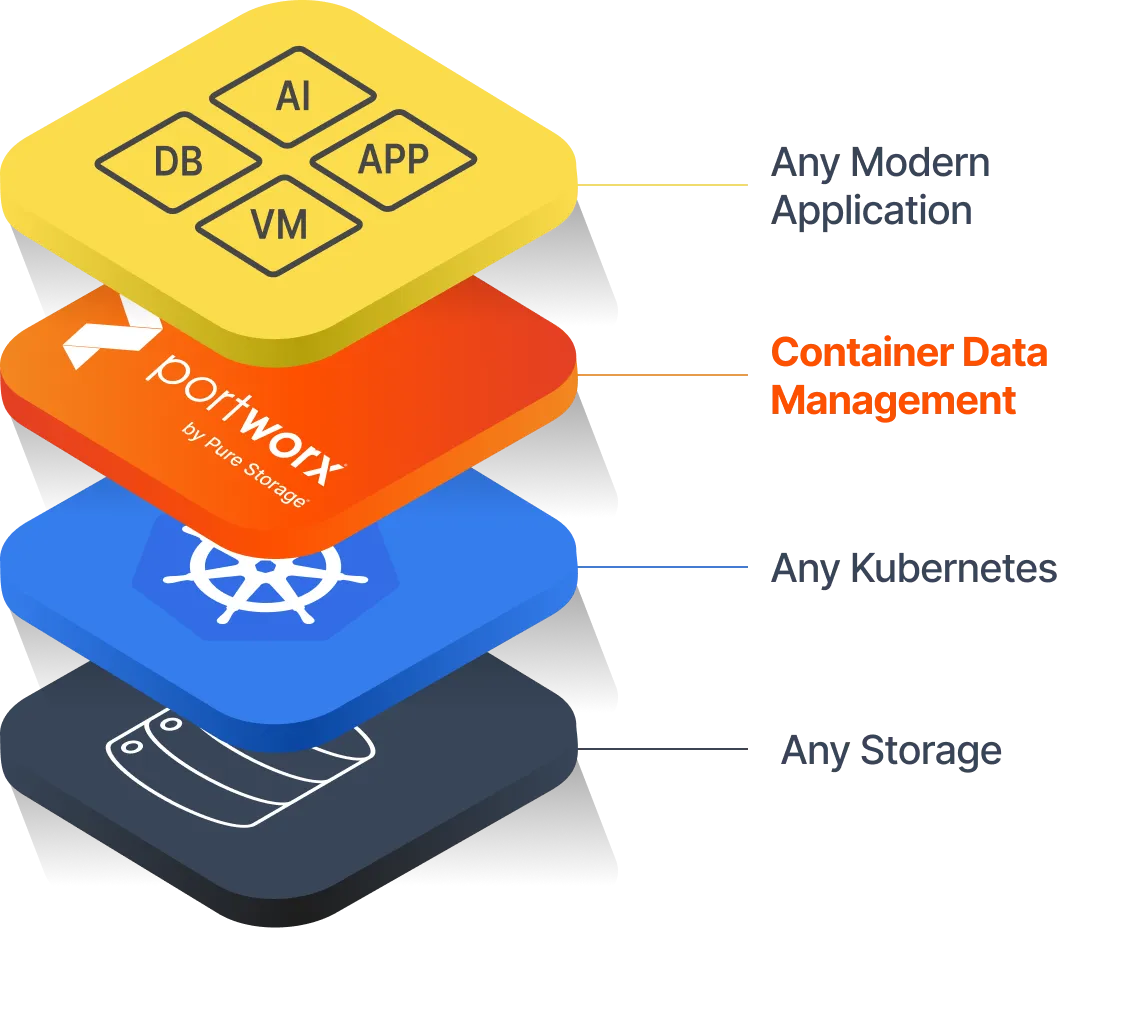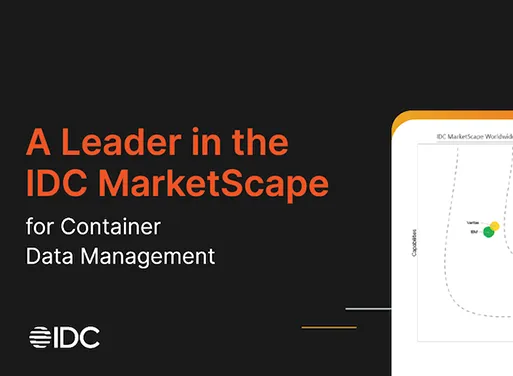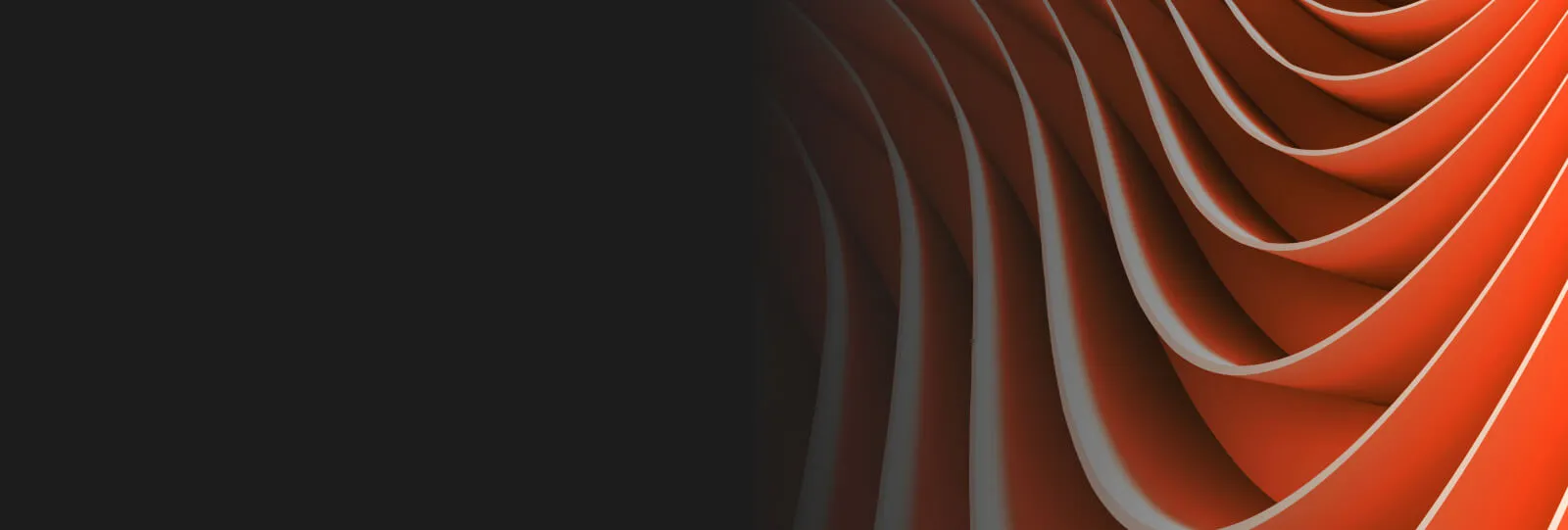See Portworx in Action
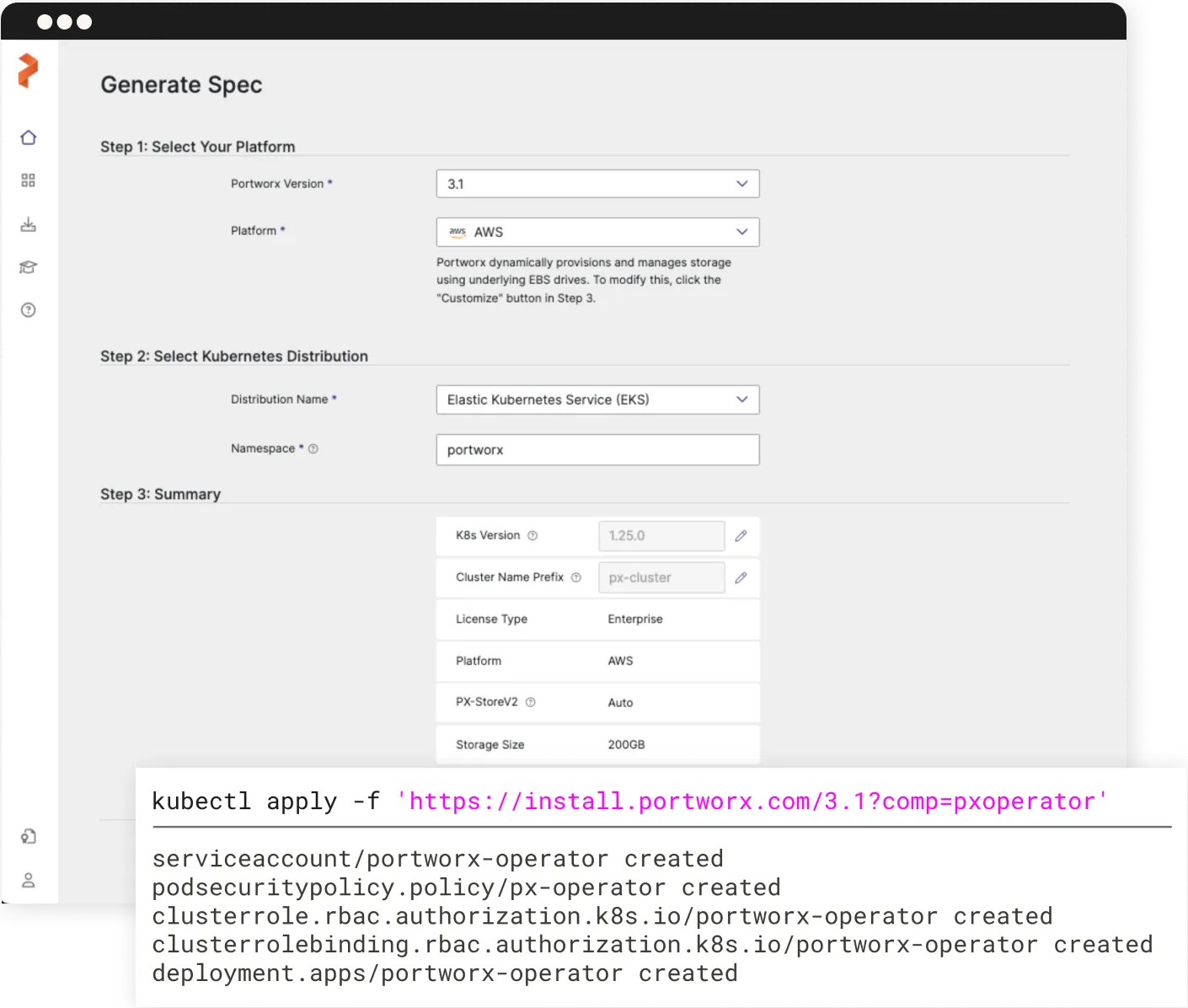
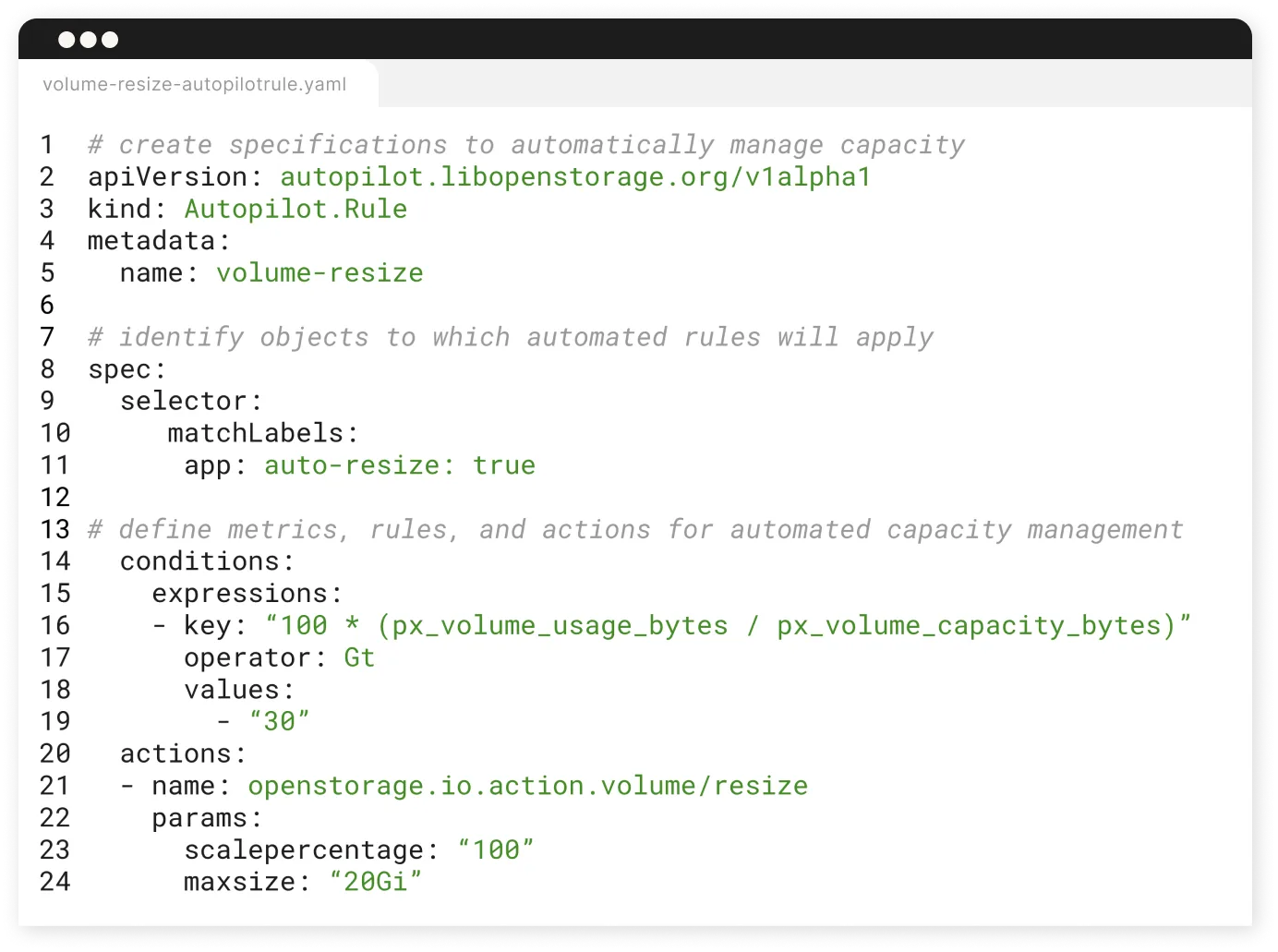
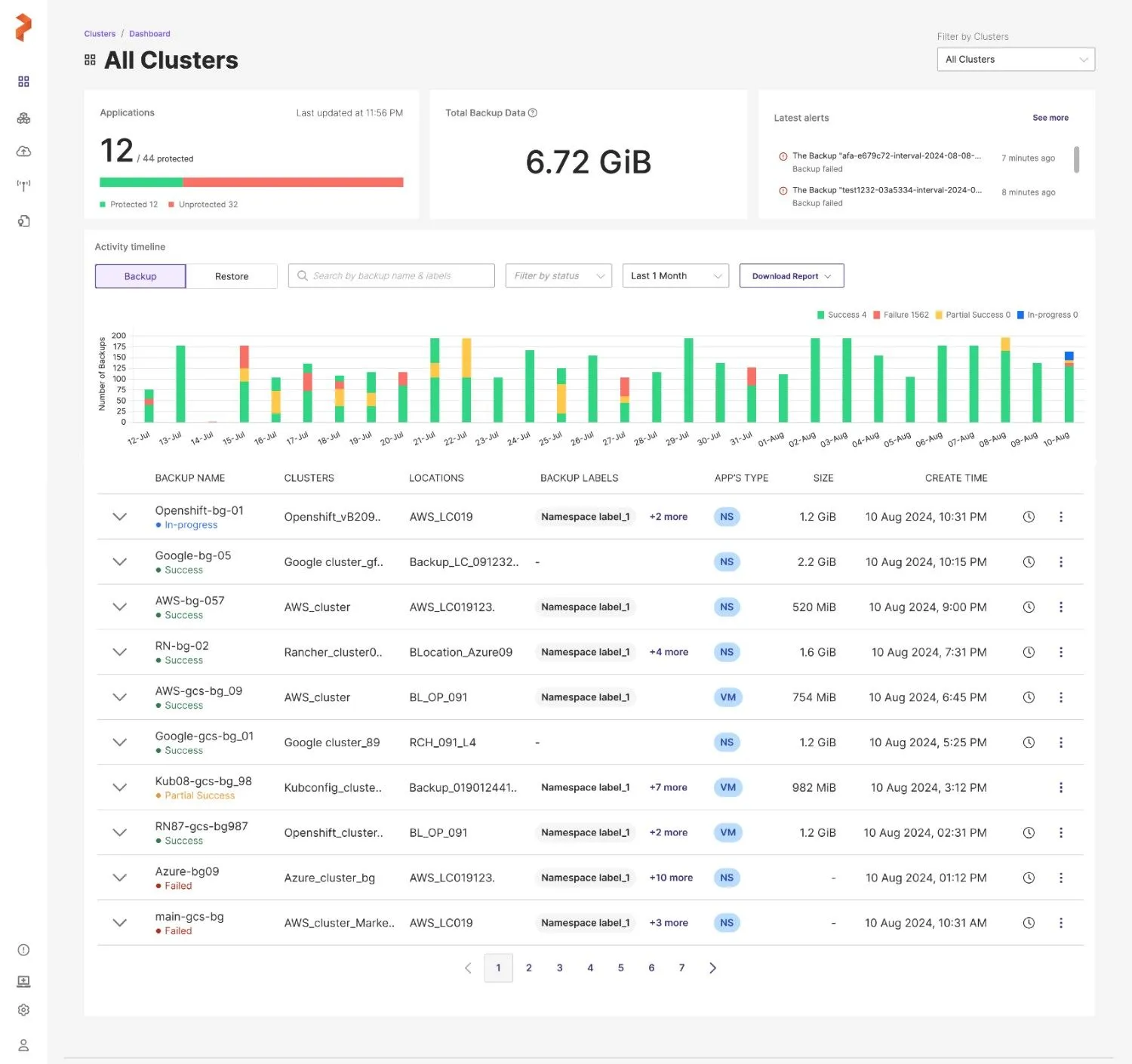
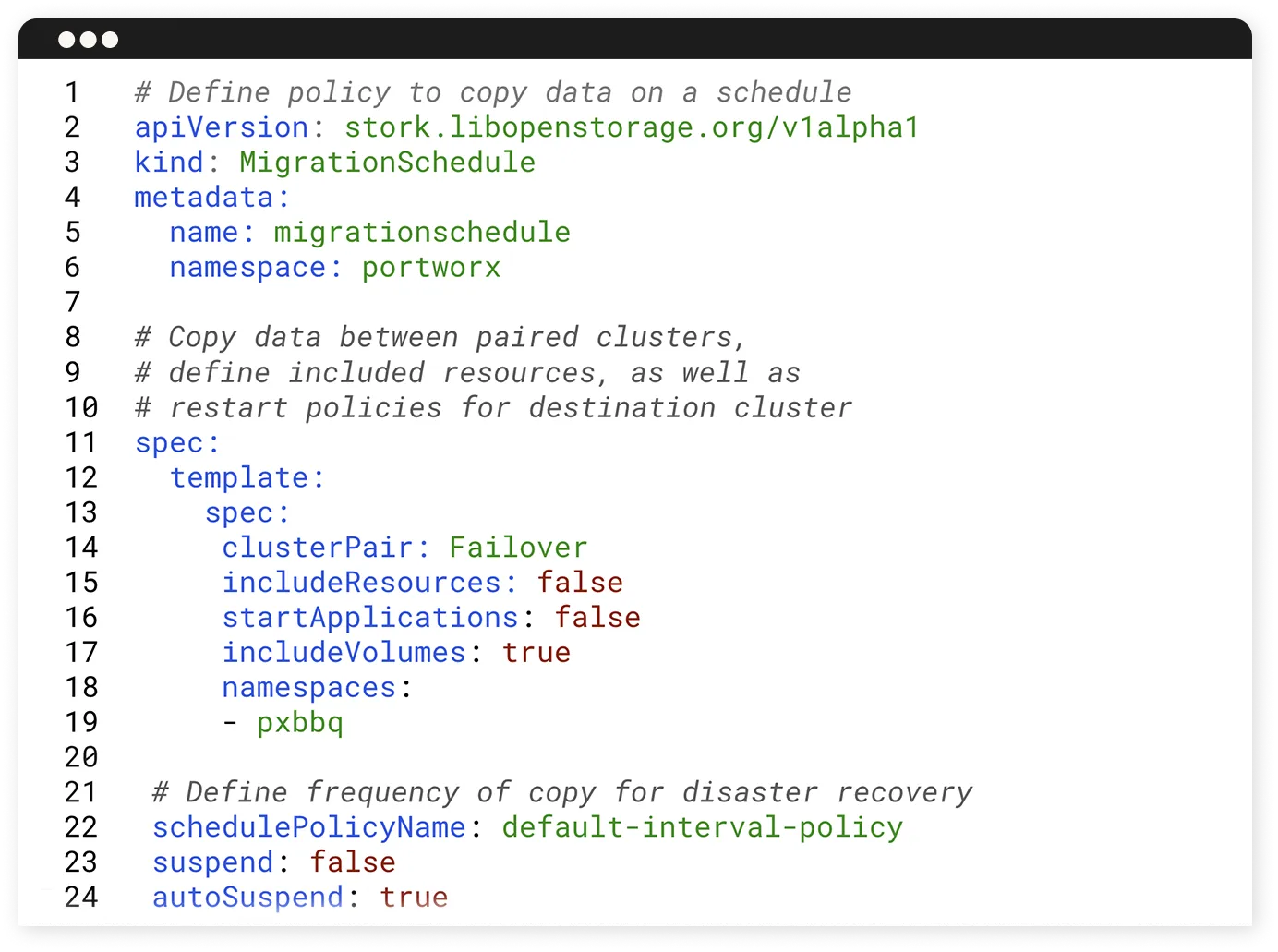
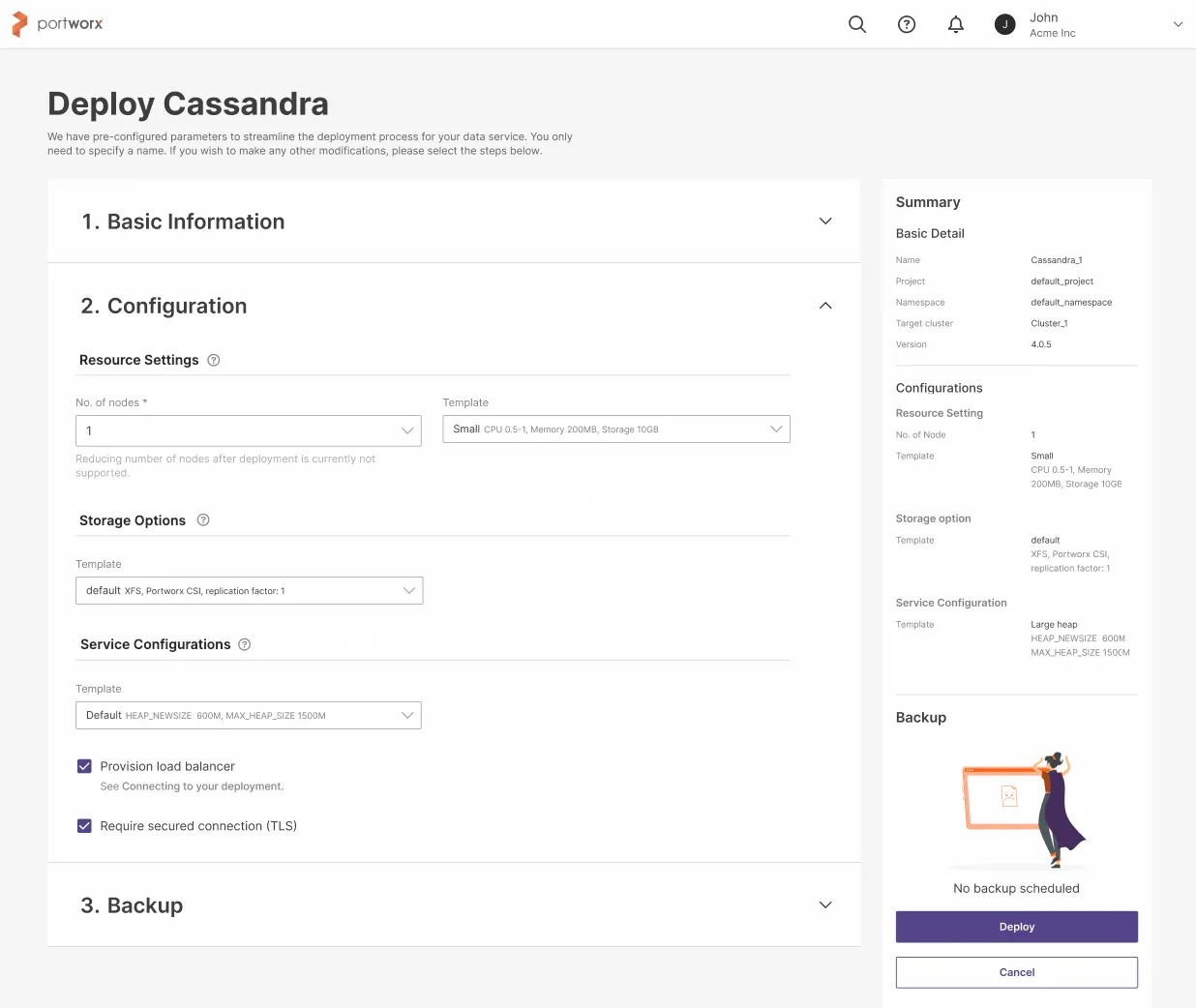
Kubernetes Storage
-
Kubernetes Storage
Define storage policies for container data management (CDM) in any environment, and install with a single command.
Learn More -
Automated Capacity Management
Rules engine to dynamically balance, scale, and resize storage pools.
Learn More -
Backup and Restore Anywhere
Restore applications anywhere within minutes, with granular control of objects and volumes.
Learn More -
Disaster Recovery
Flexible data protection policies with low RTO and up to zero RPO
Learn More -
Databases, On-demand
Define policies and enable self-service to storage and databases, provisioned in minutes.
Learn More
Define storage policies for container data management (CDM) in any environment, and install with a single command.
Learn MoreLeading Enterprises Trust Portworx

Provide a Consistent Developer Experience
"We run Kubernetes in a virtualized environment... and we've now moved to Bare Metal and that's going to be a much larger part of the platform. Portworx runs on both. We have the same feature set, we have the same user experience regardless of platform and that's a very nice feature for us."
Ameer Dixit, Senior Software Engineer, T-Mobile
Read Customer Story
Architect Data Resiliency
“With Portworx, Rivian achieves uninterrupted data access and data resiliency across our operational technology layer. It helps us provide that high availability, secure platform with cost-effective terms.”
Josh Crater, Staff Software Engineer
Read Customer Story
Achieve Data Agility
“It’s essential that our entire business runs on the same scalable infrastructure. As a cloud-agnostic Kubernetes storage solution that integrates with every major platform we use, Portworx is perfect for the job.”
Suresh Mothikuru Vice President of Technology, Platform Engineering, and Reliability Engineering
Read Customer Story