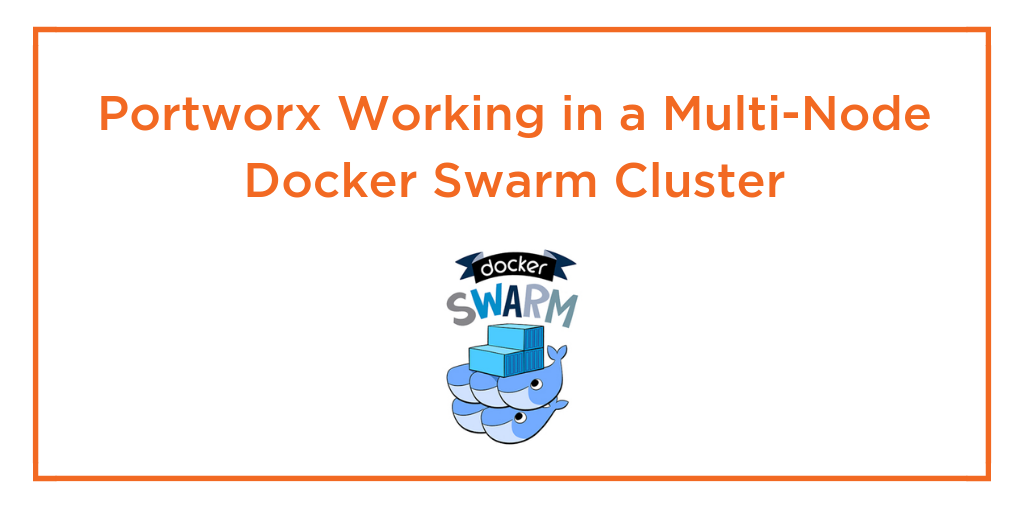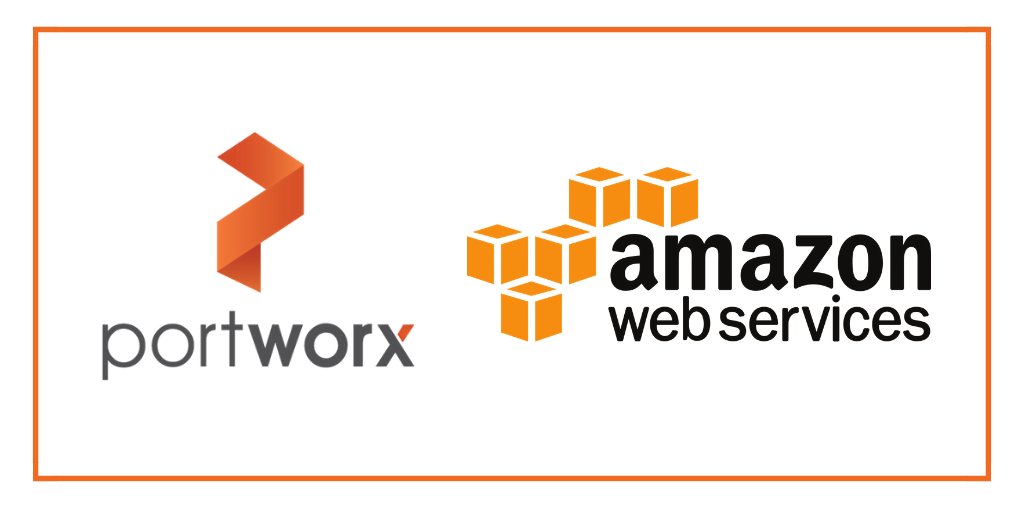
How to use the immense power of AWS Auto-Scaling Groups and EBS for a stateful Docker application.
Download the slides
Background
In a service-oriented world where requests can come from anywhere at any time, keeping a system constantly up and available is essential to its success. When running at scale, failures happen. This is just a fact of life for modern, distributed systems.
The focus should not be on trying to prevent those failures, unless you want to start a hard-disk company. Instead, we should endeavour to automatically react to those failures, restoring service quickly and with minimal impact.
ASGs (Auto-Scaling Groups) can help by automatically monitoring the load and health of your instances. If a node fails, it will be replaced automatically so you don’t get woken up in the middle of the night with a PagerDuty alert.
This post will answer the question “how do I use AWS auto scaling groups (ASG) with Docker?” We will explore the key features of ASGs for stateful apps because special care needs to be taken when using EBS volumes if you don’t want to lose your data.
Use Case
Our application allows users to post data to our API and we use Cassandra to both save and analyse the data.

We decide to employ one of the killer features of Cassandra – the ability to scale horizontally.
We settle on having three nodes in our Cassandra ring. As well as providing high availability in the event of a node failure, this will also mean we distribute read queries across more CPUs and increase the total disk capacity across the cluster.
We could spin up three EC2 nodes and install Cassandra using Terraform or Ansible. However, for the reasons mentioned above, we want the Cassandra cluster to auto-heal if a node fails and so we decide to use an Auto-Scaling Group.
Auto-Scaling Groups
There are a few steps to creating an ASG:
- Create AMI
- creating the base image to launch instances from
- Launch Configuration
- configure what instance size and keyname
- Auto-Scaling Group
- manage multiple instances in the group
Let’s walk through this setup:
Create AMI
We bake an AMI based on Ubuntu Xenial 16.04 with Docker CE 17.03 installed so we can run Cassandra inside a container.
$ aws ec2 create-image \
--instance-id ${BUILDER_INSTANCE_ID} \
--name myami
Launch Configuration
Then we create a launch configuration which uses our AMI and instance type (`t2.large`) for our group.
$ aws autoscaling create-launch-configuration \
--launch-configuration-name asg_demo_config \
--image-id myami \
--instance-type t2.large \
--key-name my-key \
--block-device-mappings "[{\"DeviceName\":\"/dev/sda1\",\"Ebs\":{\"SnapshotId\":\"snap-3decf207\"}},{\"DeviceName\":\"/dev/sdf\",\"Ebs\":{\"SnapshotId\":\"snap-eed6ac86\"}}]"
Notice the –block-device-mappings field – this describes how our launch configuration will create and attach a new EBS drive to each instance.
Auto-Scaling Group
Next, we create the Auto-Scaling Group and point at the Launch Configuration we just made. This ASG now manages the number of instances in our Cassandra cluster. We create a Load-Balancer and point it at the ASG which lets us send traffic to any of the instances in that group.
$ aws autoscaling create-auto-scaling-group \
--auto-scaling-group-name asg_demo \
--launch-configuration-name asg_demo_config \
--min-size 3 \
--max-size 3 \
--desired-capacity 3 \
--availability-zones eu-west-2
Let’s see what this looks like:
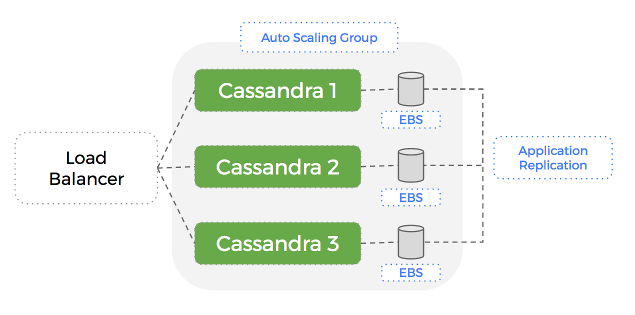
A Problem
When running tests with this setup, we realise a fundamental flaw in our system:
If a node fails, it is automatically replaced with a new EC2 instance and EBS volume (great), but this volume doesn’t have any data. Cassandra will populate this empty volume using a replica but this can take a significant amount of time – which hurts our performance until complete.
The problem is that within an Auto-Scaling Group – AWS treats an EC2 instance and its associated EBS volume as a single, atomic unit.
This means that if the EC2 instance is terminated, the EBS drive is deleted – along with the dataset Cassandra it was using.
A new EBS drive will be created but Cassandra will have to send all the data over the network to rebuild the dataset on that node.
This can take a long time if the dataset is large. What if we could just reuse the EBS drive that was attached to the old node? Then most of our dataset is already there when the new node starts up.
We realise that we need to de-couple compute from storage.
Node Failure
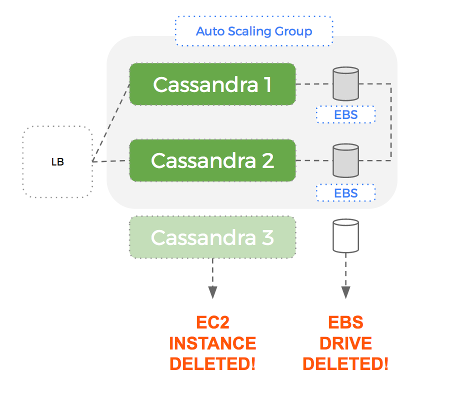
Cluster Repair
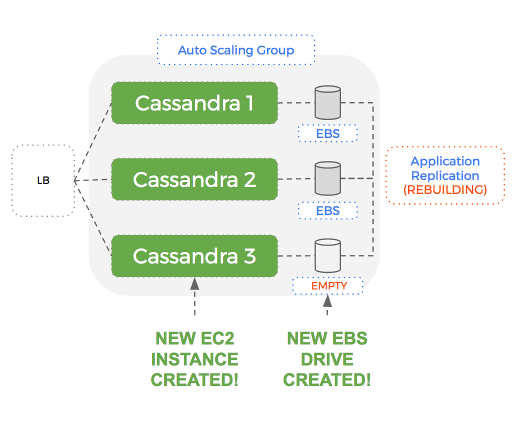
Portworx: The Solution
Using Portworx to add a data services layer – we can have a level of separation with Auto-Scaling Groups managing EC2 instances (compute) and Portworx managing EBS volumes (storage).
The key aspect of this solution is that when the Auto-Scaling Group terminates an EC2 instance – the EBS volume is NOT removed. More importantly, the same EBS volume that was attached to an instance previously, is re-used for the next instance.
Let’s see what this looks like:
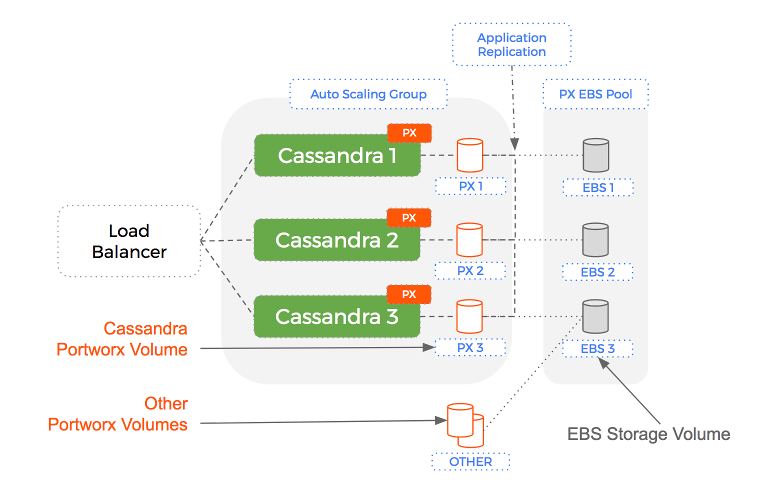
This means our design now works because:
- data written by an instance that is terminated is not lost
- Cassandra containers re-use volumes and so already have most of their data
- Rebuilding shards takes significantly less time because only the writes that happened in the last few minutes need to be copied
The reason this works is because Portworx is a data services layer that manages your underlying storage (EBS) and leaves the Auto-Scaling Group to manage only the compute (EC2).
Let’s compare how this works in a failure scenario:
Failover with pure ASGs
- A single node fails in a 3 node Cassandra ring
- The ASG creates a new EC2 instance and a new EBS volume to attach to it
- Cassandra starts on the new node and discovers an empty volume and so starts to rebuild from the replica
- During the rebuild, read and write performance of your Cassandra cluster suffers.
- Once the rebuild is complete (some time later) – the cluster is back and healthy
Node Failure
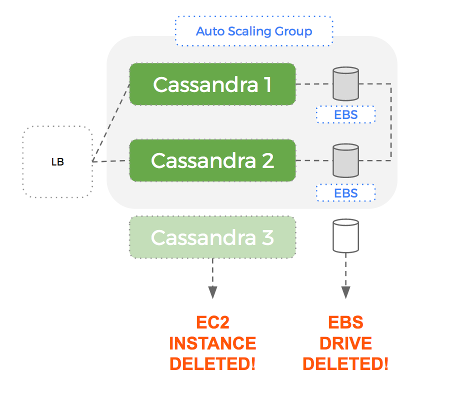
Cluster Repair
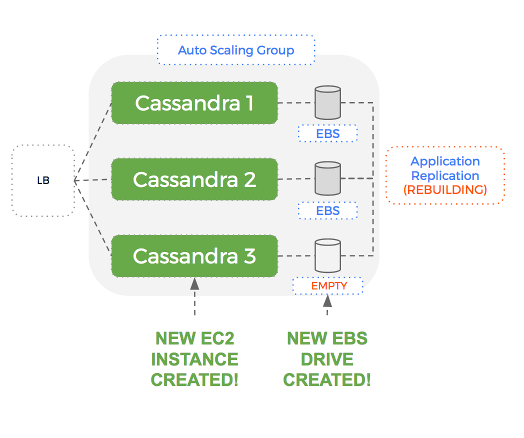
Auto scaling ASGs plus Portworx
- A single node fails in a 3 node Cassandra ring
- The ASG creates a only a new EC2 instance – the old EBS volume is not deleted, instead it is reused.
- Cassandra starts on the new node and discovers a mostly full volume – it starts re-building to catch up with any writes that happened in the last few moments
- Once the rebuild is complete (significantly less time later) – the cluster is back and healthy
Node Failure
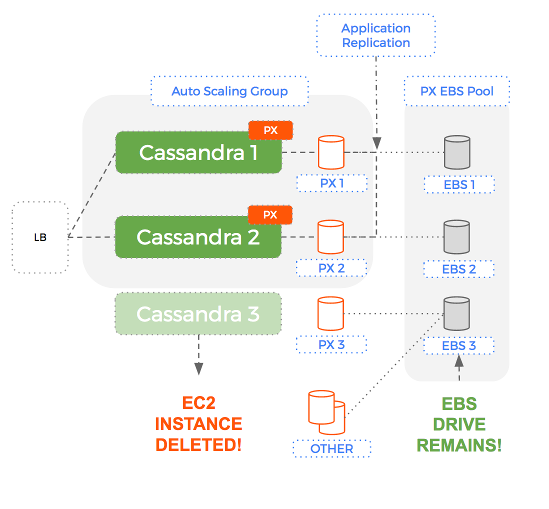
Cluster Repair
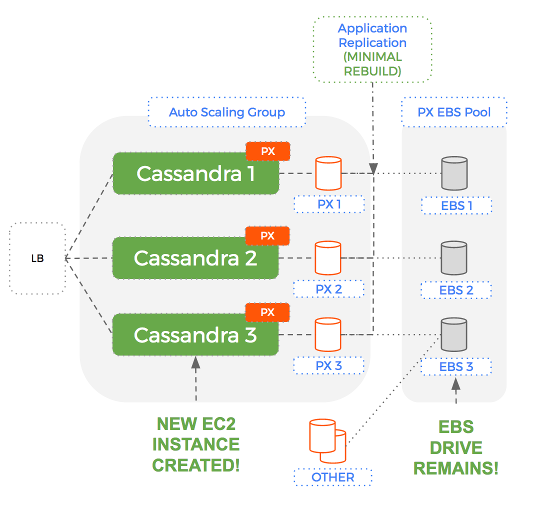
Comparison
An EBS volume could contain hundreds of Gigabytes. Being able to reuse that existing EBS drive – with dataset intact, means Cassandra takes an order of magnitude less time to rebuild.
This only works because Portworx can de-couple compute from storage.
How it works
Portworx has a clusterid and can use one of three methods to connect to the AWS api:
- Using AWS access credentials
- Using Cloud Init
- Using Instance Privileges
Portworx is now able to create new EBS volumes on demand. As it creates these EBS volumes, it will tag them with identifying values so at any time, it can enumerate the available pool of EBS volumes available to an Auto-Scaling Group.
When a new instance is added to the group – Portworx does the following:
- check the pool to see if there are any candidate EBS volumes that can be used
- if no – then create one using the specification of volumes already in the pool
- in both cases – the EBS volume is associated with the new instance
Using this setup – if we have a healthy 3 node Cassandra cluster and one of our nodes dies – whilst the Auto-Scaling Group will replace the compute instance, Portworx will reuse the storage volume.
The Setup
Let’s step through creating this setup with Portworx:
Create EBS volume template
First we create a volume that will serve as a template for volumes that will be automatically created when we scale up.
We can choose the size, IOPS and type of disk for our template and Portworx will automatically replicate these settings for new volumes.
Here is a command to create our template EBS volume:
$ aws ec2 create-volume \
--size 20 \
--volume-type gp2 \
--availability-zone eu-west-2 \
--output text \
--query 'VolumeId'
Get etcd details
We will need an etcd server so that Portworx can co-ordinate across the cluster. Future versions of Portworx will lose this dependency and you won’t need this step.
Create a stateful AMI
Then we provision a new EC2 instance that will serve as the template for our AMI image that will run Portworx using `systemd`.
Then we install docker and copy the following service template to `/lib/systemd/system/portworx.service`:
[Unit]
Description=Portworx Container
Wants=docker.service
After=docker.service
[Service]
TimeoutStartSec=0
Restart=always
ExecStartPre=-/usr/bin/docker stop %n
ExecStartPre=-/usr/bin/docker rm -f %n
ExecStart=/usr/bin/docker run --net=host --privileged=true \
--cgroup-parent=/system.slice/px-enterprise.service \
-v /run/docker/plugins:/run/docker/plugins \
-v /var/lib/osd:/var/lib/osd:shared \
-v /dev:/dev \
-v /etc/pwx:/etc/pwx \
-e AWS_ACCESS_KEY_ID=${AWS_ACCESS_KEY_ID} \
-e AWS_SECRET_ACCESS_KEY=${AWS_SECRET_ACCESS_KEY} \
-v /opt/pwx/bin:/export_bin:shared \
-v /var/run/docker.sock:/var/run/docker.sock \
-v /var/cores:/var/cores \
-v /usr/src:/usr/src \
--name=%n \
portworx/px-enterprise -c asg_cluster -k etcd://${ETCD_HOSTNAME}:2379 -s ${TEMPLATE_VOLUME}
KillMode=control-group
ExecStop=/usr/bin/docker stop -t 10 %n
[Install]
WantedBy=multi-user.target
The following variables are used in the service file:
- ${AWS_ACCESS_KEY_ID}, ${AWS_SECRET_ACCESS_KEY} – access keys so that Portworx can manage your EBS volume pool
- you can these other methods rather than hard-code access keys:
- ${ETCD_HOSTNAME} – the location of your etcd server – future version of Portworx will loose this dependency
- ${TEMPLATE_VOLUME} – an EBS volume id to use as the template for new volumes that are automatically created
Create Auto-Scaling Group
Next – we create a launch-configuration that describes:
- the AMI we just created
- the instance types we want as part of our ASG
$ aws autoscaling create-launch-configuration \
--launch-configuration-name asg_demo_config \
--image-id ${AMI} \
--instance-type ${INSTANCE_TYPE} \
--key-name ${KEYNAME}
Then we create the actual auto-scaling-group – we set the following key properties:
- min-replicas – 3
- max-replicas – 3
- desired-replicas – 3
This will result in a group of 3 instances:
$ aws autoscaling create-auto-scaling-group \
--auto-scaling-group-name asg_demo \
--launch-configuration-name asg_demo_config \
--min-size 3 \
--max-size 3 \
--desired-capacity 3 \
--availability-zones ${AWS_ZONE}
Conclusion
To summarize, the key to using ASGs with Docker is:
- Create PX EBS volume template by choosing the size, IOPS and type of disk
- Create a stateful AMI that will serve as the Ec2 template
- Create Auto-Scaling Group for Ec2 instances only
- When your AMI is brought back online it will reuse the existing EBS volume.
By de-coupling compute from storage, we get the immense power of AWS Auto Scaling Groups to manage compute together without worrying that your data will disappear or that your cluster will take hours to actually scale.
To try this out – check out our documentation on AWS Auto Scaling Groups. You can also read more about Docker persistent storage, Kubernetes storage and DC/OS storage so you can use your scheduler alongside AWS ASGs.
Share
Subscribe for Updates
About Us
Portworx is the leader in cloud native storage for containers.
Thanks for subscribing!

Kai Davenport
Kai has worked on internet-based systems since 1998 and currently spends his time using Kubernetes, Docker and other container tools and programming in Node.js and Go.