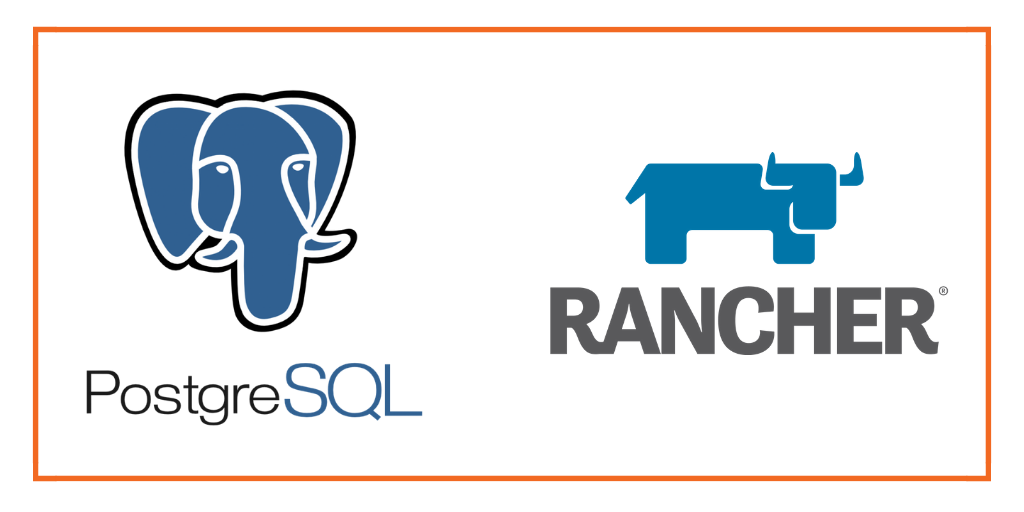
This post is part of our ongoing series on running PostgreSQL on Kubernetes. We’ve published a number of articles about running PostgreSQL on Kubernetes for specific platforms and for specific use cases. If you are looking for a specific Kubernetes platform, check out these related articles.
Running HA PostgreSQL on Amazon Elastic Container Service for Kubernetes (EKS)
Running HA PostgreSQL on Azure Kubernetes Service (AKS)
Running HA PostgreSQL on Google Kubernetes Engine (GKE)
Running HA PostgreSQL on Red Hat OpenShift
Running HA PostgreSQL on IBM Cloud Kubernetes Service (IKS)
Running HA PostgreSQL on IBM Cloud Private
And now, onto the post…
Rancher Kubernetes Engine (RKE) is a light-weight Kubernetes installer that supports installation on bare-metal and virtualized servers. RKE solves a common issue in the Kubernetes community: installation complexity. With RKE, Kubernetes installation is simplified, regardless of what operating systems and platforms you’re running.
Portworx is a cloud native storage platform to run persistent workloads deployed on a variety of orchestration engines including Kubernetes. With Portworx, customers can manage the database of their choice on any infrastructure using any container scheduler. It provides a single data management layer for all stateful services, no matter where they run.
This tutorial is a walk-through of the steps involved in deploying and managing a highly available PostgreSQL cluster on a Kubernetes cluster deployed in AWS through RKE.
In summary, to run HA PostgreSQL on Amazon you need to:
- Install a Kubernetes cluster through Rancher Kubernetes Engine
- Install cloud native storage solution like Portworx as a DaemonSet on Kubernetes
- Create a storage class defining your storage requirements like replication factor, snapshot policy, and performance profile
- Deploy PostgreSQL using Kubernetes
- Test failover by killing or cordoning node in your cluster
- Optionally- dynamically resize PG volume, snapshot and backup Postgres to S3
How to set up a Kubernetes Cluster with RKE
RKE is a tool to install and configure Kubernetes in a choice of environments including bare metal, virtual machines, and IaaS. For this tutorial, we will be launching a 3-node Kubernetes cluster in Amazon EC2.
For a detailed step-by-step guide, please refer to this tutorial from The New Stack.
By the end of this step, you should have a cluster with one master and three worker nodes.

Installing Portworx in Kubernetes
Installing Portworx on RKE-based Kubernetes is not different from installing it on a Kubernetes cluster setup through Kops. Portworx documentation has the steps involved in running the Portworx cluster in a Kubernetes environment deployed in AWS.
The New Stack tutorial mentioned in the previous section also covers all the steps to deploy Portworx DaemonSet in Kubernetes.
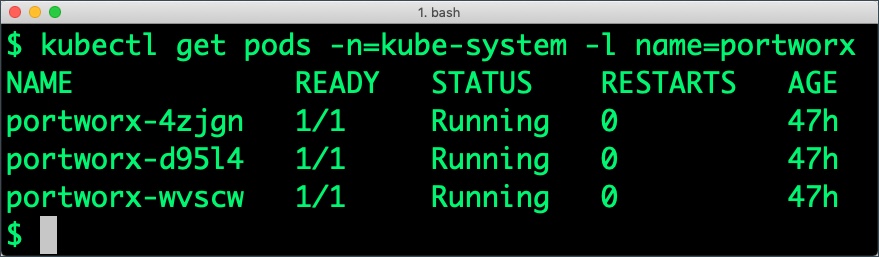
Once the Kubernetes cluster is up and running, and Portworx is installed and configured, we will deploy a highly available PostgreSQL database.
Creating a Postgres storage class
Through Storage Class objects, an admin can define different classes of Portworx volumes that are offered in a cluster. These classes will be used during the dynamic provisioning of volumes. The Storage Class defines the replication factor, IO profile (e.g. for a database or a CMS), and priority (e.g. SSD or HDD). These parameters impact the availability and throughput of workload and can be specified for each volume. This is important because a production database will have different requirements than a development Jenkins cluster.
In this example, the Storage Class that we deploy has a replication factor of 3 with IO profile set to “db_remote”, and priority set to “high”. This means that the storage will be optimized for low latency database workloads like Postgres and automatically placed on the highest performance storage available in the cluster.
$ cat > px-repl3-sc.yaml <<EOF
kind: StorageClass
apiVersion: storage.k8s.io/v1beta1
metadata:
name: px-repl3-sc
provisioner: kubernetes.io/portworx-volume
parameters:
repl: "3"
io_profile: "db_remote"
priority_io: "high"
EOF
$ kubectl create -f px-repl3-sc.yaml storageclass "px-repl3-sc" created
Creating a Postgres PVC
We can now create a Persistent Volume Claim (PVC) based on the Storage Class. Thanks to dynamic provisioning, the claims will be created without explicitly provisioning Persistent Volume (PV).
$ cat > px-postgres-pvc.yaml <<EOF
kind: PersistentVolumeClaim
apiVersion: v1
metadata:
name: px-postgres-pvc
annotations:
volume.beta.kubernetes.io/storage-class: px-repl3-sc
spec:
accessModes:
- ReadWriteOnce
resources:
requests:
storage: 1Gi
EOF
$ kubectl create -f px-postgres-pvc.yaml persistentvolumeclaim "px-postgres-pvc" created
The password for PostgreSQL will be created as a secret. Run the following commands to create the secret in the correct format.
$ echo postgres123 > password.txt $ tr -d '\n' .strippedpassword.txt && mv .strippedpassword.txt password.txt $ kubectl create secret generic postgres-pass --from-file=password.txt secret "postgres-pass" created
Deploying PostgreSQL on Kubernetes
Finally, let’s create a PostgreSQL instance as a Kubernetes deployment object. For simplicity sake, we will just be deploying a single Postgres pod. Because Portworx provides synchronous replication for High Availability, a single Postgres instance might be the best deployment option for your Postgres database. Portworx can also provide backing volumes for multi-node Postgres deployments. The choice is yours.
$ cat > postgres-app.yaml <<EOF
apiVersion: apps/v1
kind: Deployment
metadata:
name: postgres
spec:
strategy:
rollingUpdate:
maxSurge: 1
maxUnavailable: 1
type: RollingUpdate
replicas: 1
selector:
matchLabels:
app: postgres
template:
metadata:
labels:
app: postgres
spec:
schedulerName: stork
containers:
- name: postgres
image: postgres:9.5
imagePullPolicy: "Always"
ports:
- containerPort: 5432
env:
- name: POSTGRES_USER
value: pgbench
- name: PGUSER
value: pgbench
- name: POSTGRES_PASSWORD
valueFrom:
secretKeyRef:
name: postgres-pass
key: password.txt
- name: PGBENCH_PASSWORD
value: superpostgres
- name: PGDATA
value: /var/lib/postgresql/data/pgdata
volumeMounts:
- mountPath: /var/lib/postgresql/data
name: postgredb
volumes:
- name: postgredb
persistentVolumeClaim:
claimName: px-postgres-pvc
EOF
$ kubectl create -f postgres-app.yaml deployment "postgres" created
Make sure that the Postgres pods are in Running state.
$ kubectl get pods -l app=postgres -o wide --watch

Wait till the Postgres pod is in Running state.

We can inspect the Portworx volume by accessing the pxctl tool running with the Postgres Pod.
$ VOL=`kubectl get pvc | grep px-postgres-pvc | awk '{print $3}'`
$ PX_POD=$(kubectl get pods -l name=portworx -n kube-system -o jsonpath='{.items[0].metadata.name}')
$ kubectl exec -it $PX_POD -n kube-system -- /opt/pwx/bin/pxctl volume inspect ${VOL}
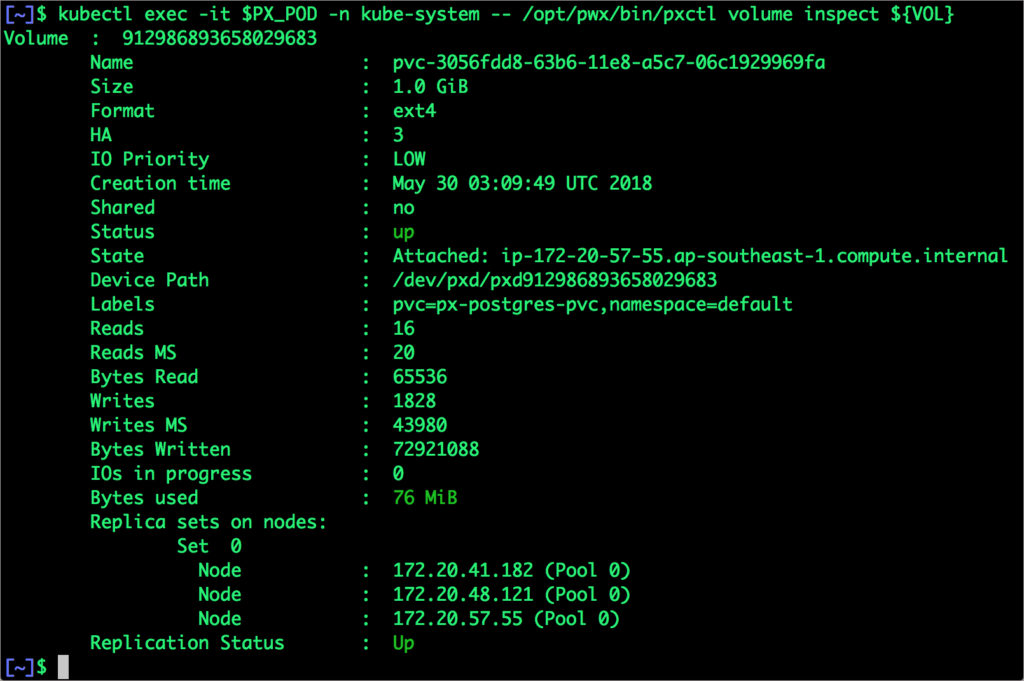
The output from the above command confirms the creation of volumes that are backing the PostgreSQL database instance.
Failing over PostgreSQL
Let’s populate the database will 5 million rows of sample data.
We will first find the pod that’s running PostgreSQL to access the shell.
$ POD=`kubectl get pods -l app=postgres | grep Running | grep 1/1 | awk '{print $1}'`
$ kubectl exec -it $POD bash
Now that we are inside the pod, we can connect to Postgres and create a database.
# psql pgbench=# create database pxdemo; pgbench=# \l pgbench=# \q
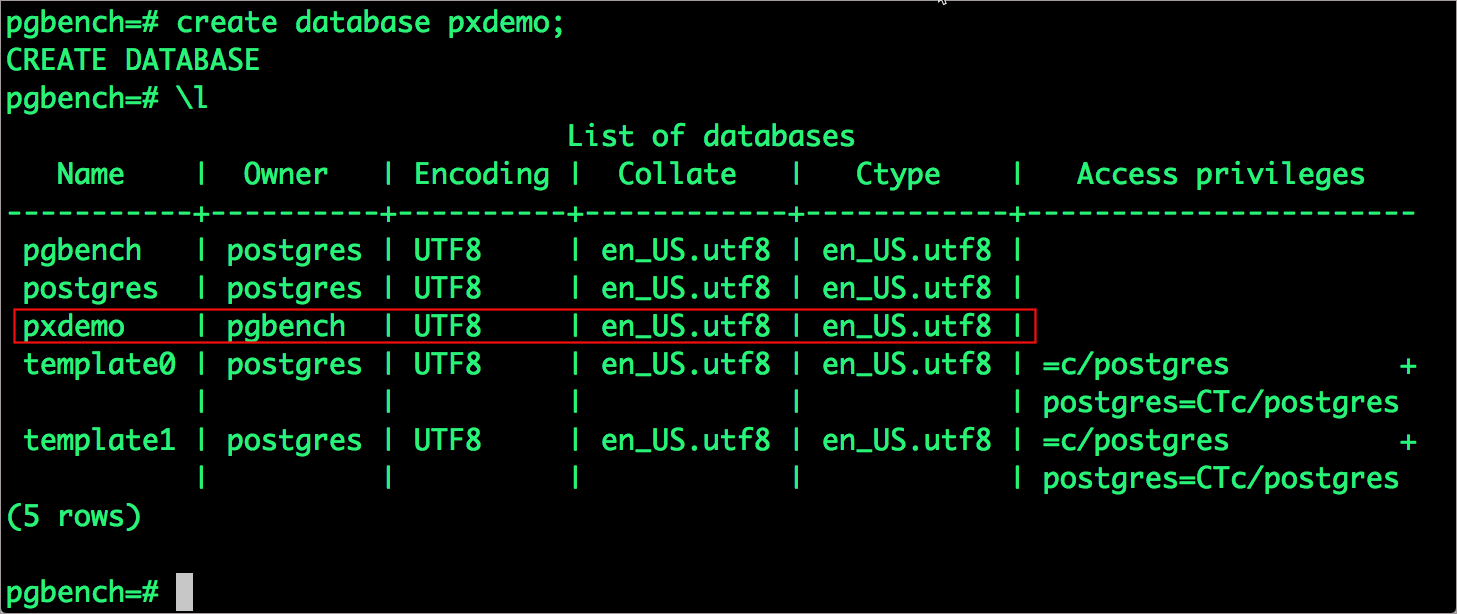
By default, pgbench will create 4 tables (pgbench_branches, pgbench_tellers, pgbench_accounts, and pgbench_history) with 100,000 rows in the main pgbench_accounts table. This creates a simple 16MB database.
The -s option is used for multiplying the number of rows entered into each table. In the command below, we enter a “scaling” option of 50. This tells pgbench to create a database with 50 times the default size.
What this means is our pgbench_accounts table now has 5,000,000 records. It also means our database size is now 800MB (50 x 16MB).
# pgbench -i -s 50 pxdemo;
Wait for pgbench to finish populating the table. After that’s done, let’s verify that the pgbench_accounts is populated by 5 million rows.
# psql pxdemo \dt select count(*) from pgbench_accounts; \q exit
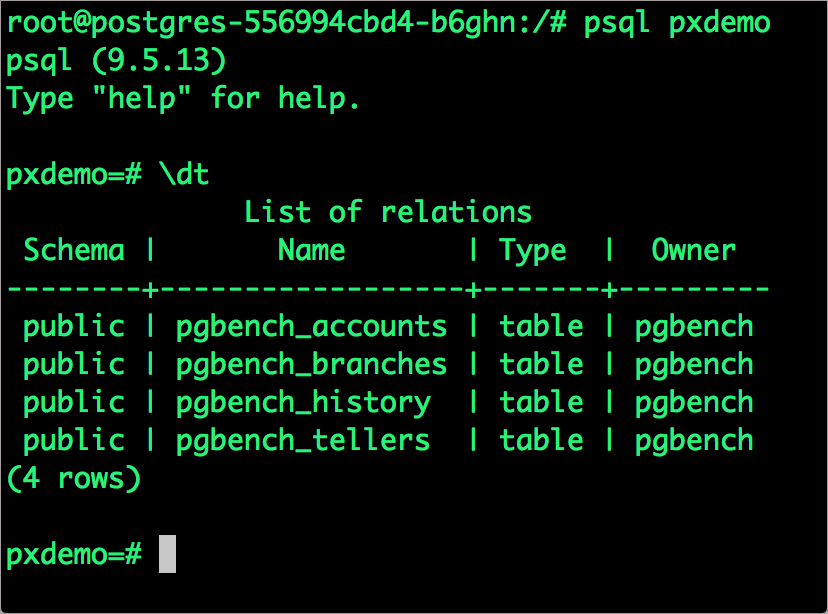
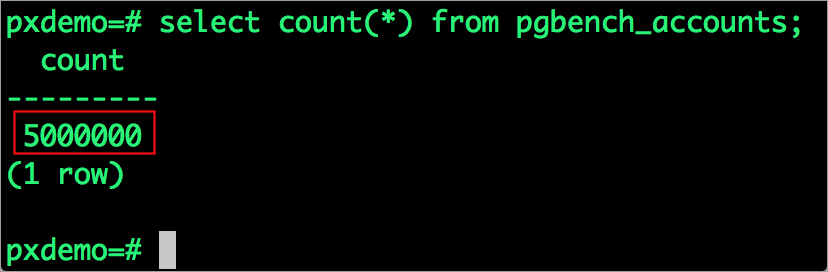
Now, let’s simulate the node failure by cordoning off the node on which PostgreSQL is running.
$ NODE=`kubectl get pods -l app=postgres -o wide | grep -v NAME | awk '{print $7}'`
$ kubectl cordon ${NODE}
node "ip-172-20-57-55.ap-southeast-1.compute.internal" cordoned
Executing kubectl get nodes confirms that scheduling is disabled for one of the nodes.
$ kubectl get nodes

We will now go ahead and delete the PostgreSQL pod.
$ POD=`kubectl get pods -l app=postgres -o wide | grep -v NAME | awk '{print $1}'`
$ kubectl delete pod ${POD}
pod "postgres-556994cbd4-b6ghn" deleted
As soon is it deleted, Portworx STorage ORchestrator for Kubernetes (STORK) relocates the pod to make one of the nodes that has a replica of the data.
As soon as the pod is deleted, it is relocated to the node with the replicated data. STorage ORchestrator for Kubernetes (STORK), Portworx’s custom storage scheduler allows co-locating the pod on the exact node where the data is stored. It ensures that an appropriate node is selected for scheduling the pod.
Let’s verify this by running the below command. We will notice that a new pod has been created and scheduled in a different node.
$ kubectl get pods -l app=postgres

Let’s uncordon the node to bring it back to action.
$ kubectl uncordon ${NODE}
node "ip-172-20-57-55.ap-southeast-1.compute.internal" uncordoned
Finally, let’s verify that the data is still available.
Let’s find the pod name and exec into the container.
$ POD=`kubectl get pods -l app=postgres | grep Running | grep 1/1 | awk '{print $1}'`
$ kubectl exec -it $POD bash
Now use psql to make sure our data is still there.
# psql pxdemo pxdemo=# \dt pxdemo=# select count(*) from pgbench_accounts; pxdemo=# \q pxdemo=# exit
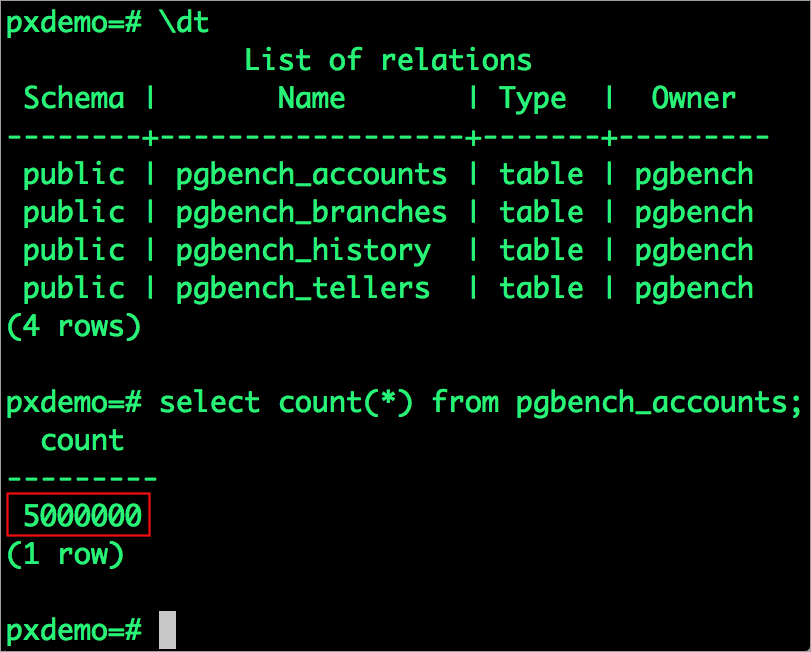
Observe that the database table is still there and all the content intact!
Performing Storage Operations on Postgres
After testing end-to-end failover of the database, let’s perform StorageOps on our Kubernetes cluster.
Expanding the Volume with no downtime
We will now run a bigger benchmark to run out of space to show how easy it is to add space to a volume dynamically.
Open a shell inside the container.
$ POD=`kubectl get pods -l app=postgres | grep Running | awk '{print $1}'`
$ kubectl exec -it $POD bash
Let’s use pgbench to run a baseline transaction benchmark which will try to grow the volume to more than 1 Gib and fail.
$ pgbench -c 10 -j 2 -t 10000 pxdemo $ exit
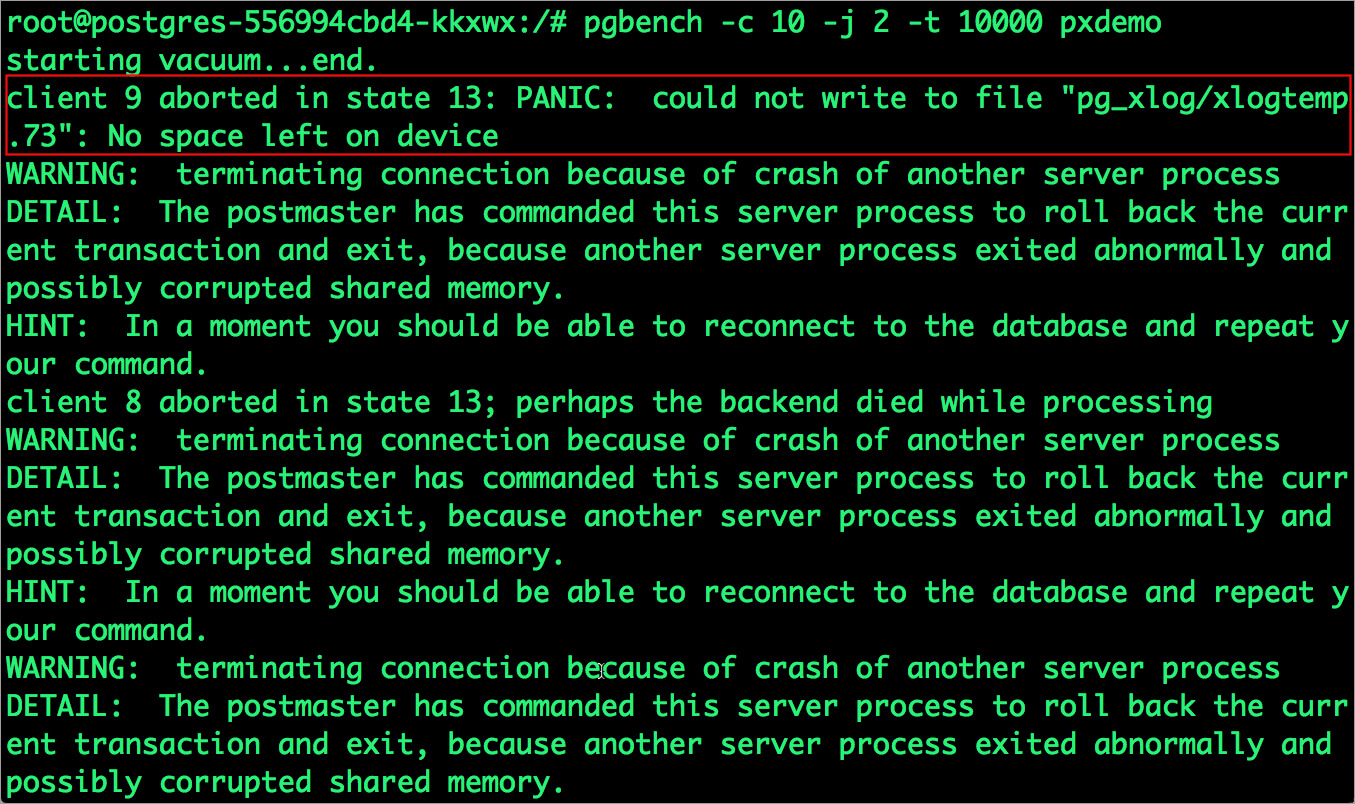
There may be multiple errors during the execution of the above command. The first error indicates that pod is running out of space.
PANIC: could not write to file "pg_xlog/xlogtemp.73": No space left on device
Since Kubernetes doesn’t support modifying the PVC after creation, we perform this operation directly on Portworx with the pxctl CLI tool.
Let’s get the volume name and inspect it through the pxctl tool.
If you have access, SSH into one of the nodes and run the following command.
POD=`/opt/pwx/bin/pxctl volume list --label pvc=px-postgres-pvc | grep -v ID | awk '{print $1}'`
$ /opt/pwx/bin/pxctl v i $POD
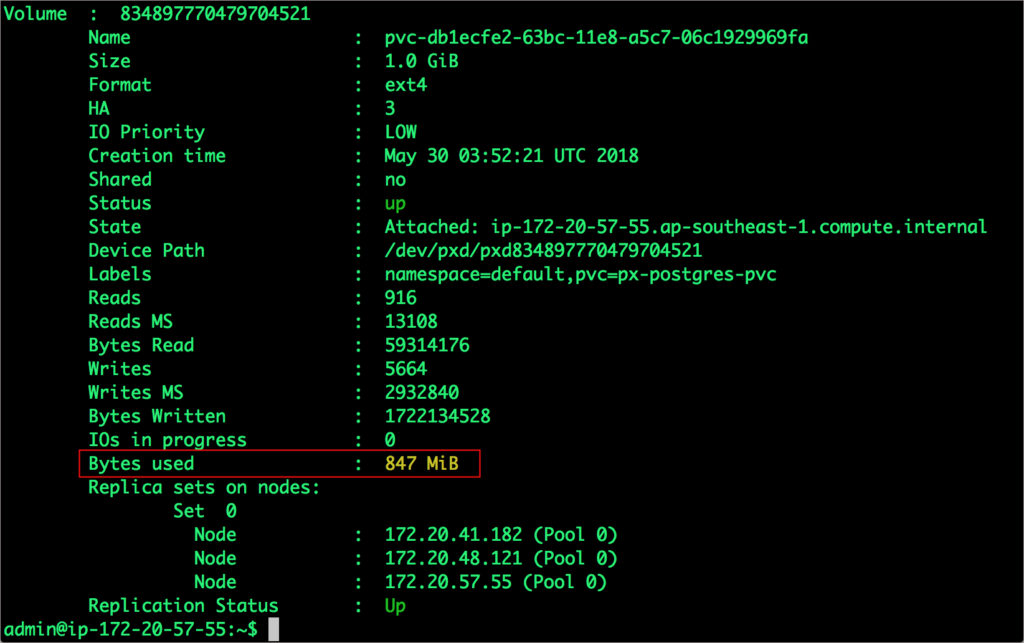
Notice that the volume is within 10% of being full. Let’s expand it using the following command:
$ /opt/pwx/bin/pxctl volume update $POD --size=2 Update Volume: Volume update successful for volume 834897770479704521
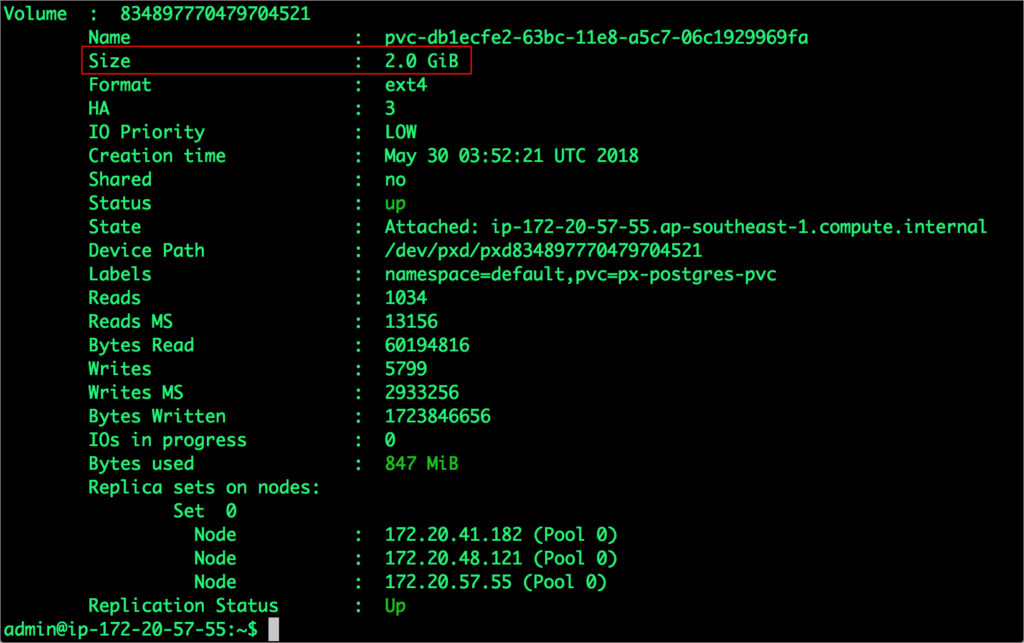
Taking Snapshots of a volume and restoring the Database
Portworx supports creating snapshots for Kubernetes PVCs.
Let’s create a snapshot of the PVC we created for Postgres.
$ cat > px-snap.yaml <<EOF apiVersion: volumesnapshot.external-storage.k8s.io/v1 kind: VolumeSnapshot metadata: name: px-postgres-snapshot namespace: default spec: persistentVolumeClaimName: px-postgres-pvc EOF
kubectl create -f px-snap.yaml volumesnapshot "px-postgres-snapshot" created
You can see all the snapshots using the below command:
$ kubectl get volumesnapshot,volumesnapshotdata
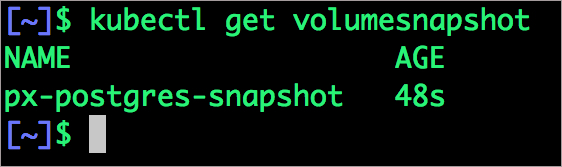

With the snapshot in place, let’s go ahead and delete the database.
$ POD=`kubectl get pods -l app=postgres | grep Running | grep 1/1 | awk '{print $1}'`
$ kubectl exec -it $POD bash
$ psql
drop database pxdemo;
\l
\q
exit
Since snapshots are just like volumes, we can use it to start a new instance of PostgreSQL. Let’s create a new instance of PostgreSQL by restoring the snapshot data.
$ cat > px-snap-pvc.yaml <<EOF
apiVersion: v1
kind: PersistentVolumeClaim
metadata:
name: px-postgres-snap-clone
annotations:
snapshot.alpha.kubernetes.io/snapshot: px-postgres-snapshot
spec:
accessModes:
- ReadWriteOnce
storageClassName: stork-snapshot-sc
resources:
requests:
storage: 2Gi
EOF
kubectl create -f px-snap-pvc.yaml persistentvolumeclaim "px-postgres-snap-clone" created
From the new PVC, we will create a PostgreSQL pod.
$ cat > postgres-app-restore.yaml <<EOF
apiVersion: apps/v1
kind: Deployment
metadata:
name: postgres-snap
spec:
strategy:
rollingUpdate:
maxSurge: 1
maxUnavailable: 1
type: RollingUpdate
replicas: 1
selector:
matchLabels:
app: postgres-snap
template:
metadata:
labels:
app: postgres-snap
spec:
affinity:
nodeAffinity:
requiredDuringSchedulingIgnoredDuringExecution:
nodeSelectorTerms:
- matchExpressions:
- key: px/running
operator: NotIn
values:
- "false"
- key: px/enabled
operator: NotIn
values:
- "false"
containers:
- name: postgres
image: postgres:9.5
imagePullPolicy: "IfNotPresent"
ports:
- containerPort: 5432
env:
- name: POSTGRES_USER
value: pgbench
- name: PGUSER
value: pgbench
- name: POSTGRES_PASSWORD
valueFrom:
secretKeyRef:
name: postgres-pass
key: password.txt
- name: PGBENCH_PASSWORD
value: superpostgres
- name: PGDATA
value: /var/lib/postgresql/data/pgdata
volumeMounts:
- mountPath: /var/lib/postgresql/data
name: postgredb
volumes:
- name: postgredb
persistentVolumeClaim:
claimName: px-postgres-snap-clone
EOF
$ kubectl create -f postgres-app-restore.yaml deployment "postgres-snap" created
Verify that the new pod is in Running state.
$ kubectl get pods -l app=postgres-snap

Finally, let’s access the data created by the benchmark tool earlier in the walk-through.
$ POD=`kubectl get pods -l app=postgres-snap | grep Running | grep 1/1 | awk '{print $1}'`
$ kubectl exec -it $POD bash
$ psql pxdemo \dt select count(*) from pgbench_accounts; \q exit
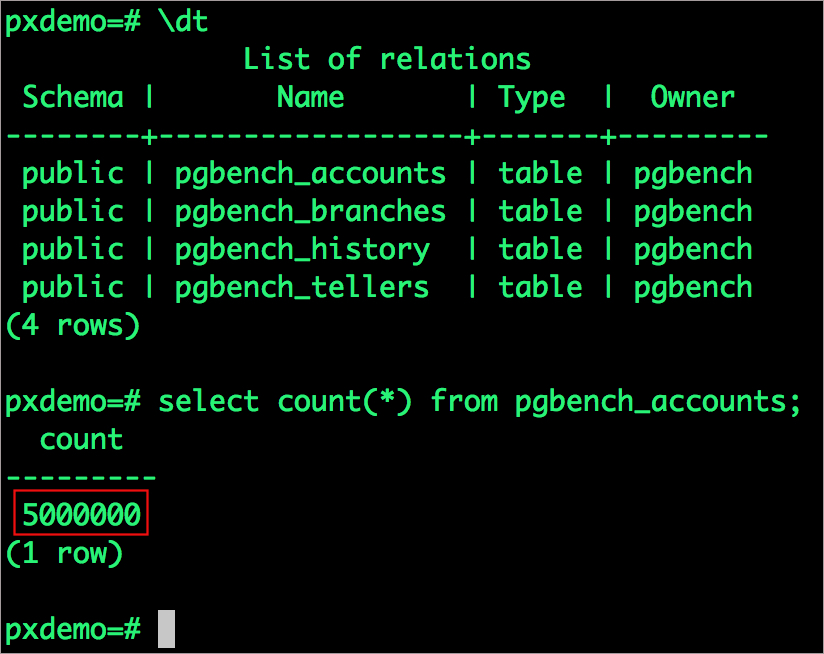
Notice that the table is still there with the data intact. We can also push the snapshot to Amazon S3 if we want to create a Disaster Recovery backup in another Amazon region. Portworx snapshots also work with any S3 compatible object storage, so the backup can go to a different cloud or even an on-premises data center.
Summary
Portworx can be easily deployed with RKE to run stateful workloads in production on Kubernetes. Through the integration of STORK, DevOps and StorageOps teams can seamlessly run highly available database clusters in Kubernetes. They can perform traditional operations such as volume expansion, snapshots, backup and recovery for the cloud native applications.
Share
Subscribe for Updates
About Us
Portworx is the leader in cloud native storage for containers.
Thanks for subscribing!

Janakiram MSV
Contributor | Certified Kubernetes Administrator (CKA) and Developer (CKAD)Explore Related Content:
- databases
- kubernetes
- postgres
- postgresql
- rancher
- rancher kubernetes engine
- RKE





