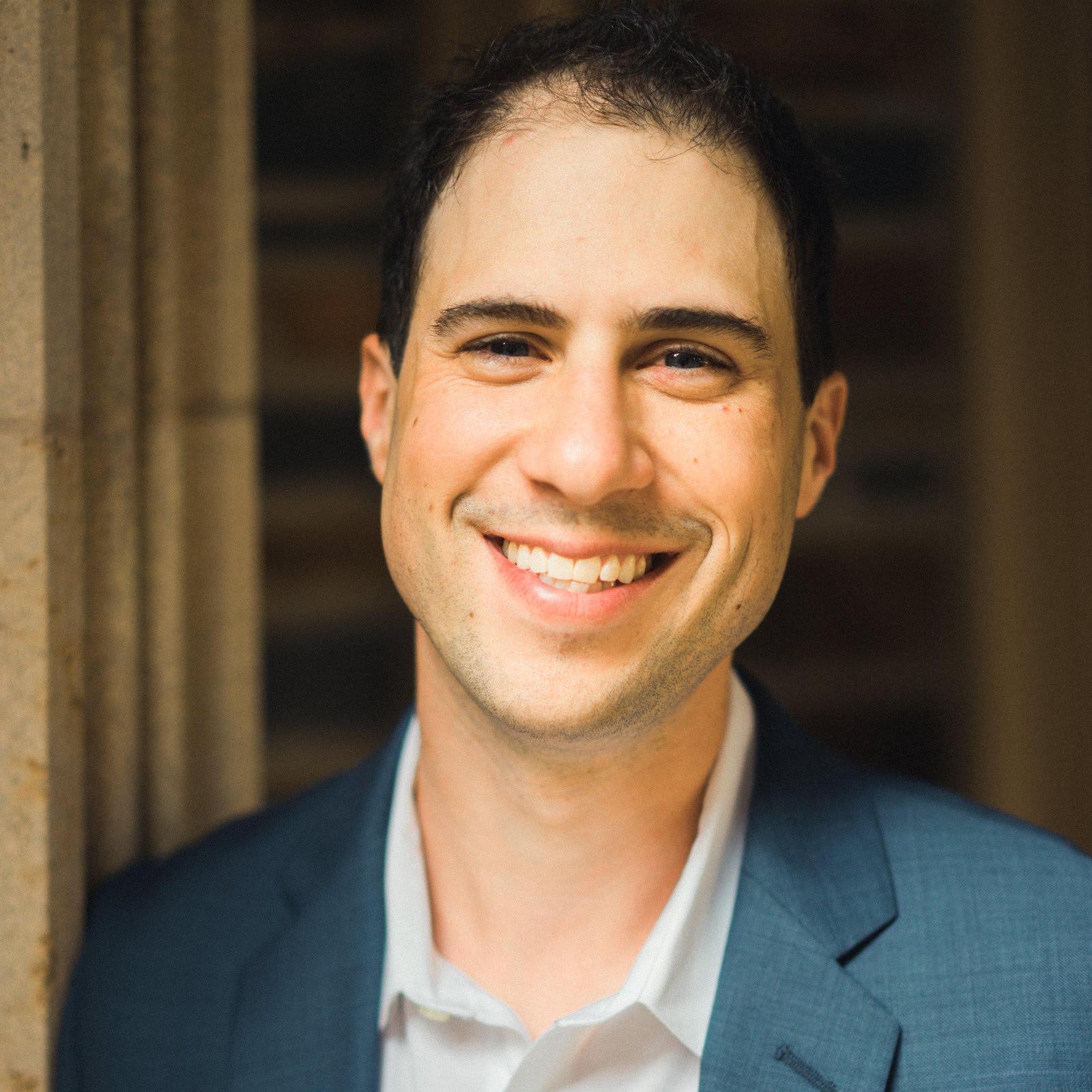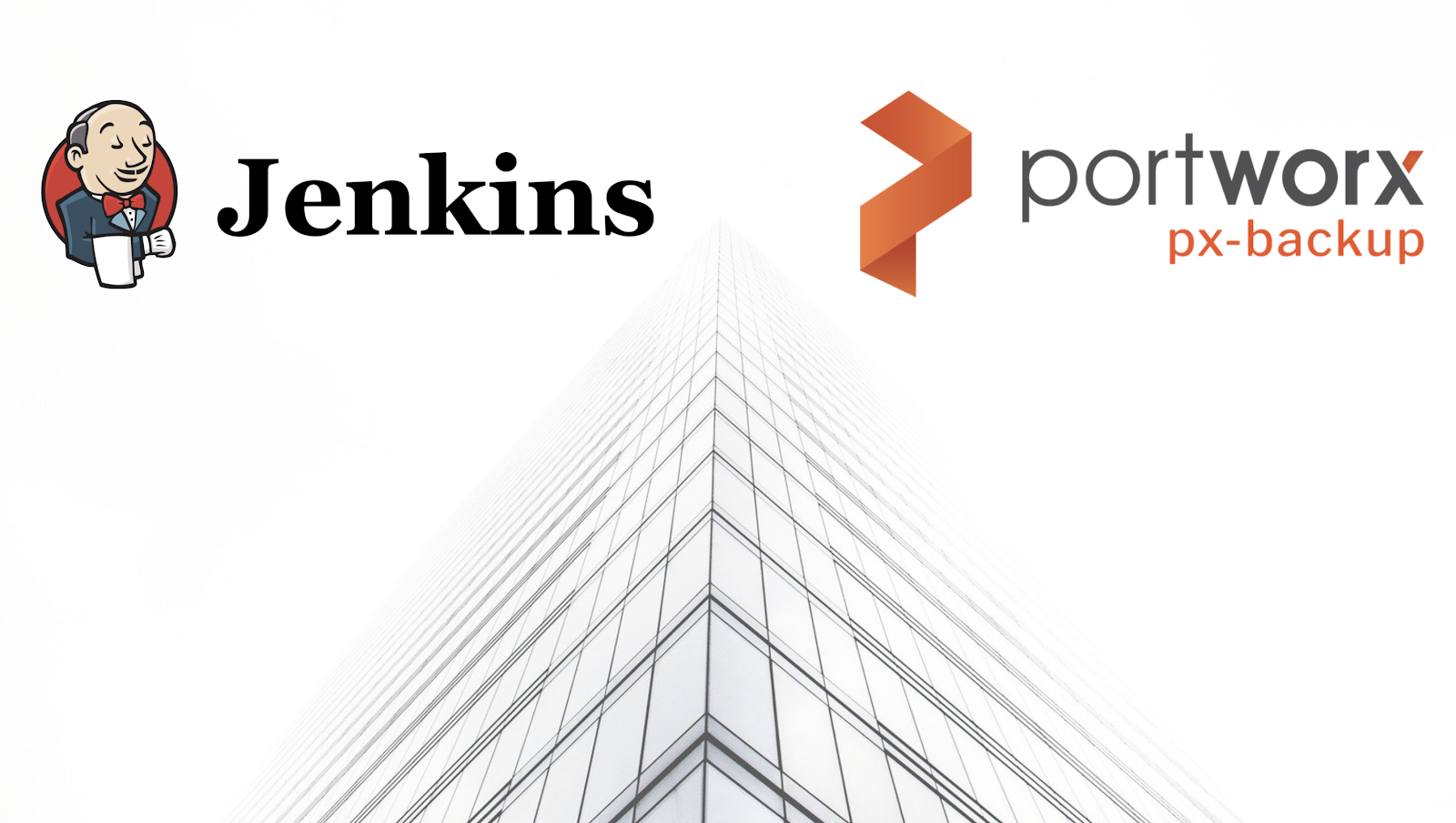
To jump directly to Jenkins specific backup information. Jump to the below section.
Kubernetes runs mission critical applications in production; that is a fact. Running applications—especially stateful applications in production—requires care and planning. We have covered how to run a highly-available Jenkins service on Kubernetes in production already, and now we are going to focus on the best way to protect your data services in production with backup and restore.
Here are some of the things you need to ask yourself when protecting Jenkins with backup and restore on Kubernetes in production:
- What Kubernetes objects do I need to backup?
- How can I backup my PersistentVolumes (PVs)?
- Where do my backup files live?
- How long do my backups remain available?
- Can I restore to another Kubernetes cluster?
- Who has access to my backups?
- Who can take a backup?
- Can I take backups on a set schedule?
- How long will my backups take?
- Are my backups secure?
This blog post will aim to answer most of the questions you may be asking and provide a clear guide on how to backup Jenkins on Kubernetes in production.
The essential steps to backup Jenkins on Kubernetes
When you are creating a backup and restore strategy, it is important to remember that not every data service needs the same level of protection. In production, we typically need the best level of protection that fits our business needs as well as those of our customers. Given this, it’s best to understand the essential steps for creating a backup and restore plan in production.
- Understand WHO will be responsible for creating backups.
- Know what level of RPO (recovery point objective) you require.
- Make sure you know where your backup targets will be located.
- Plan out what type of schedule and retention plan your backups need.
- Make sure any application-aware hooks are in place so your backups are app-consistent.
We’ll walk through and explain these critical steps for backing up Jenkins in production in more detail as well as provide examples and screenshots below.
Performing backup and restore for Jenkins
Before we can backup Jenkins, we must first configure PX-Backup with the access to the cluster which it is running in.
> Note, this blog does not go into installing PX-Backup; for this, please reference our documentation.
Within the PX-Backup interface, select Add Cluster from the navigation.
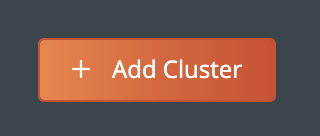
Then you will need to provide a cluster name and a Kubeconfig for the Kubernetes cluster you are using as well as the Portworx details if you have access to them. Keep in mind that the Kubeconfig is what controls the type of access you have to the cluster, and the same is true within PX-Backup. If you only have access to one namespace, you will only be able to set up backup and restore for that namespace. Also, if you do not have access to the Portworx cluster details or are not using Portworx for volumes, you can leave that section blank.
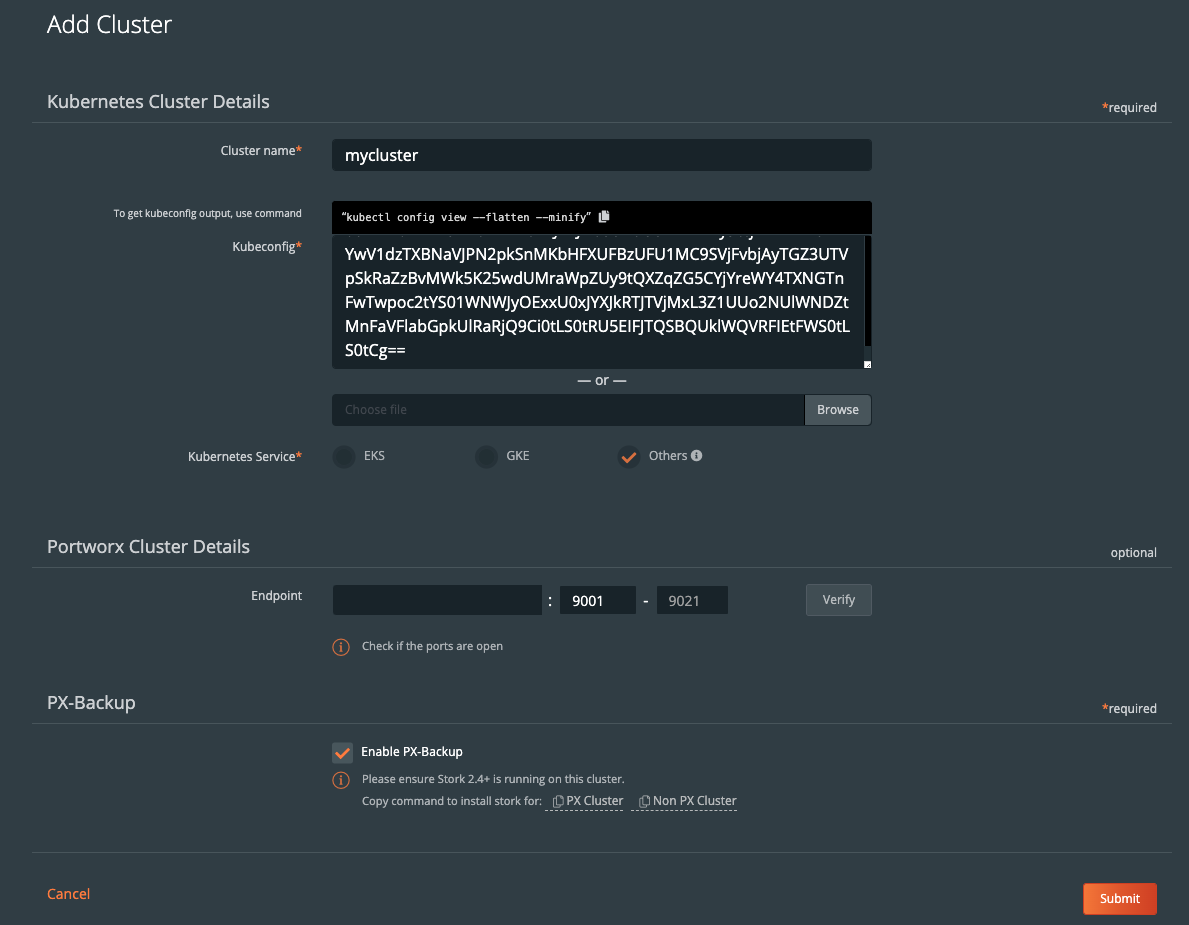
Once you have done this, you should see your cluster added to the main screen. There should be a green backup icon in the cluster tile that will bring you to the backup view for the cluster.
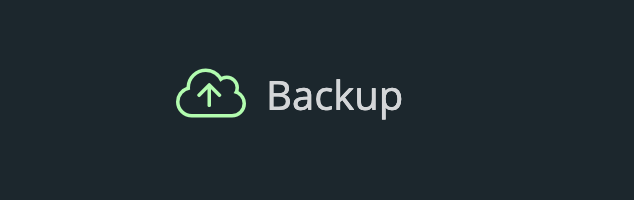
If your backup icon is not green, double check that you are running Stork 2.4+ in the cluster you added.
> Refer to the Add Cluster screen within the backup UI. You can easily copy the command to add stork to your cluster.
(Running Portworx)
KBVER=$(kubectl version --short | awk -Fv '/Server Version: /{print $3}') curl -fsL -o stork-spec.yaml "https://install.portworx.com/2.5?kbver=${KBVER}&comp=stork" kubectl apply -f stork-spec.yaml(Not running Portworx)
curl -fsL -o stork-spec.yaml "https://install.portworx.com/2.5?comp=stork&storkNonPx=true" kubectl apply -f stork-spec.yaml
Configure your backup targets
Before we can backup PostgreSQL from our cluster, we must create a backup target location. Click on Cloud Settings to be taken to the location where you can input your target credentials and bucket information.

You can follow our documentation on how to set up various backup targets. At a minimum, you will need to create both a single Cloud Account (e.g., AWS, Azure, Google) and a Backup Location (e.g., bucket in cloud object store).

![]()
When you create a backup location, you will select the previously created Cloud Account and then fill in the bucket information accordingly for your backup target provider.
Consider characteristics of the backup location. Retention of data within the backup location as well as the geographic location of the location are not configured by PX-Backup and thus should be carefully configured prior to using the location.
To make sure backups are encrypted within the backup location, enter an encryption key of your choice.
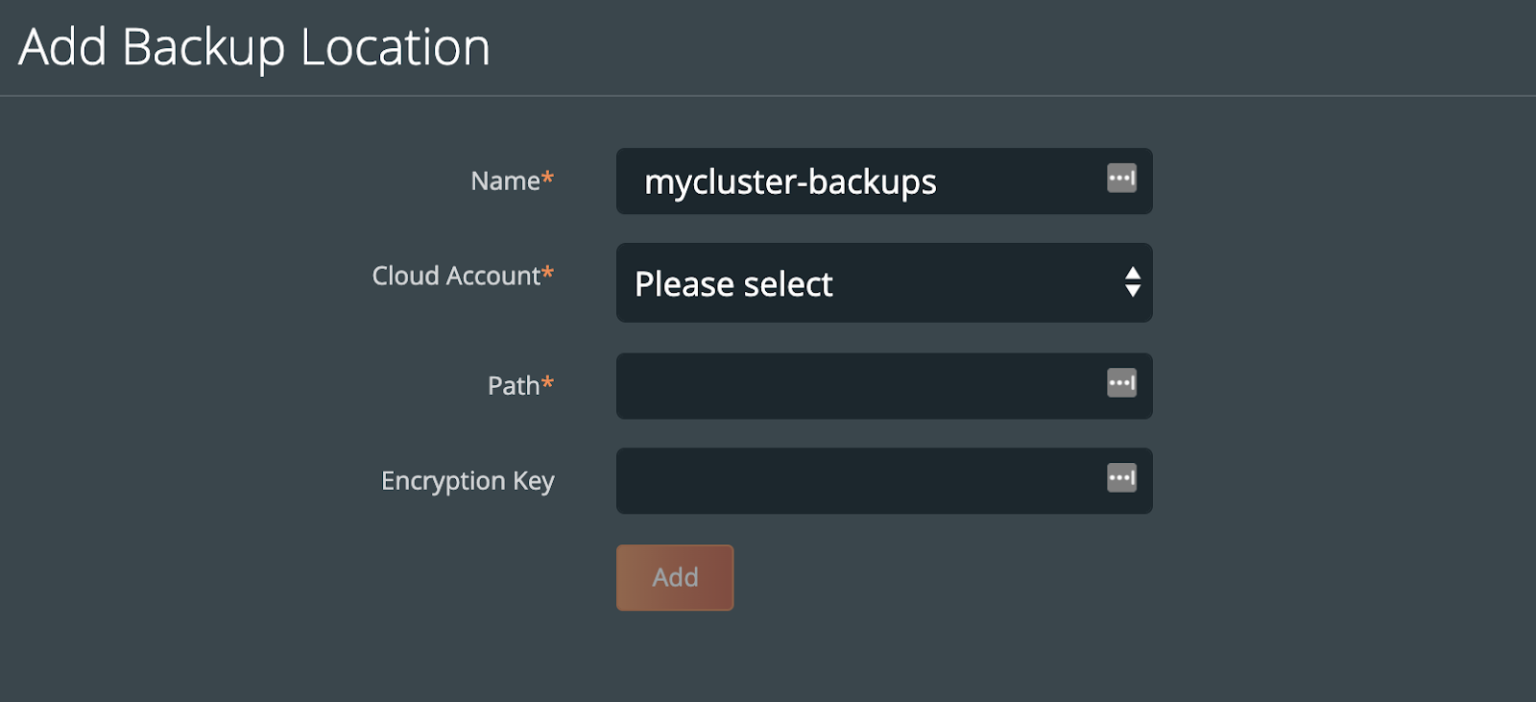
Create a backup schedule
This step is optional. However, using a schedule enables point in time recovery (PITR) of applications. Using a schedule will provide the PITR points that can be used.
You may want to create a schedule specifying how often your backup takes place (that allows you to meet your RPO objectives) and how many copies of the backup are to be kept (if you need RPO zero, check out kubernetes disaster recovery). Click Schedule Policies from the settings navigation, and this will bring you to a view where you can configure your schedules.

Click the Add button in the navigation bar.
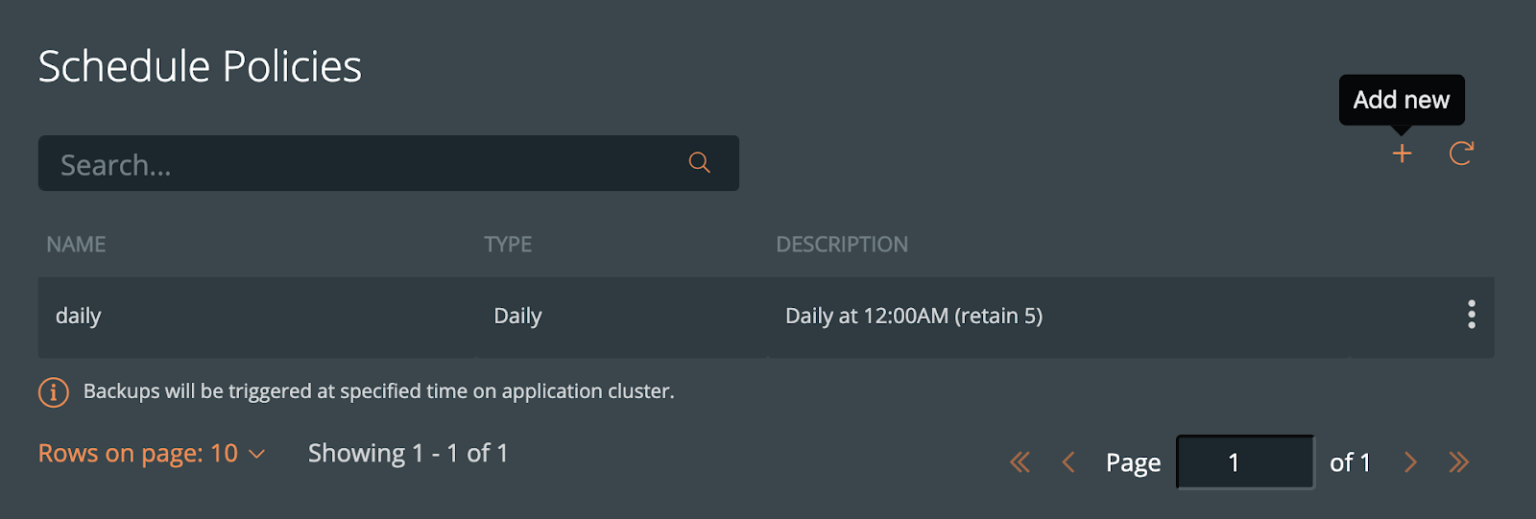
From here, create your desired schedule. When you choose Periodic, Daily, Weekly, or Monthly, you will then be able to select the number of retained copies. Later, you will be able to select this schedule when we create our backup for Jenkins.
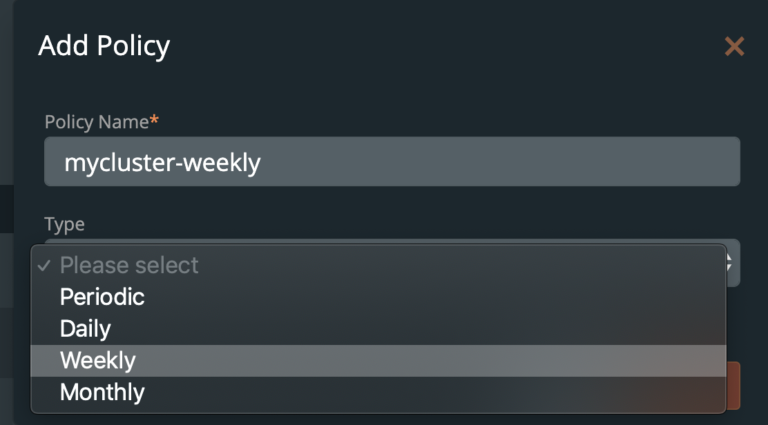
Pre- and post- rules for creating application-consistent Jenkins backups
Backups should be taken when the system can verify that the data service is ready for a backup. This is called application awareness. For this reason, we may want to control logic that happens before and after a backup is triggered to help control consistency based on the above information. With PX-Backup, we configure pre- and post- rules that can run arbitrary commands inside one or more pods of the data service to achieve these goals.
First, we need to understand how Jenkins stores states. This will ultimately help provide a blueprint for our backup policies and rules in production.
enkins stores data within a directory known as JENKINS_HOME. CloudBees, an enterprise Jenkins provider describes JENKINS_HOME within its documentation.
“
$JENKINS_HOMEis where all Jenkins-based installations store configuration, build logs, and artifacts.”
Persistent volumes can be configured for Jenkins so that the entire directory is backed by a volume to capture all data associated with Jenkins. Workspaces, plugins, jobs, user content and overall configuration within this directory is vital when recovering from various types of failures.
See below for a snippet of what this might look like in a Kubernetes spec file.
<snip> volumeMounts: - name: jenkins-home mountPath: /var/jenkins_home volumes: - name: jenkins-home persistentVolumeClaim: claimName: jenkins-data <snip>
Jenkins best-practices documentation suggests users to think about considering the following items when taking backups:
- Make sure you test your backups on a regular basis.
- Keep rolling history of backups in case of data corruption.
- Store the backup tar of the Jenkins host in case you lose the entire Jenkins host.
- Keep multiple backups in multiple locales in case of natural disaster.
- Consider storing credentials.xml and the secrets/ directory in different locations.
- In case of local storage corruption, send the backup to a network drive, such as an NFS-mounted directory.
With PX-Backup, we can easily create regularly scheduled backups as well as store these backups in multiple locations in case of natural disaster. We can also create an extra level of security for credentials.xml and the secrets/ when they are on the same PVC by using an encrypted persistent volume for Kubernetes. Backups are also inherently stored off local storage, this is done by allowing PX-Backup to send them to S3 compatible object storage which is an equivalent to an NFS location. Overall, PX-Backup can tackle all of the bullet points in the backups considerations for Jenkins.
CloudBees and Jenkins documentation also states that: “There is no need to stop Jenkins when performing a backup.” so we can schedule backups without explicitly stopping the Jenkins pod. Secondly, Jenkins does not have specific pre-backup or post-backup requirements for safe and secure backups as many databases do, however, we will explore some useful options you may be interested in for pre-exec and post-exec backup commands below.
Pre- rule for Jenkins
Jenkins has a useful CLI tool that can be used to manage operations, jobs or projects as well as agent- and administration-related activities. We’ll explore how to take advantage of the CLI tool within our pre and post backup rules.To enable the use of the CLI tool, you will want to download the CLI to jenkins_home PVC so that it will persist and be available to all backup jobs in the future. The best way to do this is to download the CLI from your Jenkins deployment into the PVC using kubectl.
kubectl exec <jenkins-deployment-pod> -n jenkins -- /bin/sh -c "wget http://operations-center-url:port-number/jnlpJars/jenkins-cli.jar -O /var/jenkins_home/cli.jar"
This will enable you to run commands within the pod for pre and post backup rules. For instance, users may want to run the build or stop-builds commands. It may be useful for certain jobs to be run or other to be stopped before you run your backup.
The stop-builds command will stop a specific build. Users may want to stop the build before a backup is run and then restart the build after the backup is taken.
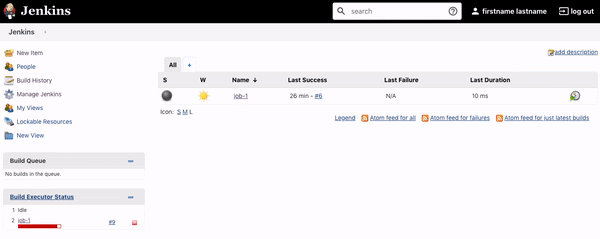
The build command will “start a build and optionally waits for a completion.”
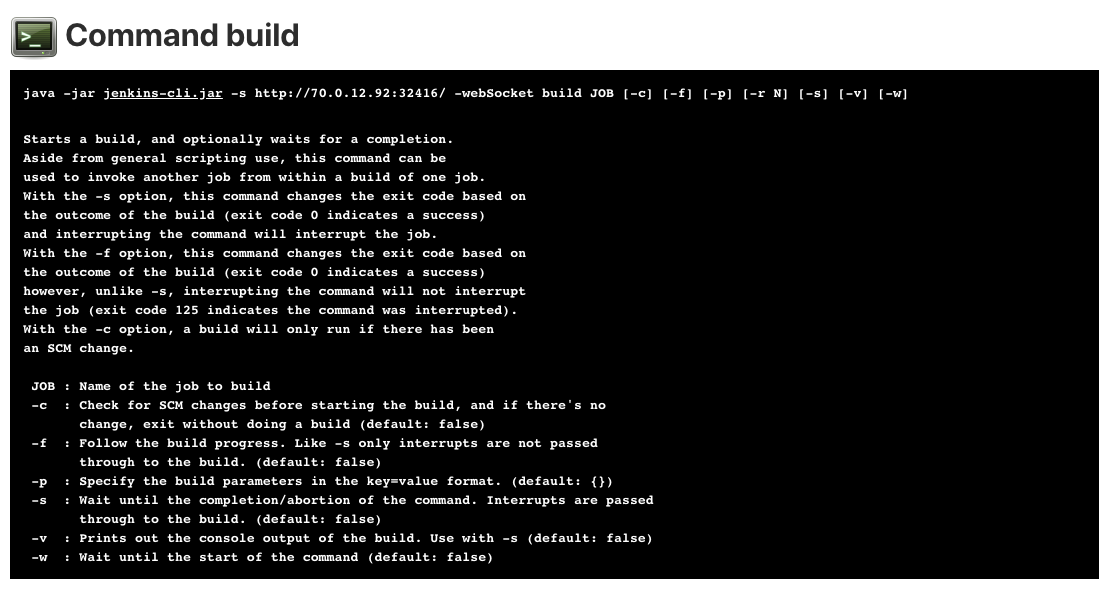
Either of these commands and others available from the Jenkins CLI can be done in a pre-exec rule. Below is an example of stopping the specific job of “job-1”.
java -jar /var/jenkins_home/cli.jar -s http://jenkins:8080 -webSocket -auth username:password stop-builds job-1
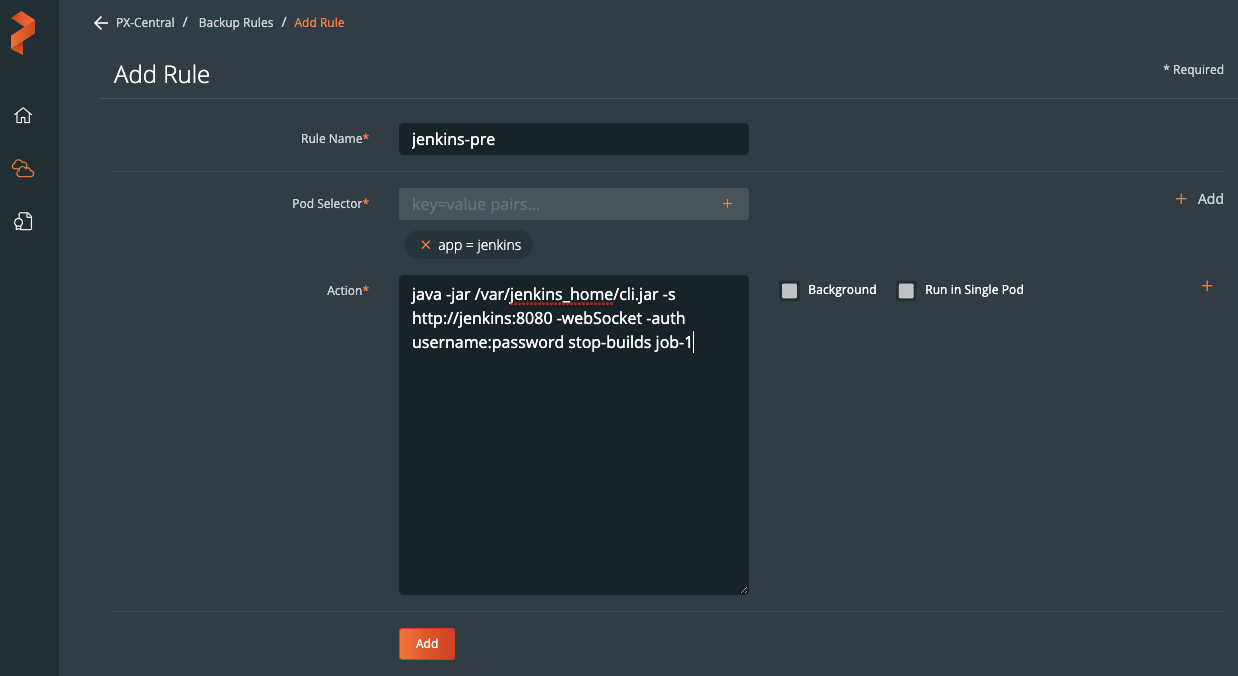
Post- rule for Jenkins
After our backup is triggered, we can start the build for job-1 again use a post-exec rule. This ensures our job is not running during the backup and is restarted after the backup data is captured.
java -jar /var/jenkins_home/cli.jar -s http://jenkins:8080 -webSocket -auth username:password build job-1
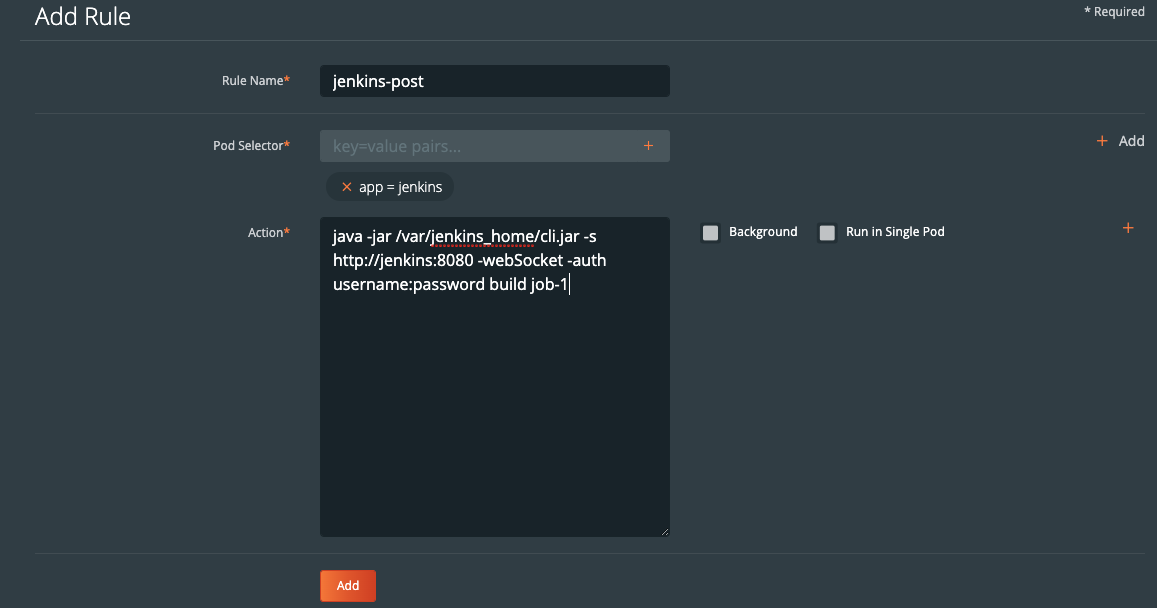
Create the backup for Jenkins
Now that configuration is done and we have created rules for our application, we are ready to start backing up Jenkins. What we need to do is enter the backup view of the cluster our service is running in and select the namespace that our application is running in.
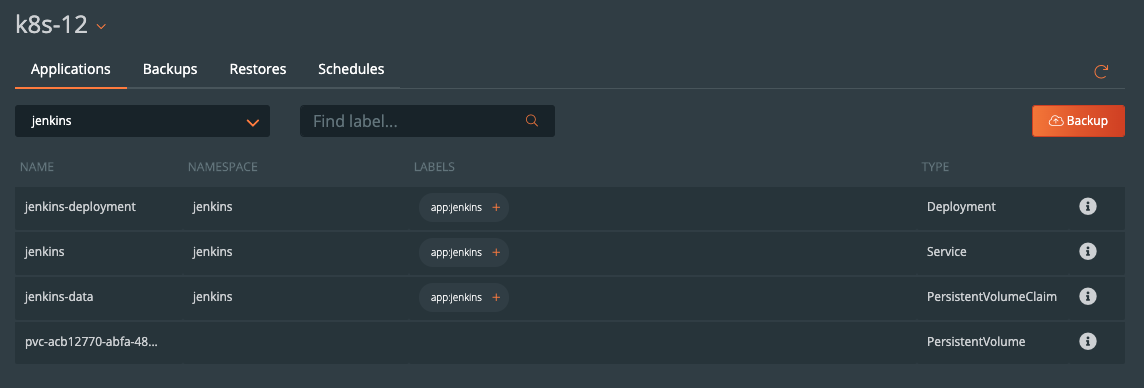
Once you are in the namespace, you can select the labels associated with PostgreSQL to only backup certain objects with the label or backup the entire namespace by selecting the Backup button in the top right corner of the namespace backup view.
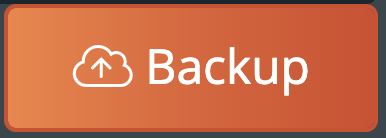
Once you are into the backup-specific input, give the backup the following information in the pop out menu:
- Name
- Backup Target
- Backup Now or On a schedule
- Provide Pre- and Post- rules
- Optional backup labels for accounting
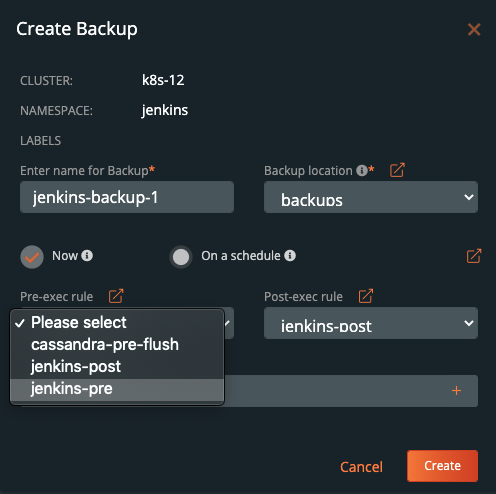
Once you complete this information, click Create.
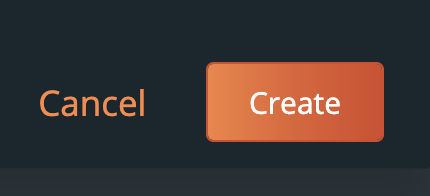
Once created, the backup will enter a Pending and then an In Progress state. The backup icon will look like the below example.

To view the progress of what is happening in the backup, you can select the navigation to the right side of the backup and select the Show Details button. This will allow you to view the current status and metadata of the associated backup. Any progress or errors will be reported within this screen.
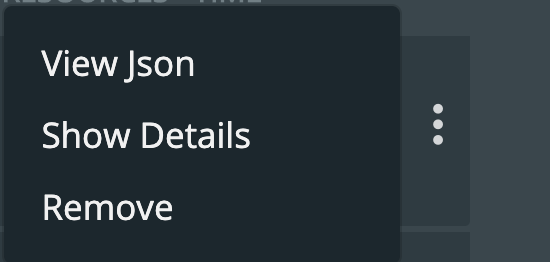
Part of this information will be the status of the pre- and post- rules we created earlier. When they are being executed, it will be reported as in progress, and any output or errors will be present within this screen if there is an issue.
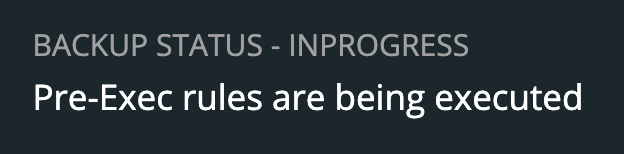
Once the rule is executed, it will continue and start to back up the volumes, and the details will change. An example of these details can be seen below.
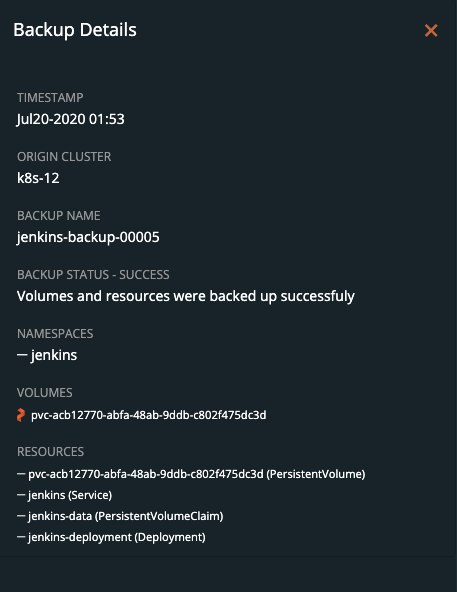
Upon successful completion of the backup, the icon will look like the below example.

If something goes wrong, you will notice the icon turn red, and details of the failure will be available in the Show Details section of the backup.
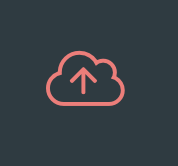
Restoring Jenkins from backup
To start a restore, select Backups from the top navigation bar.

Then find the backup you wish to restore and select the Restore selection from the right navigation.
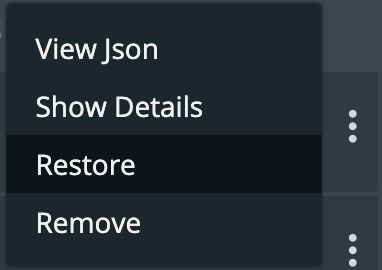
From here you can provide a name for your restore and a destination cluster as well as the following options.
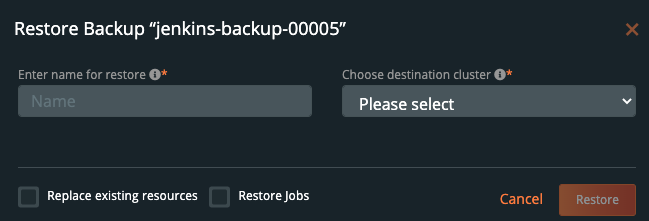
- Default restore
- This will restore the backup to the namespace which it came from. Take note of the “replace existing resources” option when using this method.
- Custom restore
- This will allow you to provide a new namespace name to restore your backup to. Note that this namespace does not need to pre-exist.
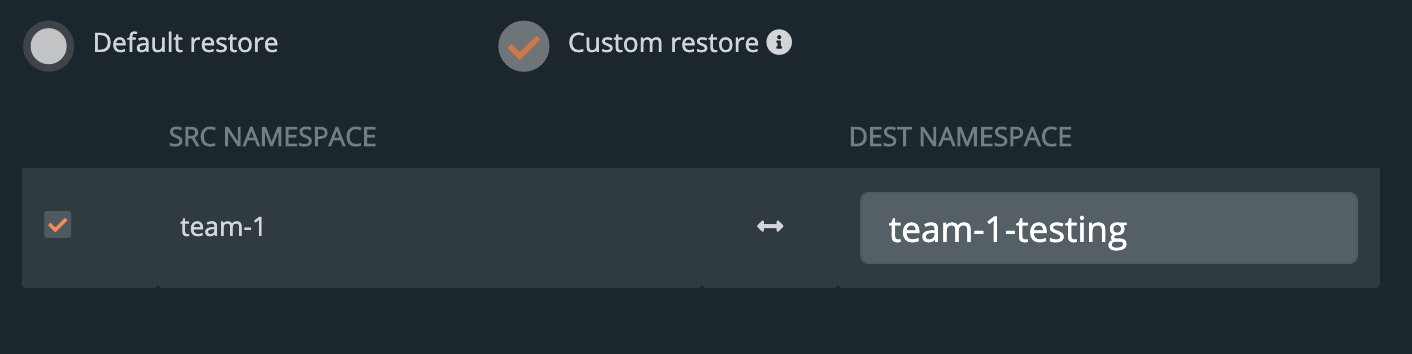
- Replace existing resources
- This will make sure the restore operation overwrites the objects that may already exist. Note that objects will be deleted then re-created.
- Restore Jobs
- Jobs often run once and complete. It is not always necessary to run these jobs again—especially when restoring to the same cluster where the backup was taken. However, it may be necessary when restoring to a new cluster or new namespace.
You should see a similar transition in the UI from Pending to Success, and you can select Show Details from the menu—just like with the backup—to get the active information about the backup.
 →
→ 
Demo
Conclusion
As we’ve just seen, backup and restore is a critical piece of the data protection plan for any application in Kubernetes today. PX-Backup makes it simple to understand who, when, where, and how the backup takes place—all while making it hyper configurable to specific data services for extra consistency and application awareness. Remember to check out the documentation on backup—as well as take advantage of a free trial.
Share
Subscribe for Updates
About Us
Portworx is the leader in cloud native storage for containers.
Thanks for subscribing!

Ryan Wallner
Portworx | Technical Marketing ManagerExplore Related Content:
- backup
- jenkins
- kubernetes
- restore
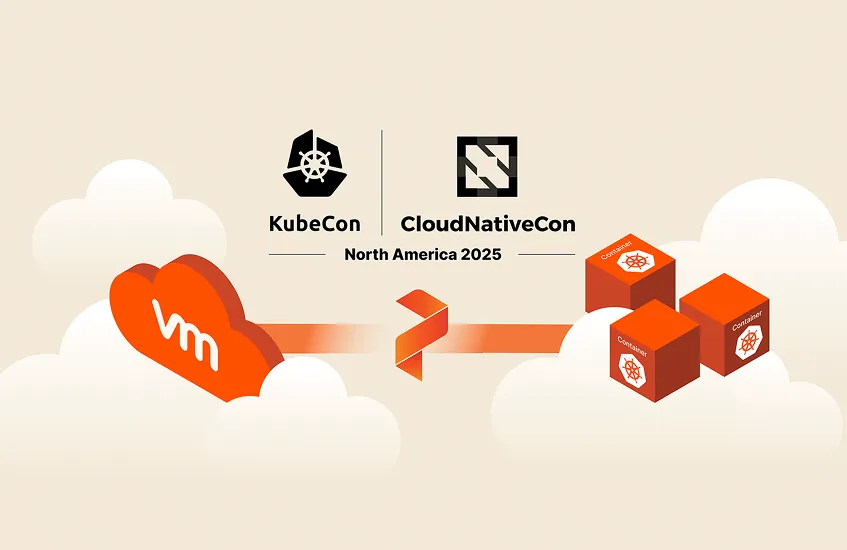
How Portworx is Bringing Advanced VM Operations to K8s