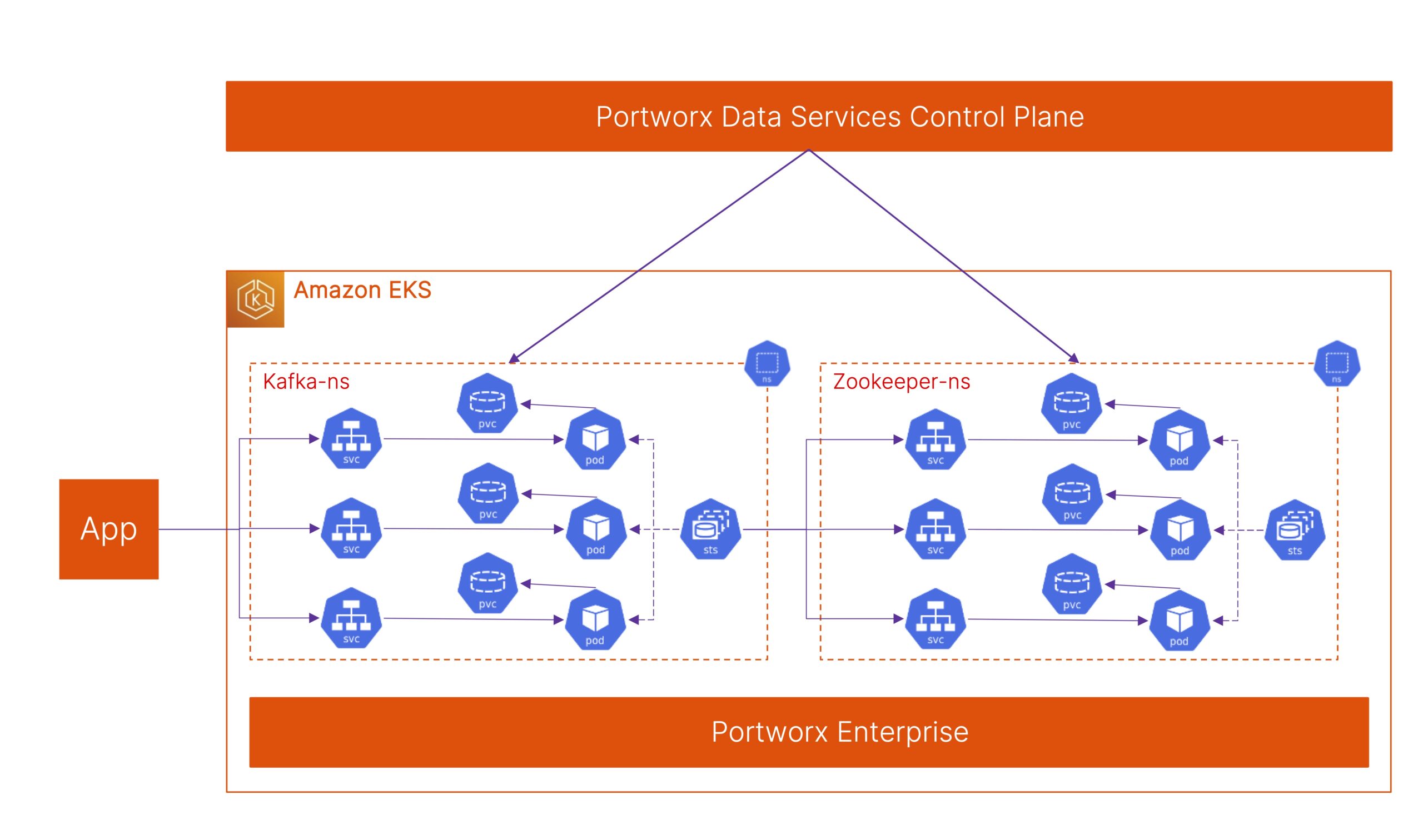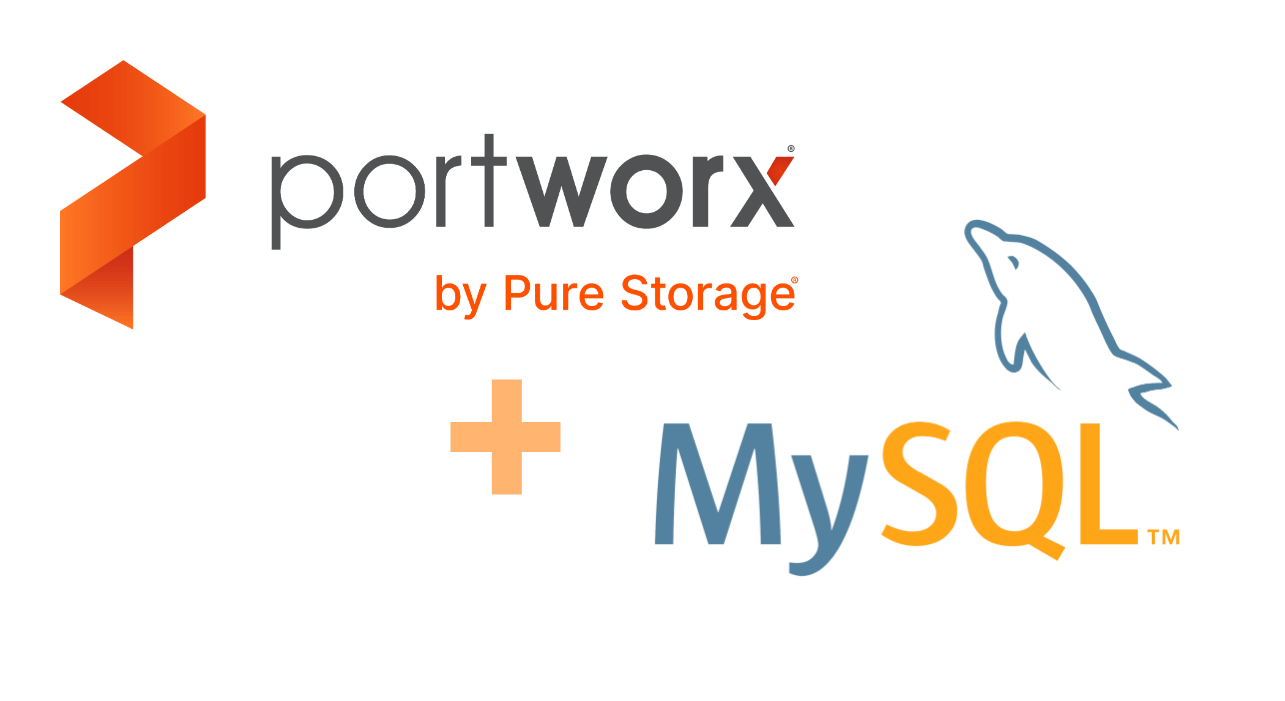
Deploying MySQL on Kubernetes with Portworx Data Services
In this post, we will walk you through a simple way to deploy a highly available MySQL cluster on your Amazon EKS using Portworx Data Services.
MySQL is one of the most popular Relational Database Management Systems (RDBMS), an open-source database that enables you to store, manage, and query colossal amounts of data using a Structured Query Language (SQL).
Portworx Data Services (PDS) allows organizations to deploy not only MySQL, but also many other modern data services like PostgreSQL, Cassandra, Redis, Kafka, Zookeeper and RabbitMQ on any Kubernetes cluster that is registered to the PDS control plane. Using PDS, developers and DevOps administrators can deploy a highly available MySQL instance on their Kubernetes cluster. PDS also automates Day-2 operations on your data services layer, such as scale up, scale out and backup.
The diagram below shows a simple sample MySQL deployment on an AWS EKS cluster using PDS.
- The Portworx is installed on the EKS cluster.
- The EKS cluster is registered to Portworx Data Services.
- The PDS Agent is installed during the setup
- The PDS Agent communicates with PDS using reverse-proxy. This means you don’t need to open any firewall ports.
- DevOp Administrator defines application configuration, such as environment variables if needed, and resource settings with different T-Shirt sizes.
- Users – developers or SREs follow the simple procedure as shown in this post to deploy MySQL instance on their EKS
- Developers use connection strings provided by PDS to start using MySQL instances. In this example we used phpMyAdmin client.
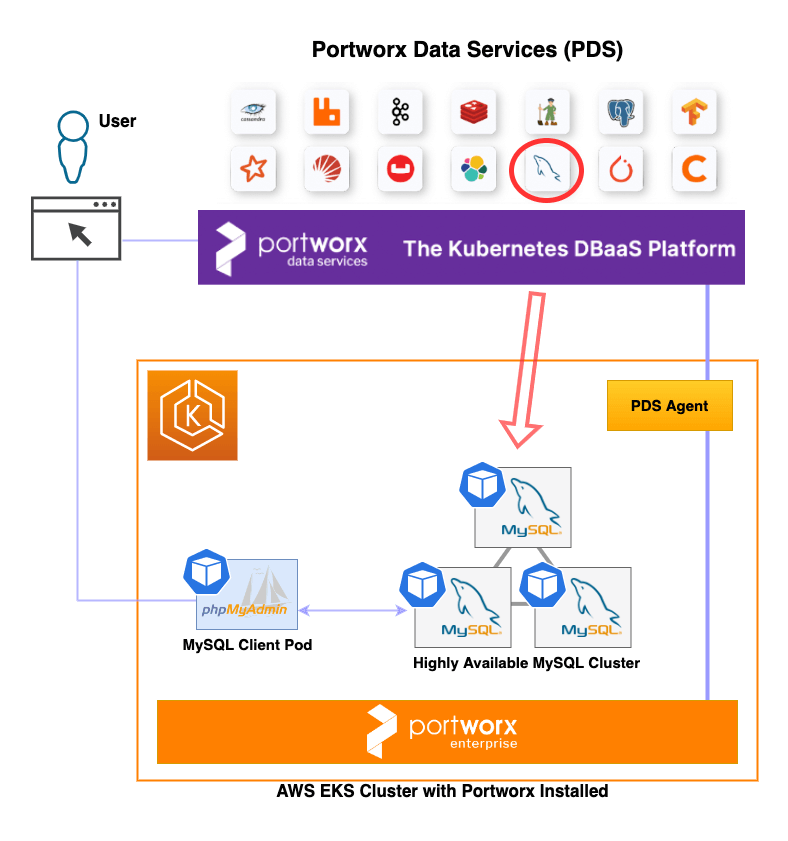
To quickly deploy your first MySQL instances, click the MySQL button under the Deploy Data Service heading in the PDS console. Enter the following details:
- Name: Enter the deployment name for your MySQL cluster.
- Target Cluster and Namespace: Select the Kubernetes cluster and namespace where you want to deploy your MySQL cluster.
- Application Configuration: This can include environment variables or application settings for your MySQL deployment. In this example, we use “default.”
- Resource Settings: Select a T-shirt size setting for individual MySQL pod resource quotas and limits.
- Number of Nodes: This is the number of MySQL pods to deploy. For this example, we are deploying a 3-node HA MySQL cluster.
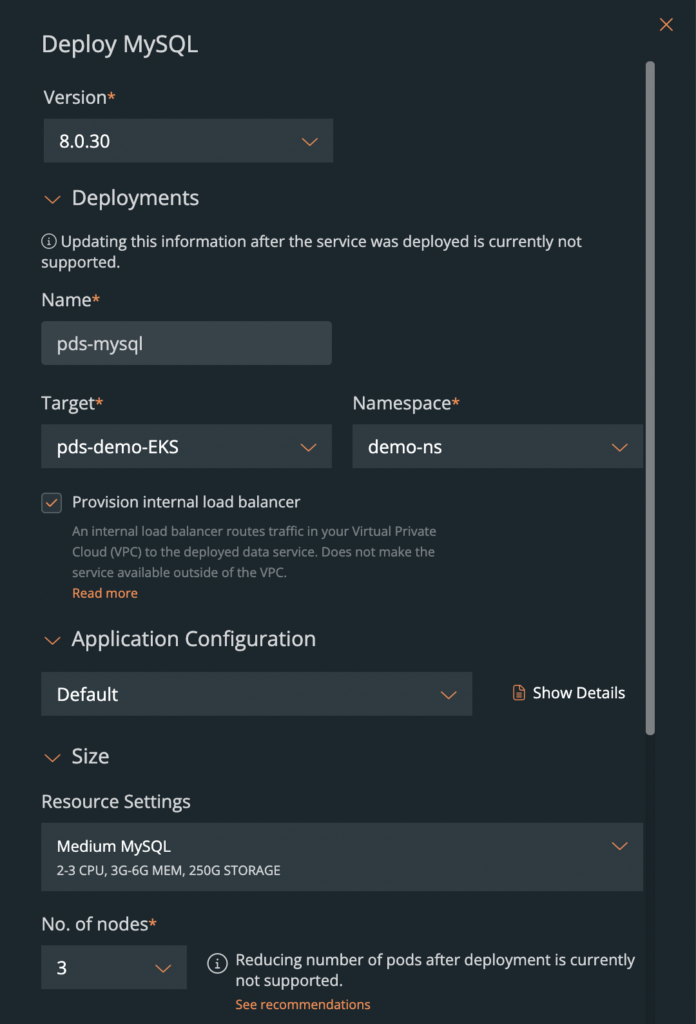
Once you hit the Deploy button, PDS will initiate the deployment of a MySQL cluster, and once it completes successfully, it will share the connection strings and credentials that you can start using in your application.
You can monitor real-time application activities within PDS by entering the Metrics page. It shows the list of commonly used performance metrics for your application.
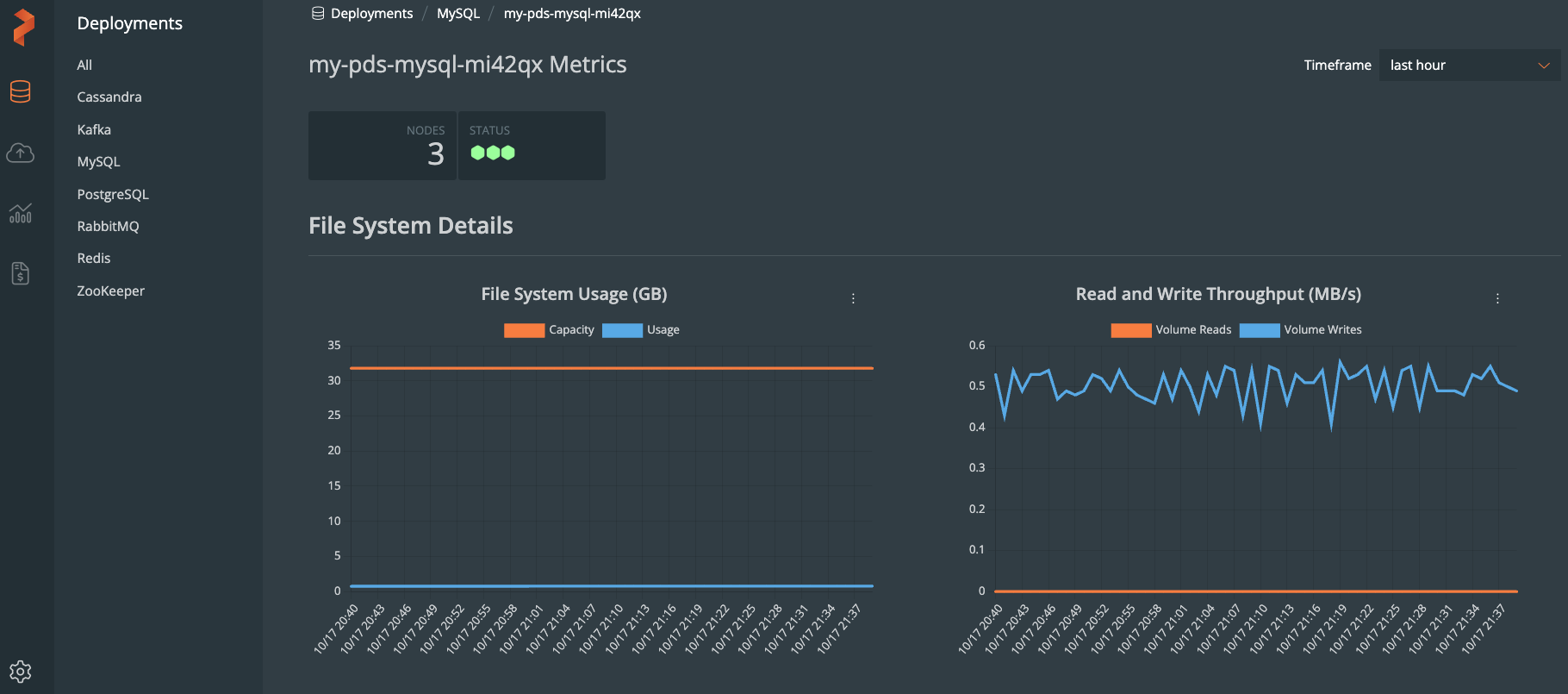
To validate MySQL deployment, we deployed a popular MySQL client application called phpMyAdmin. You can use the YAML file below to try it out by yourself.
apiVersion: v1 kind: Secret metadata: name: mysql-secrets namespace: demo-ns type: Opaque data: ROOT_PASSWORD: cG9ydHdvcngK --- apiVersion: apps/v1 kind: Deployment metadata: name: phpmyadmin-deployment namespace: demo-ns labels: app: phpmyadmin spec: replicas: 1 selector: matchLabels: app: phpmyadmin template: metadata: labels: app: phpmyadmin spec: containers: - name: phpmyadmin image: phpmyadmin/phpmyadmin ports: - containerPort: 80 env: - name: PMA_HOST value: <put_mysql_router_FQDN_from_connection_page> - name: PMA_PORT value: "6446" - name: MYSQL_ROOT_PASSWORD valueFrom: secretKeyRef: name: mysql-secrets key: ROOT_PASSWORD - name: MYSQL_USER value: pds - name: MYSQL_PASSWORD value: "enter_password_on_the_web_gui" --- apiVersion: v1 kind: Service metadata: name: phpmyadmin-service namespace: demo-ns spec: type: LoadBalancer selector: app: phpmyadmin ports: - protocol: TCP port: 80 targetPort: 80
Once phpMyAdmin pod is deployed, run the following command to get the URL to access its web page. Enter the username and password provided by the PDS MySQL connection page and you should be able to log into the phpMyAdmin console as below.
kubectl get service -n <your_namespace>
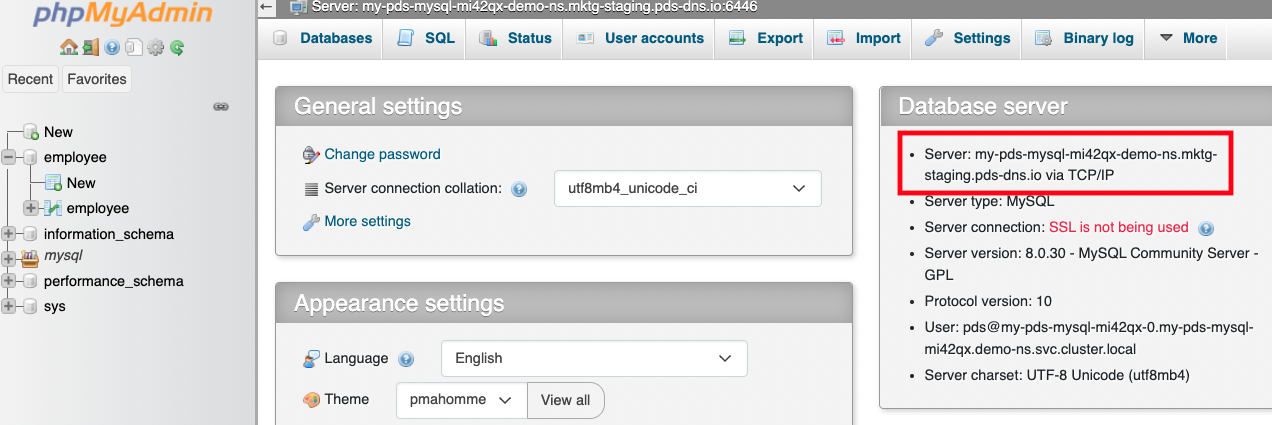
From this phpMyAdmin client, we can create a database and some sample data. In the demo video below, we have created an “employee” table, and inserted a couple of names from this web console. We have also validated that the newly created data in MySQL cluster is properly replicated among the MySQL pods. Check out the demo below to see this in action.
Day-2 Operations
Once you have tested your MySQL deployment, optionally, the following are some of the day-2 operations that you can perform from PDS.
- Scale-up your MySQL instances by changing the resource setting from Small to Medium or Large with more CPU, memory and storage.
- Scale-out your MySQL cluster by adding more nodes if your database query demand increases.
- Add or modify the scheduled backup.
- Perform the one-time backup independently from your scheduled backup.
- Update MySQL version directly from the PDS console.
If you want to learn more about Portworx Data Services, click here!
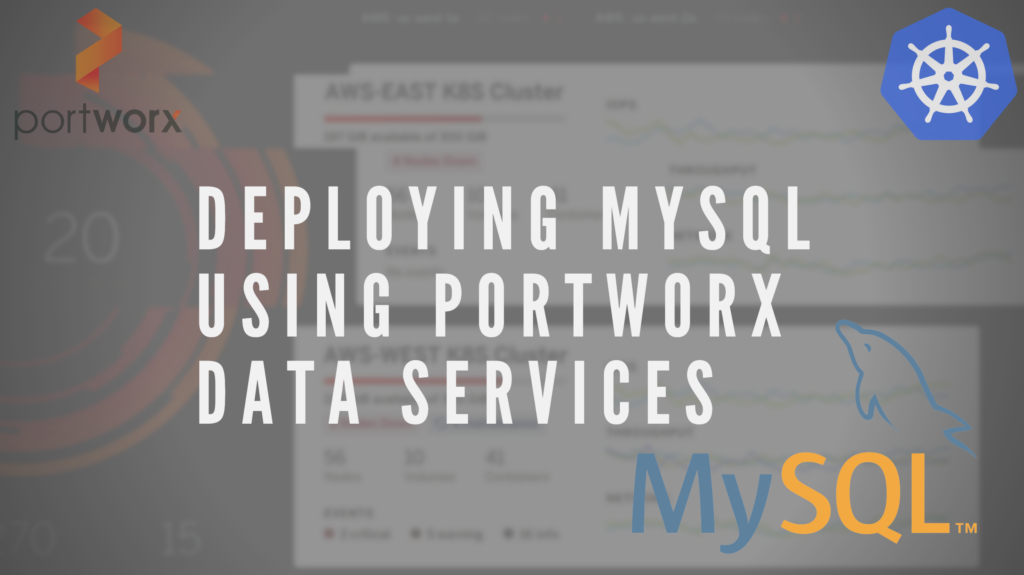
Share
Subscribe for Updates
About Us
Portworx is the leader in cloud native storage for containers.
Thanks for subscribing!