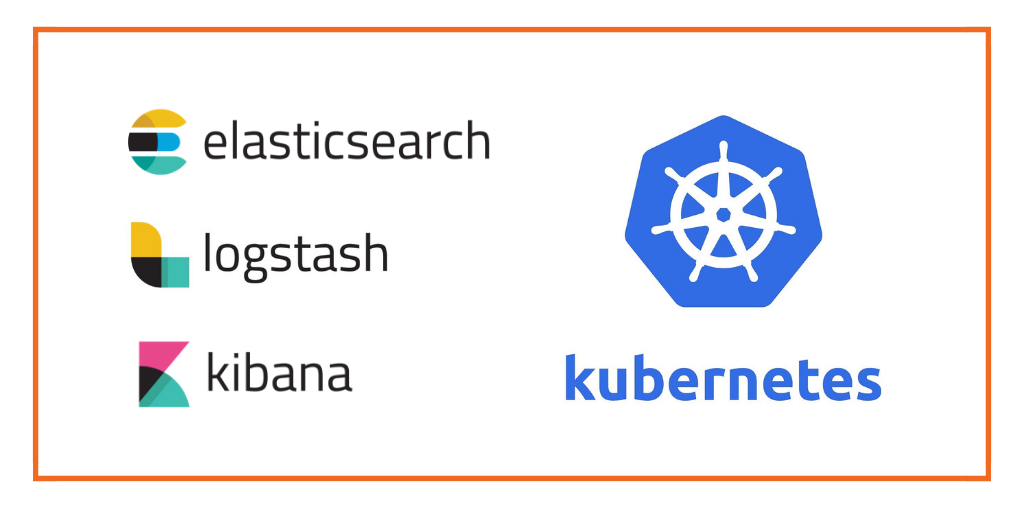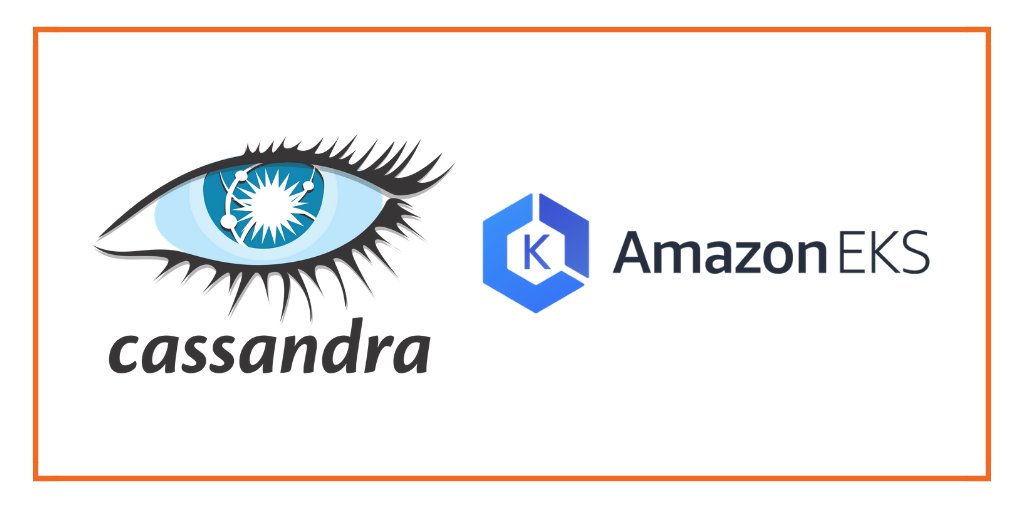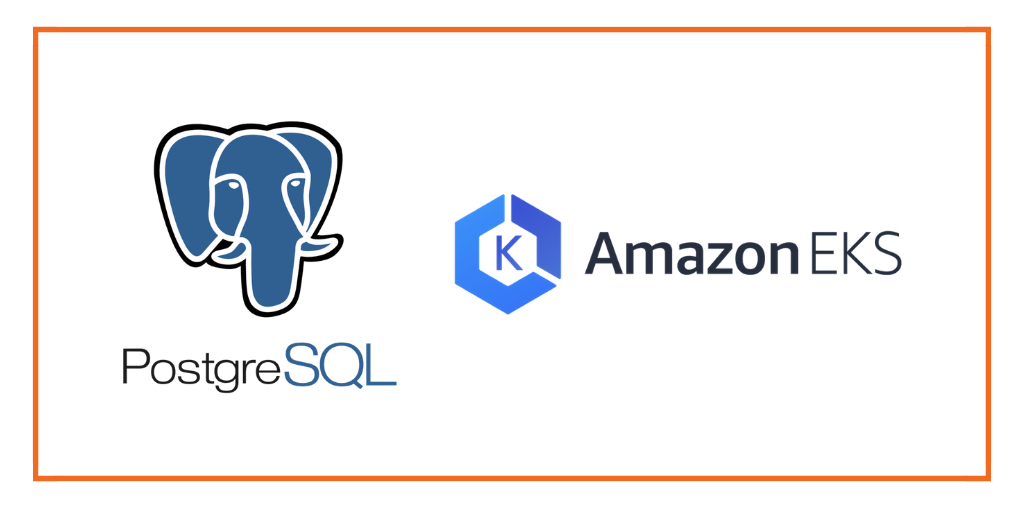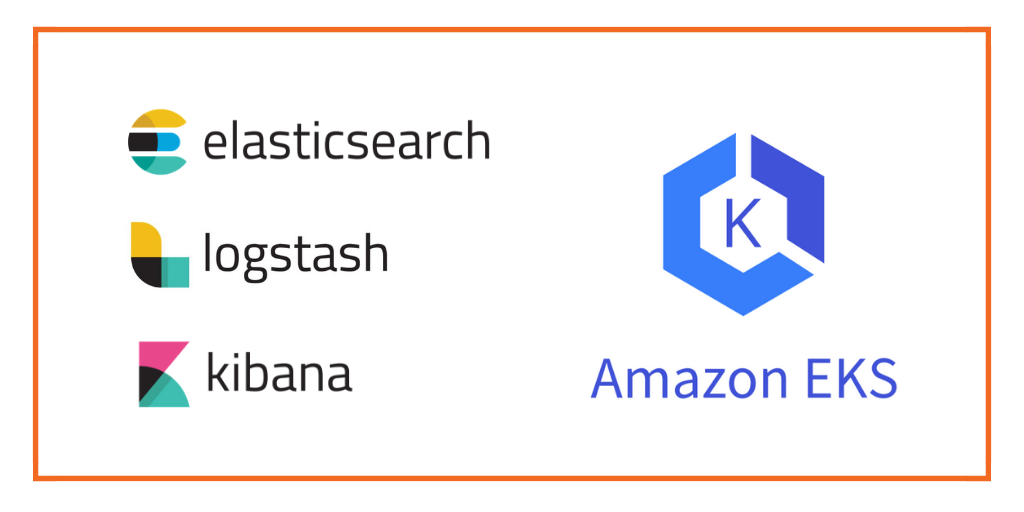
This post is part of our ongoing series on running Elasticsearch (ELK) for Kubernetes. We’ve published a number of articles about running Elasticsearch on Kubernetes for specific platforms and for specific use cases. If you are looking for a specific Kubernetes platform, check out these related articles.
Running HA ELK on Azure Kubernetes Service (AKS)
Running HA ELK on Google Kubernetes Engine (GKE)
Running HA ELK on Red Hat OpenShift
Running HA ELK on IBM Cloud Kubernetes Service (IKS)
Running HA ELK with Rancher Kubernetes Engine (RKE)
Running HA ELK on IBM Cloud Private
And now, onto the post…
Amazon EKS is a fully managed Kubernetes environment running in AWS. With Amazon EKS customers get a highly-available, secure Kubernetes control plane without needing to worry about provisioning, upgrades, or patching. Amazon EKS is certified by the Cloud Native Computing Foundation (CNCF) as Kubernetes conformant, which means it supports all existing plugins and tooling from the Kubernetes community, including Portworx.
Portworx, an EKS launch partner, is a cloud native storage platform to run persistent workloads deployed on a variety of orchestration engines including Kubernetes. With Portworx, customers can manage the database of their choice on any infrastructure using any container scheduler. It provides a single data management layer for all stateful services, no matter where they run.
This tutorial is a walk-through of the steps involved in deploying and managing a highly available Elasticsearch Kubernetes StatefulSet and Kibana deployment (Elasticseach/Logstash/ Kibana) on Amazon EKS.
In summary, to run HA ELK stack on Amazon EKS you need to:
- Install an EKS cluster by following instructions in the Amazon docs
- Install a cloud native storage solution like Portworx as a daemon set on EKS
- Create a storage class defining your storage requirements like replication factor, snapshot policy, and performance profile
- Deploy Elasticsearch as a StatefulSet on Kubernetes
- Deploy Kibana replicaset on Kubernetes
- Ingest data from Logstash into Elasticsearch, and visualize it through Kibana dashboard
- Test failover by killing or cordoning nodes in your cluster
- Take an application consistent backup with 3DSnap and restore Elasticsearch cluster
How to set up an EKS cluster
Portworx is fully supported on Amazon EKS. Please follow the instructions to configure an Amazon EKS cluster.
You should have a three node Kubernetes cluster deployed based on the default EKS configuration.
$ kubectl get nodes NAME STATUS ROLES AGE VERSION ip-192-168-168-162.us-west-2.compute.internal Ready <none> 26d v1.10.3 ip-192-168-218-9.us-west-2.compute.internal Ready <none> 26d v1.10.3 ip-192-168-79-206.us-west-2.compute.internal Ready <none> 26d v1.10.3

Installing Portworx in EKS
Installing Portworx on Amazon EKS is not very different from installing it on a Kubernetes cluster setup through Kops. Portworx EKS documentation has the steps involved in running the Portworx cluster in a Kubernetes environment deployed in AWS.
Portworx cluster needs to be up and running on EKS before proceeding to the next step. The kube-system namespace should have the Portworx pods in Running state.
$ kubectl get pods -n=kube-system -l name=portworx NAME READY STATUS RESTARTS AGE portworx-rckrx 1/1 Running 0 20m portworx-vbp7g 1/1 Running 0 20m portworx-wllbd 1/1 Running 0 20m
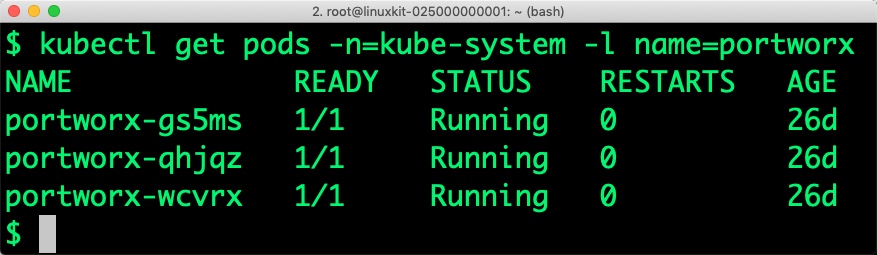
Creating a storage class for ELK stack
Once the EKS cluster is up and running, and Portworx is installed and configured, we will deploy a highly available ELK stack in Kubernetes.
Through storage class objects, an admin can define different classes of Portworx volumes that are offered in a cluster. These classes will be used during the dynamic provisioning of volumes. The storage class defines the replication factor, I/O profile (e.g., for a database or a CMS), and priority (e.g., SSD or HDD). These parameters impact the availability and throughput of workloads and can be specified for each volume. This is important because a production database will have different requirements than a development Jenkins cluster.
$ cat > px-elk-sc.yaml << EOF
kind: StorageClass
apiVersion: storage.k8s.io/v1beta1
metadata:
name: px-ha-sc
provisioner: kubernetes.io/portworx-volume
parameters:
repl: "3"
EOF
Create the storage class and verify it’s available in the default namespace.
$ kubectl create -f px-elk-sc.yaml storageclass.storage.k8s.io/px-ha-sc created $ kubectl get sc NAME PROVISIONER AGE px-ha-sc kubernetes.io/portworx-volume 24s stork-snapshot-sc stork-snapshot 26d
Deploying Elasticsearch StatefulSet on Amazon EKS
Finally, let’s create an Elasticsearch cluster as a Kubernetes StatefulSet object. Like a Kubernetes deployment, a StatefulSet manages pods that are based on an identical container spec. Unlike a deployment, a StatefulSet maintains a sticky identity for each of their Pods. For more details on StatefulSets, refer to Kubernetes documentation.
A StatefulSet in Kubernetes requires a headless service to provide network identity to the pods it creates. The following command and the spec will help you create a headless service for your Elasticsearch installation.
$ cat > px-elastic-svc.yaml << EOF
kind: Service
apiVersion: v1
metadata:
name: elasticsearch
labels:
app: elasticsearch
spec:
selector:
app: elasticsearch
clusterIP: None
ports:
- port: 9200
name: rest
- port: 9300
name: inter-node
EOF
$ kubectl create -f px-elastic-svc.yaml service/elasticsearch created
Now, let’s go ahead and create a StatefulSet running Elasticsearch cluster based on the below spec.
cat > px-elastic-app.yaml << EOF
apiVersion: apps/v1
kind: StatefulSet
metadata:
name: es-cluster
spec:
serviceName: elasticsearch
replicas: 3
selector:
matchLabels:
app: elasticsearch
template:
metadata:
labels:
app: elasticsearch
spec:
containers:
- name: elasticsearch
image: docker.elastic.co/elasticsearch/elasticsearch-oss:6.4.3
resources:
limits:
cpu: 1000m
requests:
cpu: 100m
ports:
- containerPort: 9200
name: rest
protocol: TCP
- containerPort: 9300
name: inter-node
protocol: TCP
volumeMounts:
- name: data
mountPath: /usr/share/elasticsearch/data
env:
- name: cluster.name
value: px-elk-demo
- name: node.name
valueFrom:
fieldRef:
fieldPath: metadata.name
- name: discovery.zen.ping.unicast.hosts
value: "es-cluster-0.elasticsearch,es-cluster-1.elasticsearch,es-cluster-2.elasticsearch"
- name: discovery.zen.minimum_master_nodes
value: "2"
- name: ES_JAVA_OPTS
value: "-Xms512m -Xmx512m"
initContainers:
- name: fix-permissions
image: busybox
command: ["sh", "-c", "chown -R 1000:1000 /usr/share/elasticsearch/data"]
securityContext:
privileged: true
volumeMounts:
- name: data
mountPath: /usr/share/elasticsearch/data
- name: increase-vm-max-map
image: busybox
command: ["sysctl", "-w", "vm.max_map_count=262144"]
securityContext:
privileged: true
- name: increase-fd-ulimit
image: busybox
command: ["sh", "-c", "ulimit -n 65536"]
securityContext:
privileged: true
volumeClaimTemplates:
- metadata:
name: data
labels:
app: elasticsearch
spec:
accessModes: [ "ReadWriteOnce" ]
storageClassName: px-ha-sc
resources:
requests:
storage: 10Gi
EOF
$ kubectl apply -f px-elastic-app.yaml statefulset.apps/es-cluster created
Verify that all the pods are in the Running state before proceeding further.
$ kubectl get statefulset NAME DESIRED CURRENT AGE es-cluster 3 3 36s
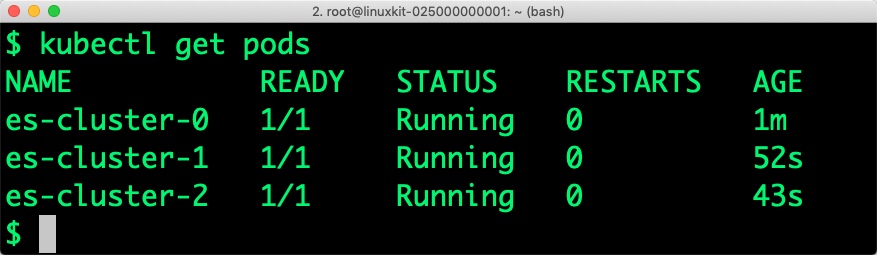
Let’s also check if persistent volume claims are bound to the volumes.
$ kubectl get pvc
NAME STATUS VOLUME CAPACITY ACCESS MODES STORAGECLASS AGE
data-es-cluster-0 Bound pvc-475b9575-fc35-11e8-94dd-069e146e671c 10Gi RWO
px-ha-sc 2m
data-es-cluster-1 Bound pvc-5e60efba-fc35-11e8-94dd-069e146e671c 10Gi RWO
px-ha-sc 1m
data-es-cluster-2 Bound pvc-75adad67-fc35-11e8-94dd-069e146e671c 10Gi RWO
px-ha-sc 48s
Notice the naming convention followed by Kubernetes for the pods and volume claims. The arbitrary number attached to each object indicates the association of pods and volumes.
We can now inspect the Portworx volume associated with one of the Elasticsearch pods by accessing the pxctl tool.
$ VOL=`kubectl get pvc | grep es-cluster-0 | awk '{print $3}'`
$ kubectl exec -it $PX_POD -n kube-system -- /opt/pwx/bin/pxctl volume inspect ${VOL}
Volume : 827179985464626518
Name : pvc-475b9575-fc35-11e8-94dd-069e146e671c
Size : 10 GiB
Format : xfs
HA : 3
IO Priority : LOW
Creation time : Dec 10 04:37:26 UTC 2018
Shared : no
Status : up
State : Attached: ip-192-168-168-162.us-west-2.compute.internal (192.168.168.162)
Device Path : /dev/pxd/pxd827179985464626518
Labels : namespace=default,pvc=data-es-cluster-0
Reads : 91
Reads MS : 48
Bytes Read : 1282048
Writes : 32
Writes MS : 84
Bytes Written : 2379776
IOs in progress : 0
Bytes used : 10 MiB
Replica sets on nodes:
Set 0
Node : 192.168.168.162 (Pool 0)
Node : 192.168.79.206 (Pool 0)
Node : 192.168.218.9 (Pool 0)
Replication Status : Up
Volume consumers :
- Name : es-cluster-0 (475c2be2-fc35-11e8-94dd-069e146e671c) (Pod)
Namespace : default
Running on : ip-192-168-168-162.us-west-2.compute.internal
Controlled by : es-cluster (StatefulSet)
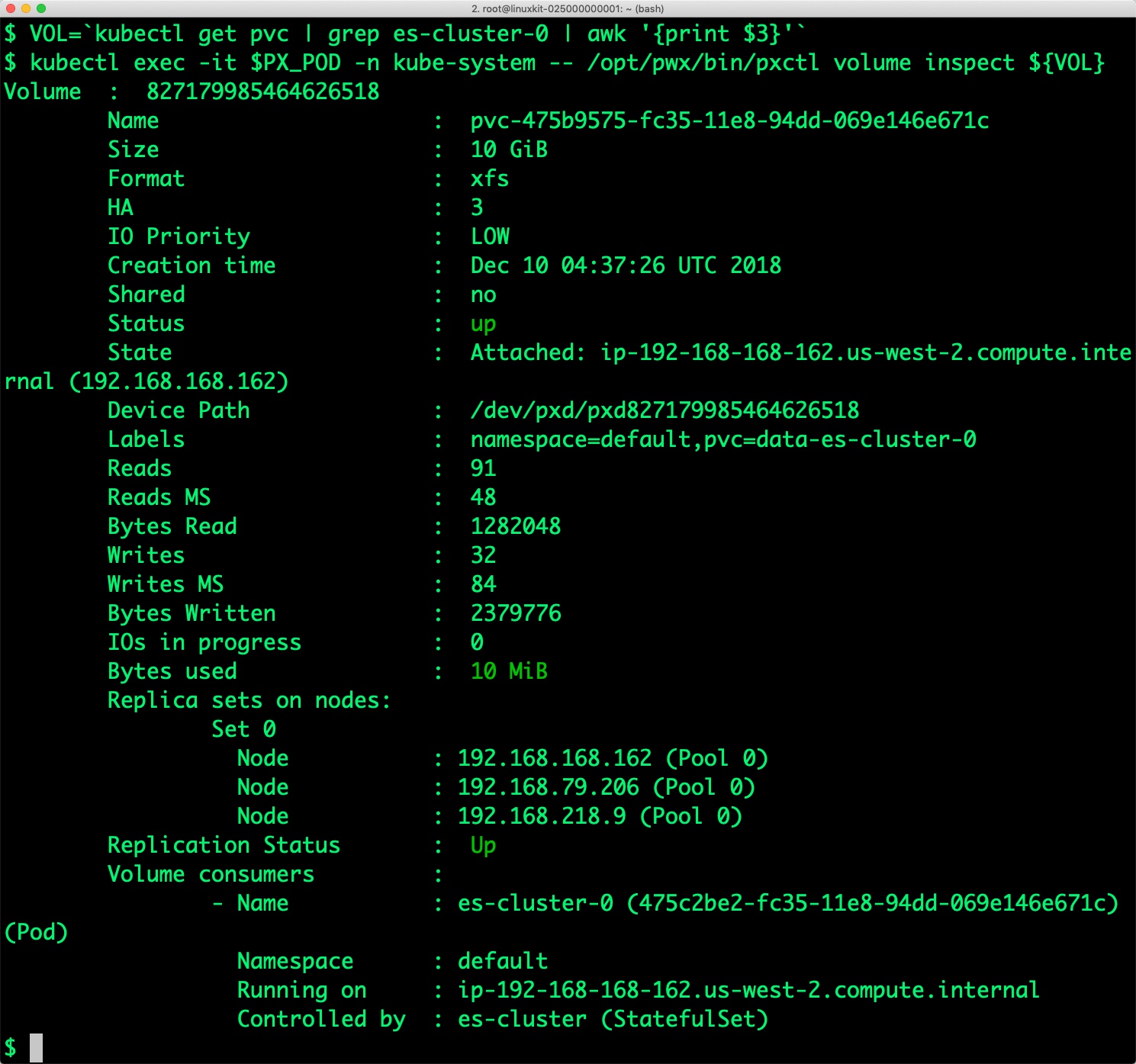
The output from the above command confirms the creation of volumes that are backing Elasticsearch nodes.
We can also use Elasticsearch’s REST endpoint to check the status of the cluster. Let’s configure port forwarding for the first node of the cluster.
$ kubectl port-forward es-cluster-0 9200:9200 & [1] 19357
$ curl localhost:9200
{
"name" : "es-cluster-0",
"cluster_name" : "px-elk-demo",
"cluster_uuid" : "UP8eA4XcS9aotWPTsqpMpA",
"version" : {
"number" : "6.4.3",
"build_flavor" : "oss",
"build_type" : "tar",
"build_hash" : "fe40335",
"build_date" : "2018-10-30T23:17:19.084789Z",
"build_snapshot" : false,
"lucene_version" : "7.4.0",
"minimum_wire_compatibility_version" : "5.6.0",
"minimum_index_compatibility_version" : "5.0.0"
},
"tagline" : "You Know, for Search"
}
Let’s get the count of the nodes.
$ curl -s localhost:9200/_nodes | jq ._nodes
{
"total": 3,
"successful": 3,
"failed": 0
}
Deploying Kibana on Amazon EKS
Kibana exposes a port for accessing the UI. Let’s start by creating the service first.
cat > px-kibana-svc.yaml << EOF
apiVersion: v1
kind: Service
metadata:
name: kibana
labels:
app: kibana
spec:
ports:
- port: 5601
selector:
app: kibana
EOF
$ kubectl create -f px-kibana-svc.yaml service/kibana created
Create the Kibana deployment with the following YAML file.
cat > px-kibana-app.yaml << EOF
apiVersion: apps/v1
kind: Deployment
metadata:
name: kibana
labels:
app: kibana
spec:
replicas: 1
selector:
matchLabels:
app: kibana
template:
metadata:
labels:
app: kibana
spec:
containers:
- name: kibana
image: docker.elastic.co/kibana/kibana-oss:6.4.3
resources:
limits:
cpu: 1000m
requests:
cpu: 100m
env:
- name: ELASTICSEARCH_URL
value: http://elasticsearch:9200
ports:
- containerPort: 5601
EOF
$ kubectl create -f px-kibana-app.yaml deployment.apps/kibana created
We can verify Kibana installation by accessing the UI from the browser. Before that, let’s expose the internal IP to our development machine. Once it is done, you can access the UI from http://localhost:5601.
$ KIBANA_POD=$(kubectl get pods -l app=kibana -o jsonpath='{.items[0].metadata.name}')
$ kubectl port-forward $KIBANA_POD 5601:5601 &
[1] 35701
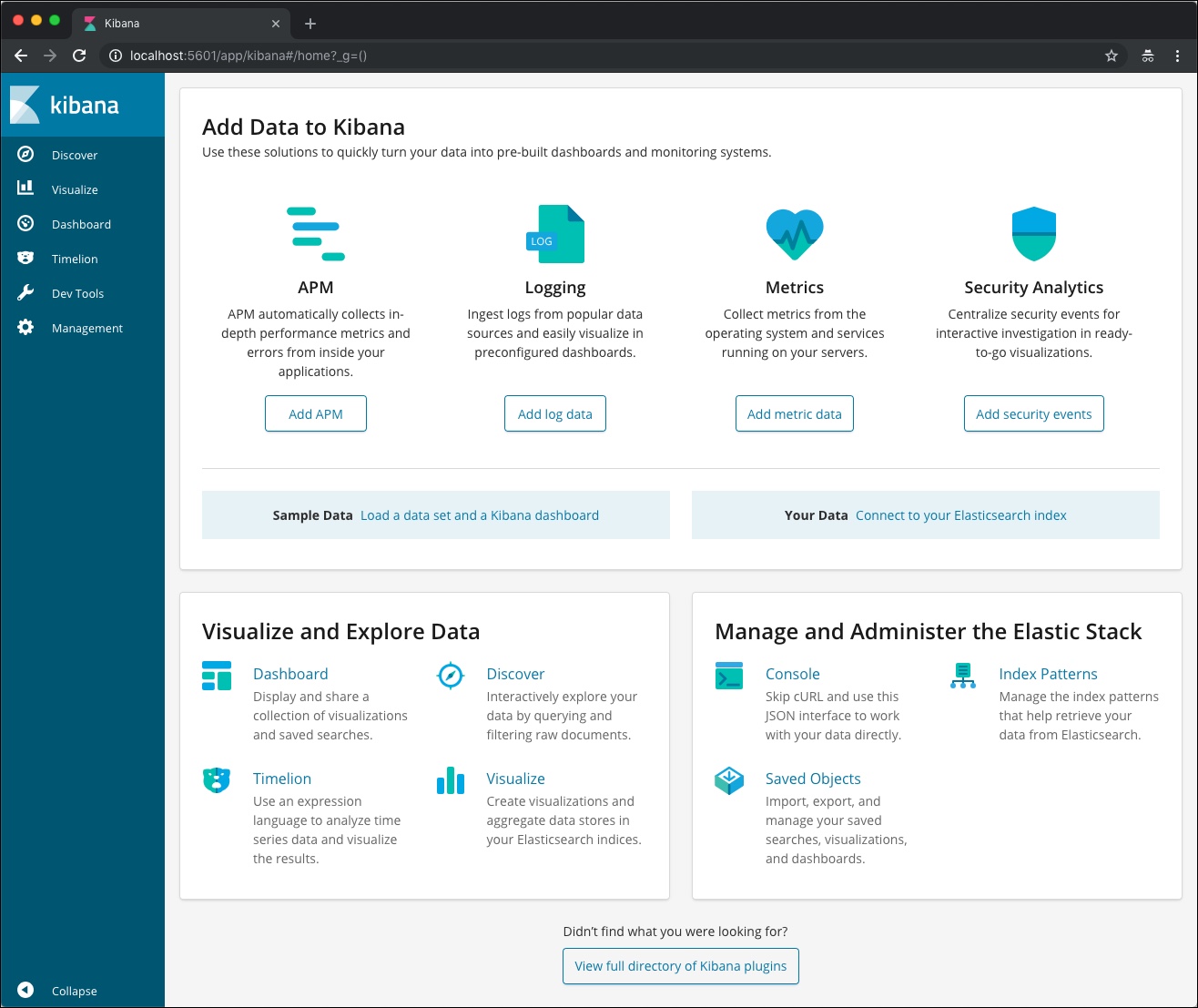
Ingesting data into Elasticsearch through Logstash
Now, we are ready to ingest data into the Elasticsearch through Logstash. For this, we will use the Docker image of Logstash running in your development machine.
Let’s get some sample data from one of the Github repositories of Elasticsearch.
Create a directory and fetch the dataset into that. Uncompress the dataset with the gzip utility.
$ mkdir logstash && cd logstash $ wget https://github.com/elastic/elk-index-size-tests/raw/master/logs.gz --2018-12-10 10:34:06-- https://github.com/elastic/elk-index-size-tests/raw/master/logs.gz Resolving github.com (github.com)... 192.30.253.113, 192.30.253.112 Connecting to github.com (github.com)|192.30.253.113|:443... connected. HTTP request sent, awaiting response... 302 Found Location: https://raw.githubusercontent.com/elastic/elk-index-size-tests/master/logs.gz [following] --2018-12-10 10:34:08-- https://raw.githubusercontent.com/elastic/elk-index-size-tests/master/logs.gz Resolving raw.githubusercontent.com (raw.githubusercontent.com)... 151.101.0.133, 151.101.64.133, 151.101.128.133, ... Connecting to raw.githubusercontent.com (raw.githubusercontent.com)|151.101.0.133|:443... connected. HTTP request sent, awaiting response... 200 OK Length: 6632680 (6.3M) [application/octet-stream] Saving to: 'logs.gz' logs.gz 100%[=======================================================================>] 6.33M 9.13MB/s in 0.7s 2018-12-10 10:34:09 (9.13 MB/s) - 'logs.gz' saved [6632680/6632680] $ gzip -d logs.gz
Logstash needs a configuration file that points the agent to the source log file and the target Elasticsearch cluster.
Create the below configuration file in the same directory.
$ cat > logstash.conf < "/data/logs"
type => "logs"
start_position => "beginning"
}
}
filter
{
grok{
match => {
"message" => "%{COMBINEDAPACHELOG}"
}
}
mutate{
convert => { "bytes" => "integer" }
}
date {
match => [ "timestamp", "dd/MMM/YYYY:HH:mm:ss Z" ]
locale => en
remove_field => "timestamp"
}
geoip {
source => "clientip"
}
useragent {
source => "agent"
target => "useragent"
}
}
output
{
stdout {
codec => dots
}
elasticsearch {
hosts => [ "docker.for.mac.localhost:9200" ]
}
}
EOF
Notice how Logstash talks to Elasticsearch within the Docker container. The alias docker.for.mac.localhost maps to the host port on which the Docker VM is running. If you are running it on a Windows machine, use the string docker.for.win.localhost.
With the sample log and configuration files in place, let’s launch the Docker container. We are passing an environment variable, running the container in host networking mode, and mounting the ./logstash directory as /data within the container.
Navigate back to the parent directory and launch the Logstash Docker container.
$ cd .. $ docker run --rm -it --network host\ > -e XPACK_MONITORING_ENABLED=FALSE \ > -v $PWD/logstash:/data docker.elastic.co/logstash/logstash:6.5.1 \ > /usr/share/logstash/bin/logstash -f /data/logstash.conf
After a few seconds, the agent starts streaming the log file to Elasticsearch cluster.
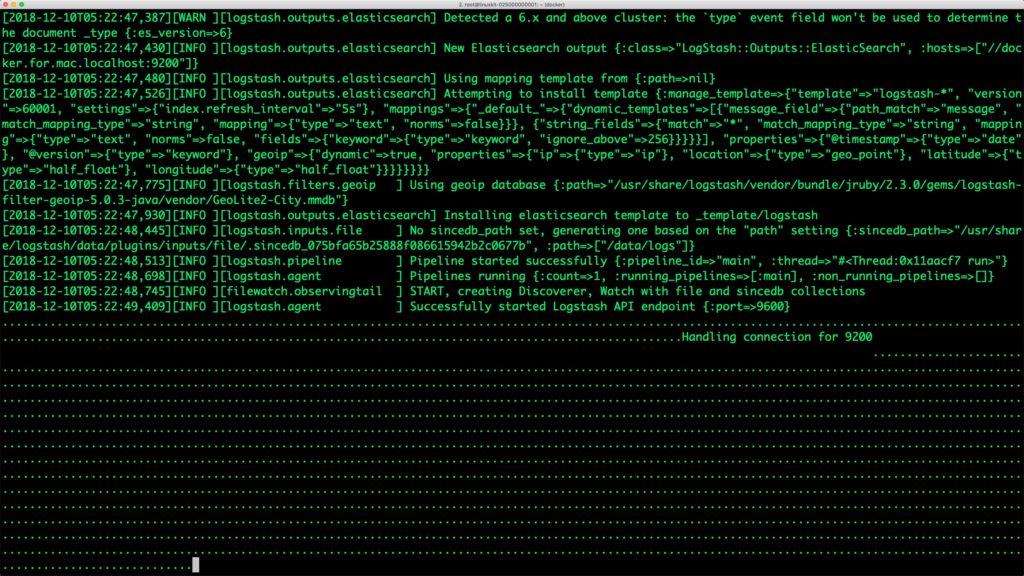
Switch to the browser to access the Kibana dashboard. Click the index pattern for Logstash by clicking on the Management tab and choosing @timestamp as the time filter field.
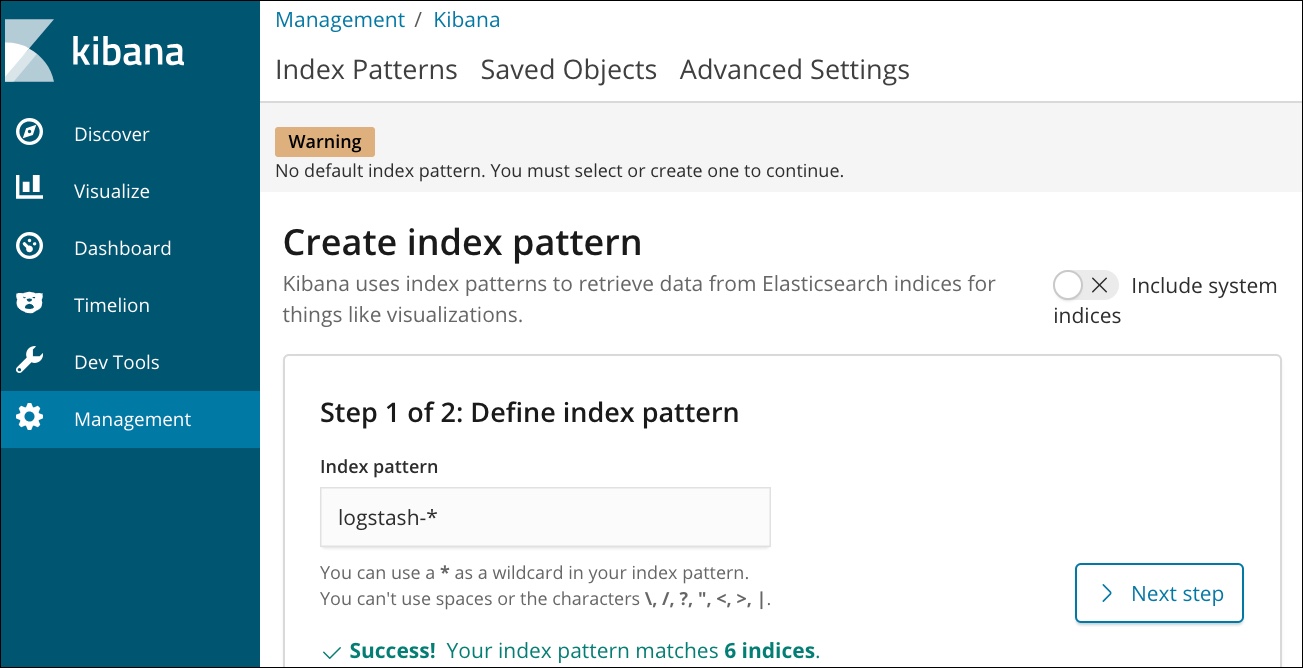
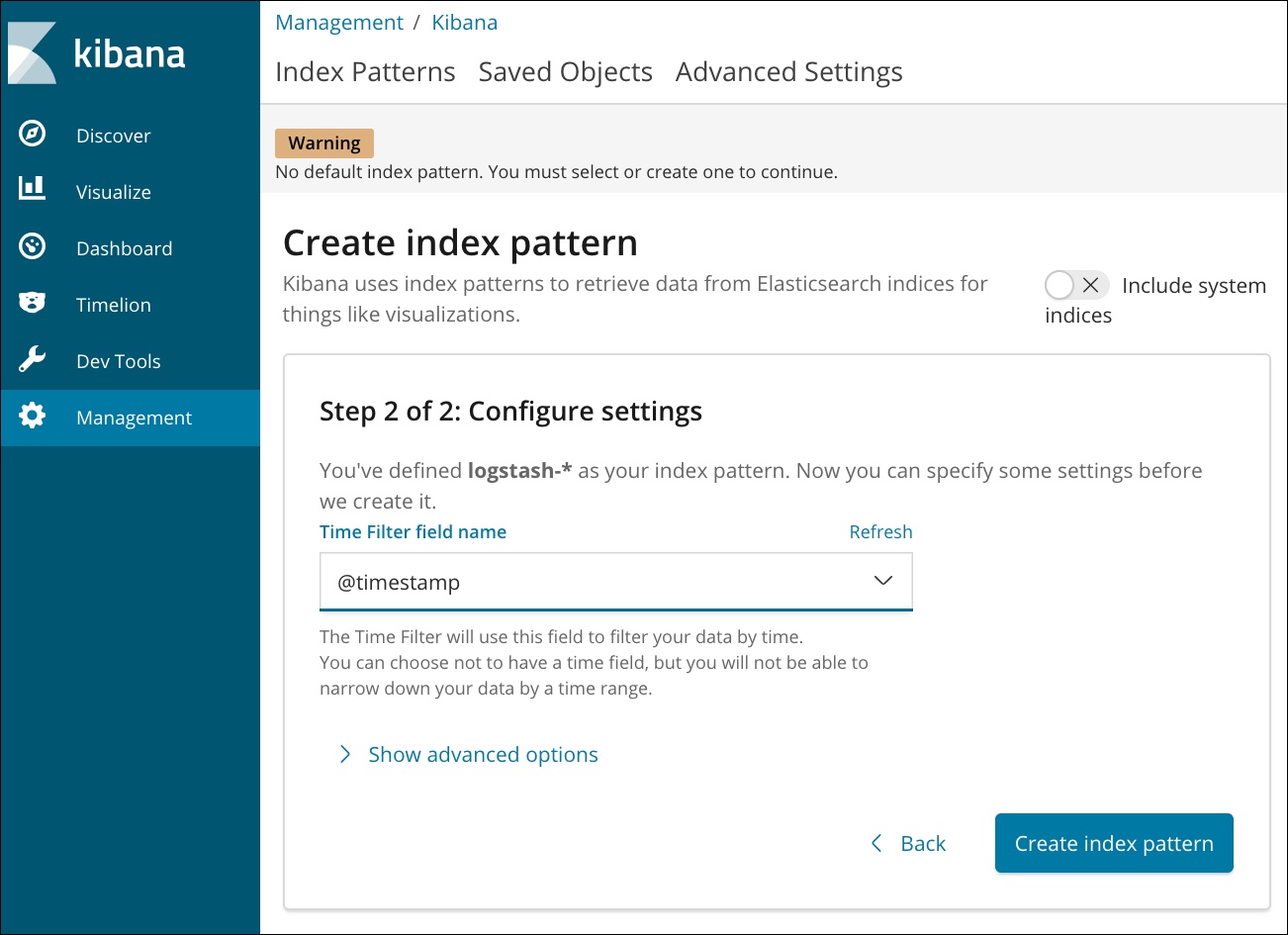
Click on the Discover tab, choose the timepicker and select Last 5 Years as the range. You should see Apache logs in the dashboard.
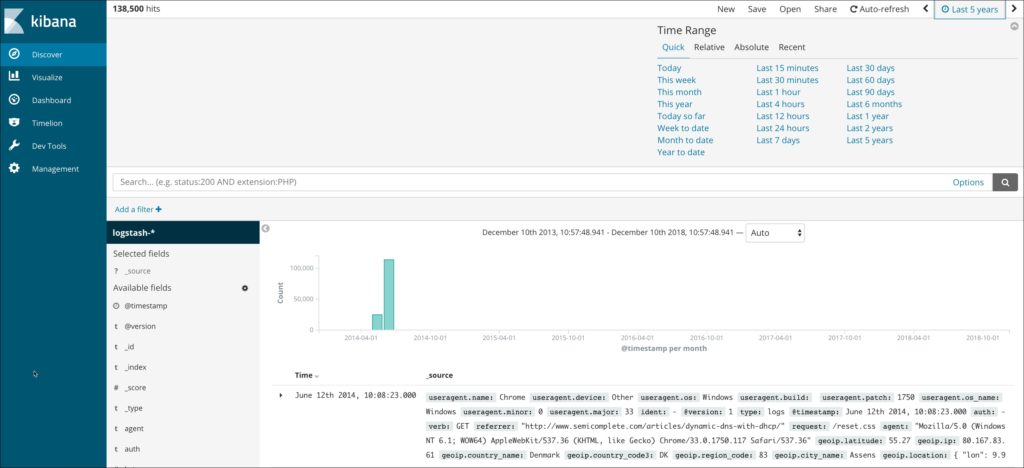
In a few minutes, the Logstash agent running in the Docker container will ingest all the data.
Failing over an Elasticsearch pod on Kubernetes
When one of the nodes running en Elasticsearch pod goes down, the pod will automatically get scheduled in another node with the same PVC backing it.
We will simulate the failover by cordoning off one of the nodes and deleting the Elasticsearch pod deployed on it. When the new pod is created it has the same number of documents as the original pod.
First, let’s get the count of the documents indexed and stored on node es-cluster-0. We can access this by calling the HTTP endpoint of the node.
$ EL_NODE_NAME=`curl -s 'http://localhost:9200/_nodes/es-cluster-0/stats/indices?pretty=true' | jq -r '.nodes | keys[0]'`
$ curl -s 'http://localhost:9200/_nodes/es-cluster-0/stats/indices?pretty=true' | jq .nodes.${EL_NODE_NAME}.indices.docs.count
140770
Let’s get the node name where the first Elasticsearch pod is running.
$ NODE=`kubectl get pods es-cluster-0 -o json | jq -r .spec.nodeName`
Now, let’s simulate the node failure by cordoning off the Kubernetes node.
$ kubectl cordon ${NODE}
node/ip-192-168-168-162.us-west-2.compute.internal cordoned
The above command disabled scheduling on one of the nodes.
$ kubectl get nodes NAME STATUS ROLES AGE VERSION ip-192-168-168-162.us-west-2.compute.internal Ready,SchedulingDisabled 26d v1.10.3 ip-192-168-218-9.us-west-2.compute.internal Ready 26d v1.10.3 ip-192-168-79-206.us-west-2.compute.internal Ready 26d v1.10.3
Let’s go ahead and delete the pod es-cluster-0 running on the node that is cordoned off.
$ kubectl delete pod es-cluster-0 pod "es-cluster-0" deleted
Kubernetes controller now tries to create the pod on a different node.
$ kubectl get pods NAME READY STATUS RESTARTS AGE es-cluster-0 0/1 Init:2/3 0 7s es-cluster-1 1/1 Running 0 1h es-cluster-2 1/1 Running 0 1h kibana-7844d64b-rlnr6 1/1 Running 0 1h
Wait for the pod to be in Running state on the node.
$ kubectl get pods NAME READY STATUS RESTARTS AGE es-cluster-0 1/1 Running 0 1m es-cluster-1 1/1 Running 0 1h es-cluster-2 1/1 Running 0 1h
Finally, let’s verify that the data is still available.
$ EL_NODE_NAME=`curl -s 'http://localhost:9200/_nodes/es-cluster-0/stats/indices?pretty=true' | jq -r '.nodes | keys[0]'`
$ curl -s 'http://localhost:9200/_nodes/es-cluster-0/stats/indices?pretty=true' | jq .nodes.${EL_NODE_NAME}.indices.docs.count
140770
The matching document count confirms that the pod is backed by the same PV.
Capturing Application Consistent Snapshots to Restore Data
Portworx enables storage admins to perform backup and restore operations through the snapshots. 3DSnap is a feature to capture consistent snapshots from multiple nodes of a database cluster. This is highly recommended when running a multi-node Elasticsearch cluster as a Kubernetes StatefulSet. The 3DSnap will create a snapshot from each of the nodes in the cluster, which ensures that the state is accurately captured from the distributed cluster.
3DSnap allows administrators to execute commands just before taking the snapshot and right after completing the task of taking a snapshot. These triggers will ensure that the data is fully committed to the disk before the snapshot. Similarly, it is possible to run a workload-specific command to refresh or force sync immediately after restoring the snapshot.
This section will walk you through the steps involved in creating and restoring a 3DSnap for the Elasticsearch statefulset.
Creating a 3DSnap
It’s a good idea to flush the data to the disk before initiating the snapshot creation. This is defined through a rule, which is a Custom Resource Definition created by Stork, a Kubernetes scheduler extender and Operator created by Portworx.
$ cat > px-elastic-rule.yaml << EOF
apiVersion: stork.libopenstorage.org/v1alpha1
kind: Rule
metadata:
name: px-elastic-rule
spec:
- podSelector:
app: elasticsearch
actions:
- type: command
value: curl -s 'http://localhost:9200/_all/_flush'
EOF
Create the rule from the above YAML file.
$ kubectl create -f px-elastic-rule.yaml rule.stork.libopenstorage.org "px-elastic-rule" created
We will now initiate a 3DSnap task to backup all the PVCs associated with the Elasticsearch pods belonging to the StatefulSet.
$ cat > px-elastic-snap.yaml << EOF
apiVersion: volumesnapshot.external-storage.k8s.io/v1
kind: VolumeSnapshot
metadata:
name: elastic-3d-snapshot
annotations:
portworx.selector/app: elasticsearch
stork.rule/pre-snapshot: px-elastic-rule
spec:
persistentVolumeClaimName: data-es-cluster-0
EOF
$ kubectl create -f px-elastic-snap.yaml volumesnapshot.volumesnapshot.external-storage.k8s.io "elastic-3d-snapshot" created
Let’s now verify that the snapshot creation is successful.
$ kubectl get volumesnapshot NAME AGE elastic-3d-snapshot 21s elastic-3d-snapshot-data-es-cluster-0-1e664b65-2189-11e9-865e-de77e24fecce 11s elastic-3d-snapshot-data-es-cluster-1-1e664b65-2189-11e9-865e-de77e24fecce 12s elastic-3d-snapshot-data-es-cluster-2-1e664b65-2189-11e9-865e-de77e24fecce 11s
$ kubectl get volumesnapshotdatas NAME AGE elastic-3d-snapshot-data-es-cluster-0-1e664b65-2189-11e9-865e-de77e24fecce 35s elastic-3d-snapshot-data-es-cluster-1-1e664b65-2189-11e9-865e-de77e24fecce 36s elastic-3d-snapshot-data-es-cluster-2-1e664b65-2189-11e9-865e-de77e24fecce 35s k8s-volume-snapshot-24636a1c-2189-11e9-b33a-4a3867a50193 35s
Restoring from a 3DSnap
Let’s now restore from the 3DSnap. Before that, we will simulate the crash by deleting the StatefulSet and associated PVCs.
$ kubectl delete sts es-cluster statefulset.apps "es-cluster" deleted
$ kubectl delete pvc -l app=elasticsearch persistentvolumeclaim "data-es-cluster-0" deleted persistentvolumeclaim "data-es-cluster-1" deleted persistentvolumeclaim "data-es-cluster-2" deleted
Now our Kubernetes cluster has no Elasticsearch instance running. Let’s go ahead and restore the data from the snapshot before relaunching the StatefulSet.
We will now create three Persistent Volume Claims (PVCs) from existing 3DSnap with exactly the same volume name that the StatefulSet expects. When the pods are created as a part of the StatefulSet, they point to the existing PVCs which are already populated with the data restored from the snapshots.
Let’s create three PVCs from the 3DSnap snapshots. Notice how the annotation points to the snapshot in each PVC manifest.
$ cat > px-elastic-pvc-0.yaml << EOF
apiVersion: v1
kind: PersistentVolumeClaim
metadata:
name: data-es-cluster-0
labels:
app: elasticsearch
annotations:
snapshot.alpha.kubernetes.io/snapshot: "elastic-3d-snapshot-data-es-cluster-0-1e664b65-2189-11e9-865e-de77e24fecce"
spec:
accessModes:
- ReadWriteOnce
storageClassName: stork-snapshot-sc
resources:
requests:
storage: 5Gi
EOF
$ cat > px-elastic-pvc-1.yaml << EOF
apiVersion: v1
kind: PersistentVolumeClaim
metadata:
name: data-es-cluster-1
labels:
app: elasticsearch
annotations:
snapshot.alpha.kubernetes.io/snapshot: "elastic-3d-snapshot-data-es-cluster-1-1e664b65-2189-11e9-865e-de77e24fecce"
spec:
accessModes:
- ReadWriteOnce
storageClassName: stork-snapshot-sc
resources:
requests:
storage: 5Gi
EOF
$ cat > px-elastic-pvc-2.yaml << EOF
apiVersion: v1
kind: PersistentVolumeClaim
metadata:
name: data-es-cluster-2
labels:
app: elasticsearch
annotations:
snapshot.alpha.kubernetes.io/snapshot: "elastic-3d-snapshot-data-es-cluster-2-1e664b65-2189-11e9-865e-de77e24fecce"
spec:
accessModes:
- ReadWriteOnce
storageClassName: stork-snapshot-sc
resources:
requests:
storage: 5Gi
EOF
Create the PVCs from the above definitions.
$ kubectl create -f px-elastic-snap-pvc-0.yaml persistentvolumeclaim "data-es-cluster-0" created $ kubectl create -f px-elastic-snap-pvc-1.yaml persistentvolumeclaim "data-es-cluster-1" created $ kubectl create -f px-elastic-snap-pvc-2.yaml persistentvolumeclaim "data-es-cluster-2" created
Verify that the new PVCs are ready and bound.
$ kubectl get pvc NAME STATUS VOLUME CAPACITY ACCESS MODES STORAGECLASS AGE data-es-cluster-0 Bound pvc-31389fa1-218a-11e9-865e-de77e24fecce 5Gi RWO stork-snapshot-sc 12s data-es-cluster-1 Bound pvc-3319c230-218a-11e9-865e-de77e24fecce 5Gi RWO stork-snapshot-sc 9s data-es-cluster-2 Bound pvc-351bb0b6-218a-11e9-865e-de77e24fecce 5Gi RWO stork-snapshot-sc 5s
With the PVCs in place, we are ready to launch the StatefulSet with no changes to the YAML file. Everything remains exactly the same while the data is already restored from the snapshots.
$ kubectl create -f px-elastic-app.yaml statefulset.apps "es-cluster" created
Check the data through the curl request sent to one the Elastic pods.
$ kubectl port-forward es-cluster-0 9200:9200 &
$ EL_NODE_NAME=`curl -s 'http://localhost:9200/_nodes/es-cluster-0/stats/indices?pretty=true'| jq -r '.nodes | keys[0]'`
$ curl -s 'http://localhost:9200/_nodes/es-cluster-0/stats/indices?pretty=true' | jq .nodes.${EL_NODE_NAME}.indices.docs.count
140770
Congratulations! You have successfully restored an application consistent snapshot for Elasticsearch.
Summary
Portworx can easily be deployed on Amazon EKS to run stateful workloads in production. It integrates well with K8s StatefulSets by providing dynamic provisioning. Additional operations such as expanding the volumes and performing backups stored as snapshots on object storage can be performed while managing production workloads.
Share
Subscribe for Updates
About Us
Portworx is the leader in cloud native storage for containers.
Thanks for subscribing!

Janakiram MSV
Contributor | Certified Kubernetes Administrator (CKA) and Developer (CKAD)Explore Related Content:
- databases
- eks
- elastic
- elasticsearch
- elk
- kubernetes